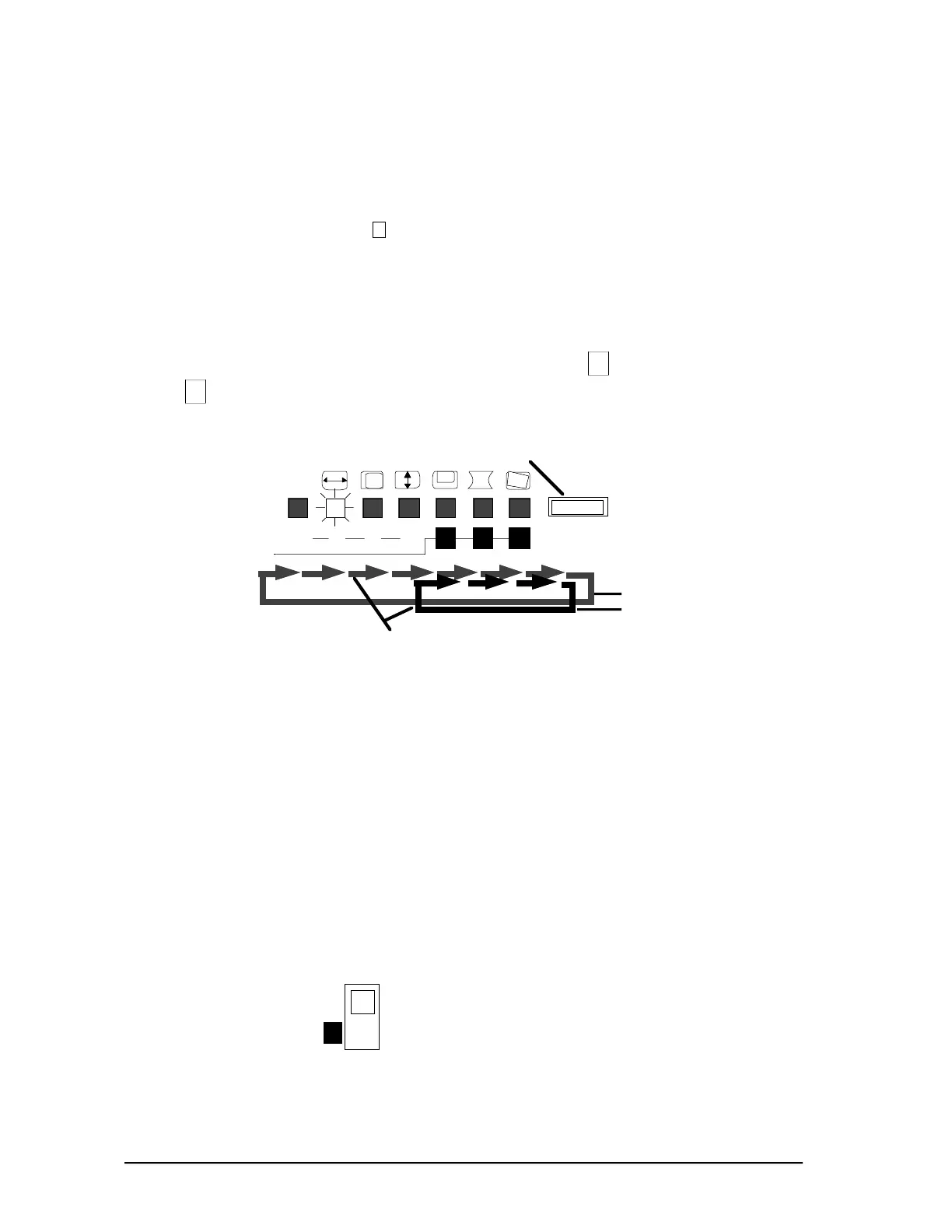Enhanced Micro TDC 3000 User’s Manual 5-32 9/95
5.4.3
• SELECT button
By pressing the SELECT button, the monitor enters into two “Adjustment” MODEs
by selecting the mode selection switch.
MODE 1 The WIDTH indicator lights up and you can
adjust the WIDTH.
MODE 2 The R indicator lights up and you can adjust
red of Color Temperature No. 3.
Pressing the SELECT button will cause the indicator light to shift right, enabling
the adjustment feature for that indicator to become active.
If you press the SELECT button in MODE 1 when the ROTATION indicator lights
up, the COLOR indicator lights.
If you press the SELECT button in MODE 2 when the B indicator was light, the
R indicator lights.
53947
RGB123
COLOR
SELECT
Press the SELECT Button
Mode 2
Mode 1
Indicator light shifts to the right by pressing the SELECT button.
• MODE selection switch
You can select the Adjustment MODE 1 or MODE 2.
When you select MODE 1, you can adjust (select) the following setting:
- Horizontal Width, - SPC
- Horizontal Centering - Rotation (Only available
- Vertical Height for HM-4821-D)
- Vertical Centering - Moire
- Color Temperature
When you select MODE 2, you can adjust the Color Temperature No. 3.
- Red of Color Temperature No. 3
- Green of Color Temperature No. 3
- Blue of Color Temperature No. 3
53943
MODE
1
2
