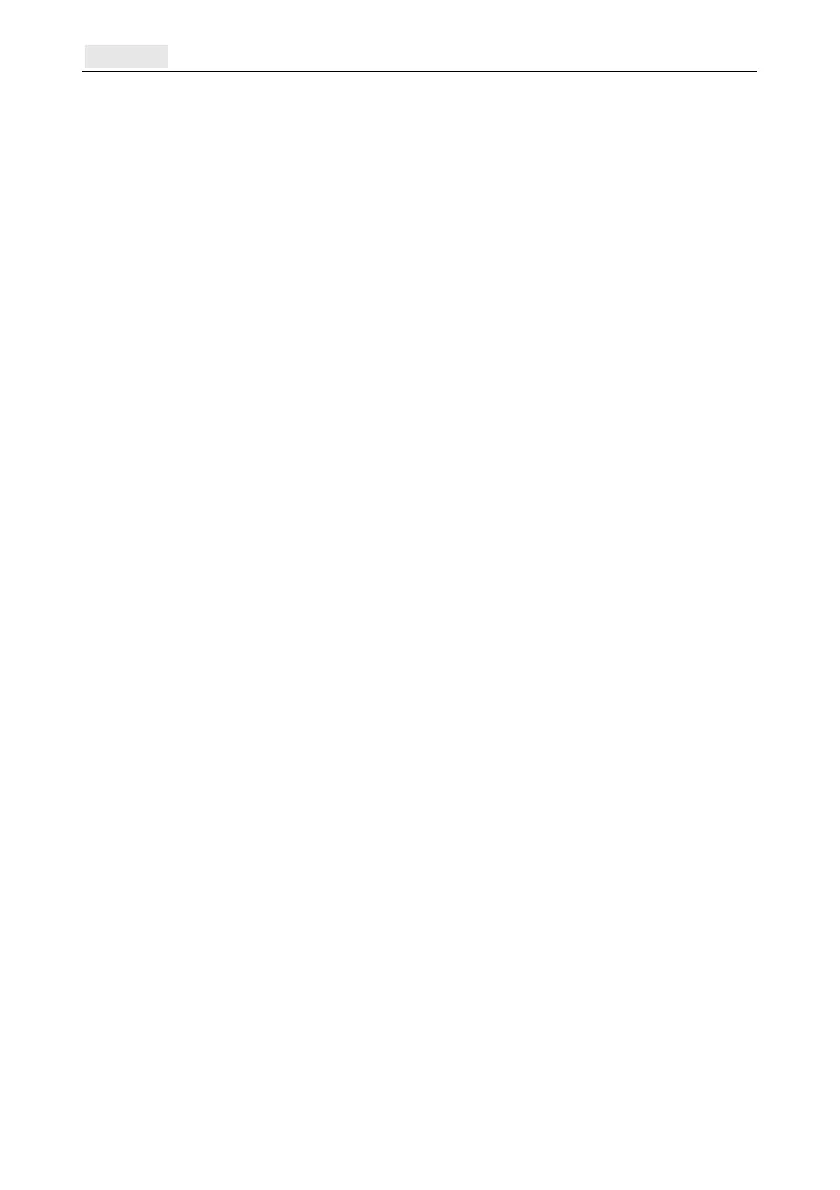Full Test Galaxy Flex Installer Manual
26
Full Test
Use this menu option to select and test up to two zones under full set conditions, including
remote signalling. All remaining zones, except for permanently active zones such as PA and
Fire, are inactive during the test.
To perform a full test:
1. Select Full Test (62 ent).
2. Press A or B to move to the zone you wish to test, or type its number, and then press
ent. An option to select a second zone is displayed.
3. Do one of the following:
To test a single zone only, press B (No). The system starts the full setting
procedure and no further action is required.
To add a second zone to the test, press A (Yes), and then follow any further
prompts to start the test.
To end the test:
Unset the system.
Program codes
Modify PIN (42 ent 1 ent 1 ent) – change user PIN codes
Modify level (42 ent 1 ent 2 ent) – control the options a user can access
Modify name (42 ent 1 ent 3 ent) – name the user
Modify groups (42 ent 1 ent 5 ent) – control which groups the user can access
Card number (42 ent 1 ent 6 ent) – enter the unique card number
MAX function (42 ent 1 ent 7 ent) – assign a single menu option to a
card/fob/tag/button
Learn fob (42 ent 1 ent 10 ent 1 ent) – assign a keyfob to a user
Enable PA function if required
Add Batch (42 ent 2 ent 1 ent) – program a number of tags or cards
Instruct the end user
Show the end user how to set and unset the system with reference to the Flex Quick User
Guide.
