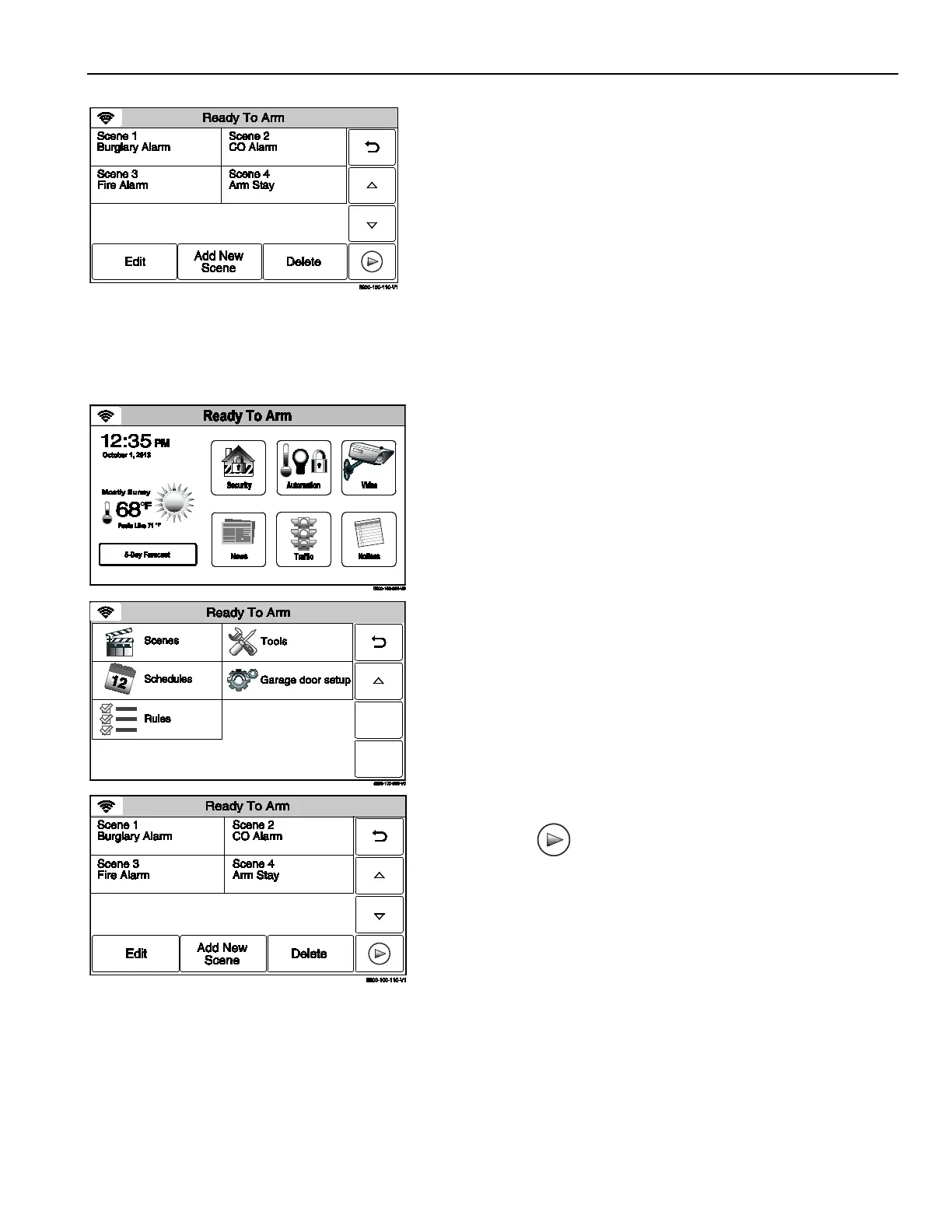Home Automation
Scenes
3. Select the scene you wish to edit or delete.
4. Select the “Edit” or “Delete” button.
5. If “Edit” was selected, the system advances to the Scene. Edit as
required and proceed to step 6. If delete was selected proceed to
step 7.
6. Select Save when complete. The system returns to the Z-Wave
device screen. Select the “” button as required to return to the
Automation programming screen or the Home screen.
7. The system displays a confirmation screen and then returns to
the previous screen. Select the “” button as required to return
to the Automation programming screen or the Home key to
return to the Home screen.
Running a Scene
1. With the system in the disarmed state, select the “Automation”
icon from the Home Screen. The system displays the first page
of the Automation screen. Select the “” icon to advance to the
second page of the Automation screen.
2. Select the “Scenes
” icon from the second page of the
Automation screen. The system displays the Scenes screen.
3. Select the scene you wish to run.
4. Select the
“
”
button to run the scene.
- 11 -
