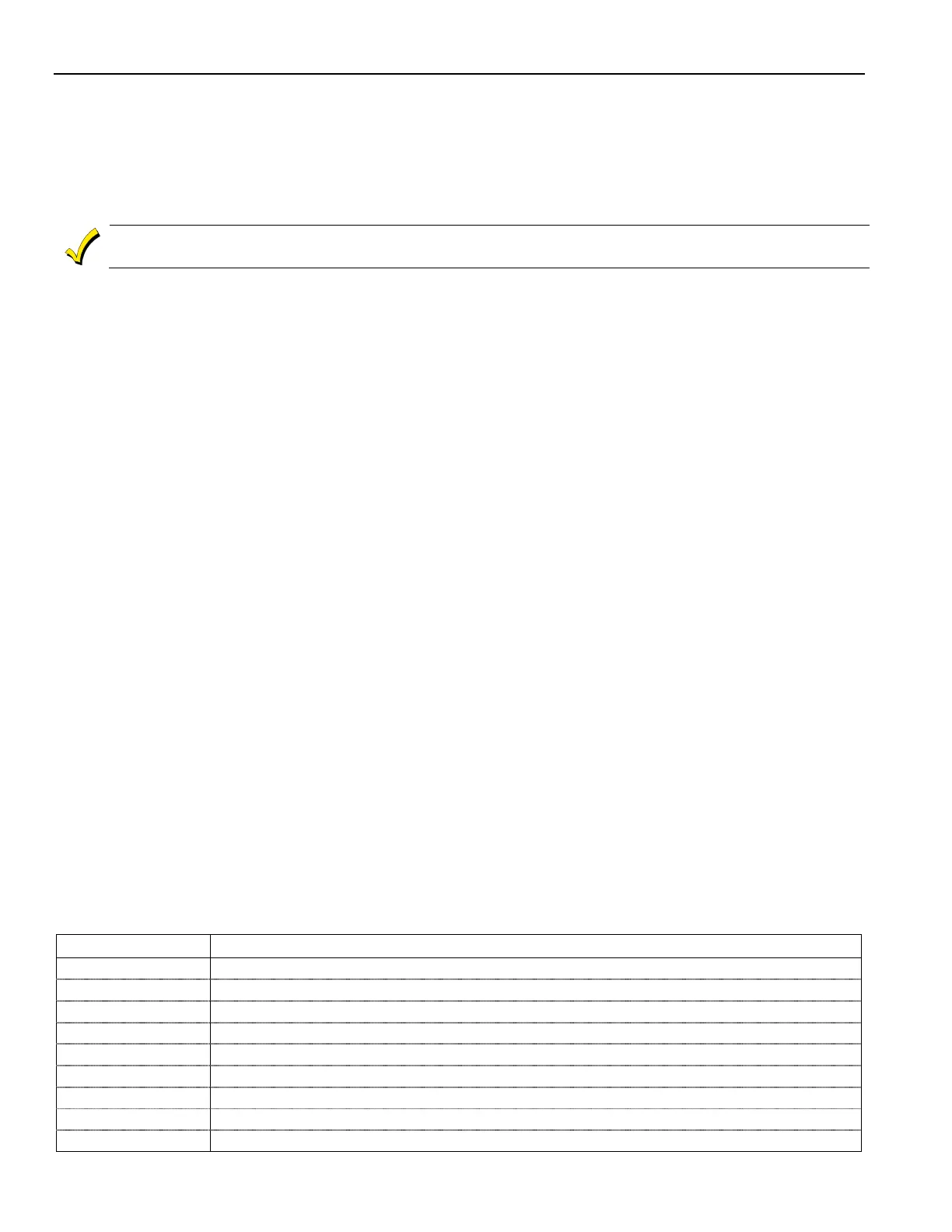Home Automation
Z-Wave® Programming
Including Light Switches or Outlet Modules
Install the receptacle, wall switch or lamp/appliance module (refer to the Module’s Instruction Guide) before
including the Light switch or outlet module into the Z-Wave network.
Note: Z-Wave light modules may vary; refer to the instructions provided with your specific device to ensure it is Included
correctly in the network.
Including Door Locks
Z-Wave® door locks are encrypted, and for security purposes, enroll at a low power transmission range,
approximately 6 feet. This may require enrolling the lock before it is installed in the door.
Assemble the Z-Wave® door lock (if required); install batteries and connect necessary cables (refer to the Door
Lock’s Instruction Guide) before including the Lock into the Z-Wave network. Enroll the door lock adjacent to
the control (within 6 feet) and mount within the proper Z-Wave range (refer to the “Important Notes” section for
further information).
Notes:
• Program the 4-digit User Code in the control. When programming user codes into the panel, determine if the user
code will have access to the Z-Wave lock. If so, the user code will be transferred to the lock.
• Door lock devices may vary; follow the instructions provided with your specific door lock to Include properly and to
program a new user code.
• If locks will be associated with a Scene, the lock’s autolock feature must be disabled.
• Due to Low Power Inclusion Mode of secure devices, Include the Z-Wave Lock first, if not using an Inclusion
Tool/Remote Control. The lock should be installed before including other devices.
• During operation, the system will display “JAMMED” and will revert to “Unlocked” status if a jammed lock is detected.
Including Thermostats, IR Extenders and Water Valves
Install the Thermostat or Water Valve according to the device’s instructions. The device should be mounted in
the final location and tested before adding it to the system.
IMPORTANT: Honeywell is not responsible for property damages due to improper setting of the thermostat modes.
• Some thermostats do not update temperature status automatically (i.e., Wayne Dalton).
• When using Z-wave thermostat control on the LYNX Touch, the thermostat’s scheduling feature should not be used.
• When the HOLD button on the LYNX Touch Thermostat control screen is highlighted, Z-wave scenes driven by rules or
schedules will not affect the thermostat operation. Additionally, if your system is connected to TotalConnect Service,
the remote 7-day schedules will also not affect the thermostat operation.
• For threshold monitoring to be configurable on the Total Connect Remote Services and LYNX TOUCH Z-wave
thermostat screens, the respective zones will first need to be assigned with a response type in zone programming.
Threshold monitoring is not available on all thermostats.
• You must program both Zones for each respective thermostat (i.e..; for L5210 Zone 180 & 181 for thermostat #1, Zone
182 & 183 for thermostat #2 and Zone 184 & 185 for thermostat #3 OR for L7000 Zone 180 & 181 for thermostat #1,
Zone 182 & 183 for thermostat #2, Zone 184 & 185 for thermostat #3 and 186 & 187 for Thermostat #4).
• When temperature is represented in Celsius, the LYNX Touch matches the temperature increment of the particular
thermostat for Heat, Emergency Heat and Cool set points. Depending on the thermostat it can be either half or one
degree increments.
• When Celsius scale is used in a thermostat or with the ZXT-120 IR Extender, the LYNX Touch must also be set to
Celsius.
• If the Energy Saving mode is set, the LYNX Touch displays Energy Saving Heat/Cooling Setpoint Temperatures that
are programmed at the Thermostat.
• An additional “Energy Saving” function in the Thermostat is used to set/unset the Energy Saving mode.
LYNX Touch Z-Wave Thermostat Functions
Button Function
Select between HEAT, COOL and OFF.
Fan Select between ON, CIRCULATE and AUTO.
HOLD Allows temporary override of the programmed rules and schedules from operating on the thermostat.
Allows selected thermostat to run programmed schedules and rules.
Prevents rules and schedules from operating on the selected thermostat
Enable/Disable Threshold Monitoring Feature (if available)
Enables/disables the thermostat’s Energy Saving Schedule Function.
Used to edit Thermostat name.
BACK Used to return to Thermostats screen.
- 6 -
