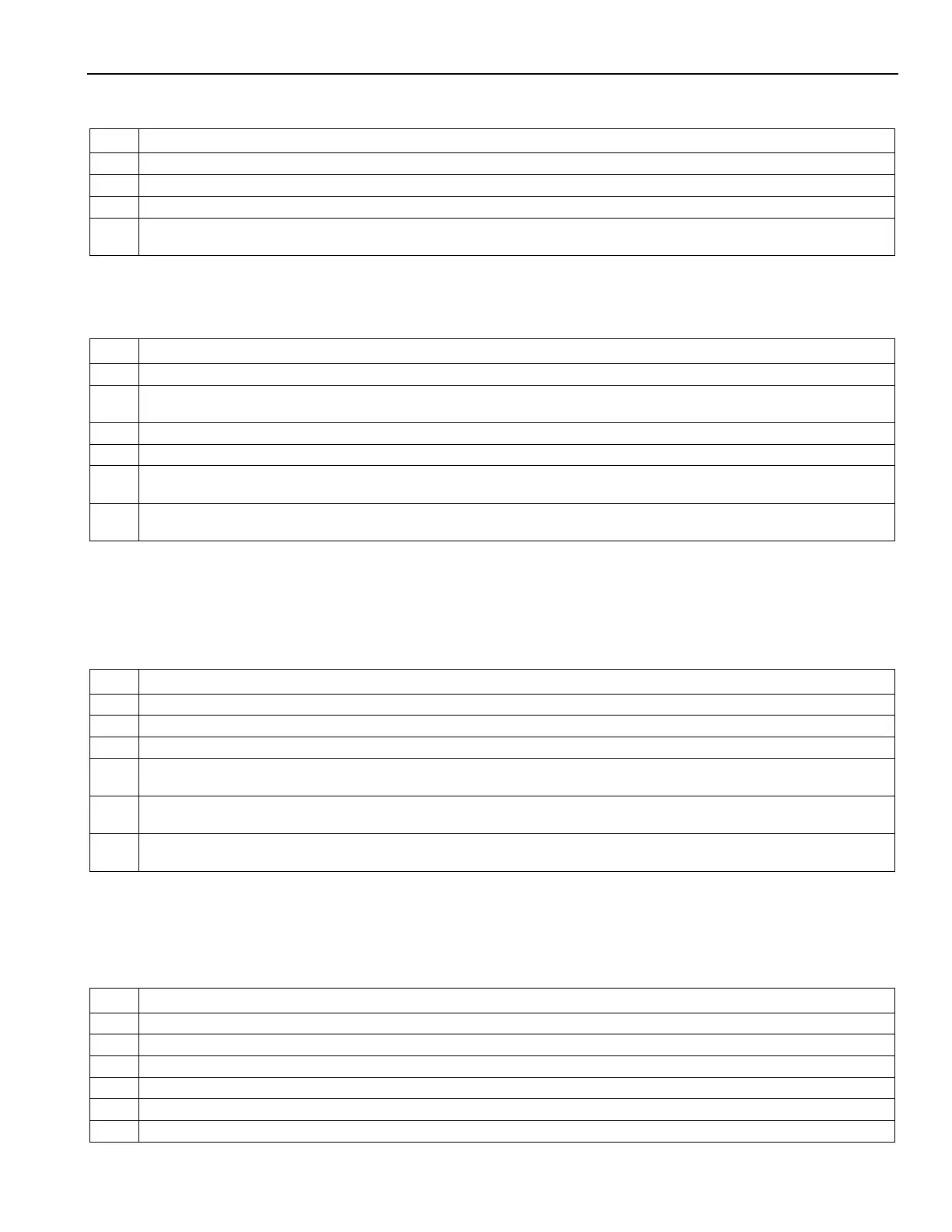Home Automation
Z-Wave® Programming
Thermostat Energy Saving Mode
Step Action
1. At the Home Screen select the “Automation” icon.
At the Automation Screen, select “Thermostats”.
Select the desired Thermostat from the displayed list.
At the Thermostat control screen select the “Saving Off” button OR “Saving On” to activate or deactivate the
thermostat’s Energy Saving Schedule Function when a heating or cooling operation is selected.
Edit and Exclude/Delete Z-Wave® Devices
Edit Z-Wave Device Names
To Edit a device name, perform the following:
Step Action
At the Home Screen select the “Automation” icon.
2. At the Automation Screen, select the type of device that you wish to edit. (i.e.; Switches, Thermostats or Locks as
applicable.).
Select the device that you wish to edit from the displayed list.
4. Select the edit button
5. Enter the desired information (limited to 14 characters) on the displayed keypad and then select “Done”. The system
returns to the previous screen.
6. Select “Back” to return to the Automation Screen or press the “Home” key to return to the Home screen or select the
“” button to return to the previous screen.
Exclude/Delete a Z-Wave Device
• Excluding a device sends a command to the Node erasing any previous network information that was learned into it.
• Previously deleted devices (but not Excluded) will still need to be Excluded before they can be re-Included into a
The functions described below should be accomplished at the LYNX Touch control in order to Exclude a Z-Wave
device(s) from the network.
At the Home Screen select the “Automation” icon.
At the Automation Screen, select “Tools”.
At the “Device Management” screen, select “Exclude Devices”.
4. The panel displays “Entering Exclusion Mode. Please Wait…” followed by “Ready to Exclude device. Press the function
button on device”. Within one minute press the device’s Function button or activate the switch.
If the device has been successfully excluded, the device’s information will be added to the excluded list. If a device
which is not known to the panel is excluded “Unknown Device Excluded” will be added to the excluded list.
Once you have finished excluding devices, press the “Home” key to return to the Home screen or select the “
to return to the previous screen..
Controlling Z-Wave® Devices
Turn On/Off All lights
Note: If All Devices On OR All Devices Off is selected, some thermostats will exit OR enter Setback mode.
To turn all lights On or Off, perform the following:
At the Home Screen select the “Automation” icon.
At the Automation Screen, select “Tools”.
At the “Device Management” screen, select “Advanced Tools”.
4. Enter the Master User Code on the displayed keypad.
5. To turn all lights On, select “All Devices On” OR to turn all lights Off, select “All Devices Off”.
Press the “Home” key to return to the Home screen or select the “
” button to return to the previous screen.
- 7 -
