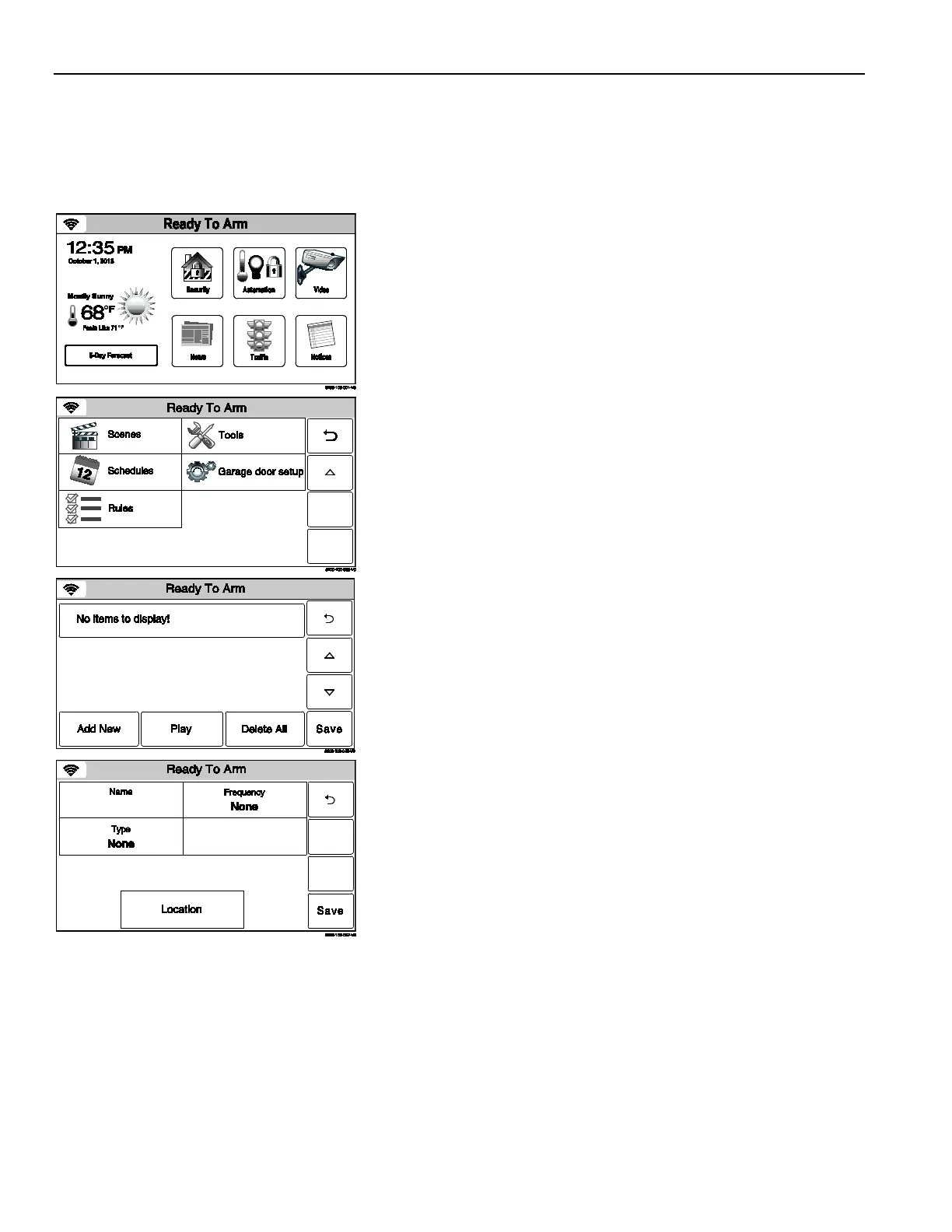Home Automation
Schedules
General Information
The Schedules Feature can be used to program the system to automatically perform certain functions (i.e.;
automatically arming the system in Stay mode and activating output [Z-Wave] devices) at a scheduled time,
day of the week or month, as applicable.
Programming a Scheduled Function
1. With the system in the disarmed state, select the “Automation”
icon from the Home Screen. The system displays the first page
of the Automation screen. Select the “” icon to advance to the
second page of the Automation screen.
2. Select the “Schedules” icon
from the second page of the
Automation screen. The system displays the Schedules screen.
Note: Rules 21-
40 are only accessible through TotalConnect
Service.
3. Select “Add New”. The system displays the schedules options
screen.
4. Select “Name”. The system displays a keypad.
5. Enter a name (up to 13 digits long) for the scheduled function
on the displayed keypad then select “Done”.
6. Select “Type” then scroll through and select on
following options:
None
Auto Night Stay (displayed if Arm Night zone is enabled)
Auto Stay
Rules
Disarm Notification
Scene
7. Select “Frequency” then select one of the following displayed
options:
None Once
Daily Weekday
Weekly Monthly
Sunrise Sunset
If Sunrise or Sunset is selected, the Type option defaults to
“Scene”. Select “Location” and proceed to step 8, otherwise
proceed to step 9. If Total Connect Services are enabled and
Sunrise or Sunset is selected, the Type option defaults to
“Scene”. Proceed to step 13.
- 12 -
