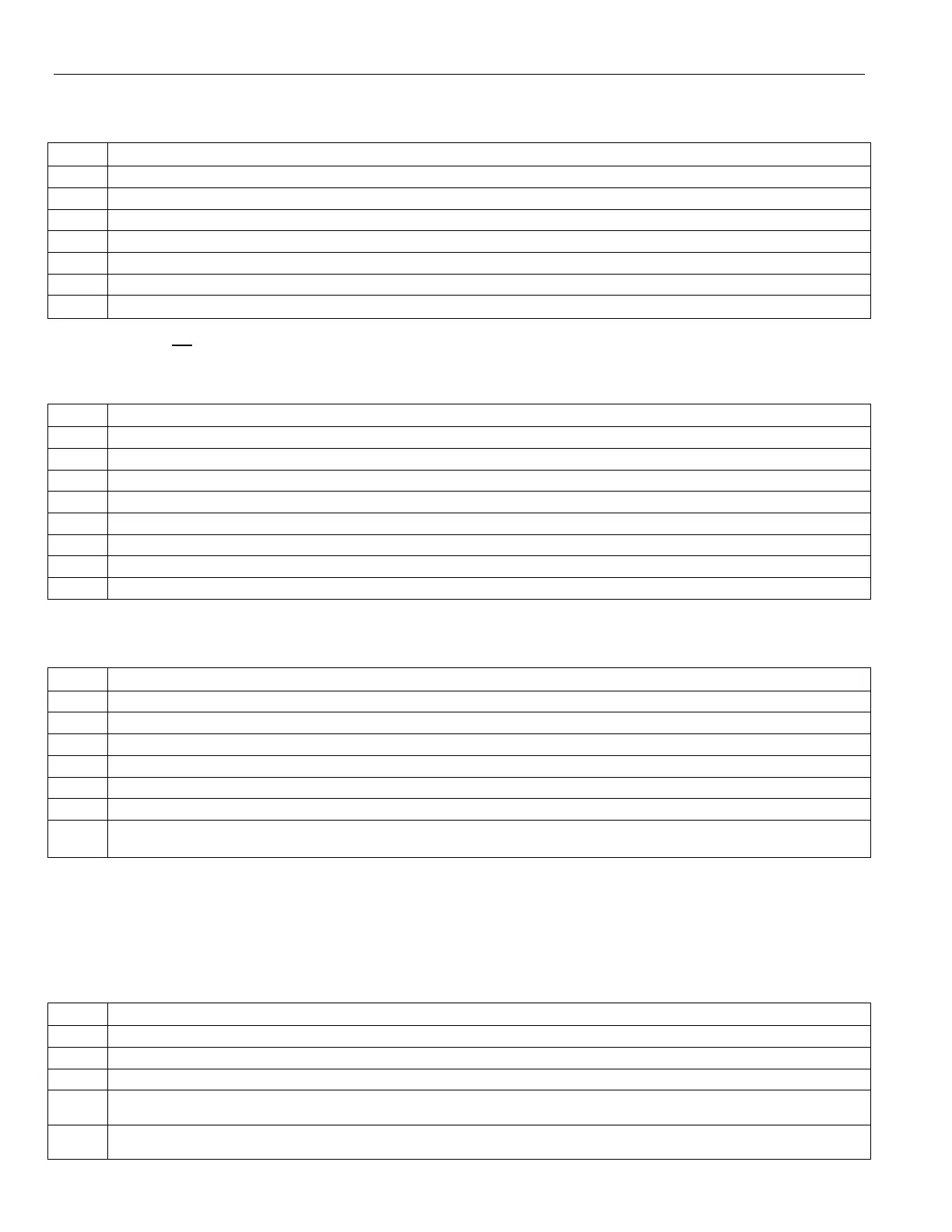Home Automation
Advanced Z-Wave Operations
View Enrolled Z-Wave Devices or Controllers
To View a list of the enrolled devices perform the following:
Step Action
At the Home Screen select the “Automation” icon.
2. At the Automation Screen, select “Tools”.
3. At the “Device Management” screen, select “Advanced Tools”.
Enter the Master User Code on the displayed keypad.
At the Advanced Tools Screen, select “View Enrolled Devices” OR “View Enrolled Controllers”.
arrow to scroll to the next page of options. Use the
arrow to return to the previous page.
Press the “Home” key to return to the Dashboard screen or select the “” button to return to the previous screen.
Remove/Delete All Z-Wave® Devices (Reset Controller)
Note: Resetting the Controller does not Exclude the devices individually; therefore, each device will need to be Excluded before
being Included into a controller.
To Remove all Z-Wave devices, perform the following:
Step Action
At the Home Screen select the “Automation” icon.
At the Automation Screen, select “Tools”.
At the “Device Management” screen, select “Advanced Tools”.
Enter the Master User Code on the displayed keypad.
At the Advanced Tools Screen, select “Reset Controller”.
6. The panel displays “This will delete all nodes and generate a new home ID”.
7. Select “Yes”. The panel displays “All nodes deleted and new home ID generated”.
Select “OK”. The system returns to the previous screen.
Shift Primary Control
After all Z-Wave devices have been Included into the Primary Controller, control can be shifted to a Secondary
Controller. To shift primary control to the secondary Z-Wave controller, perform the following:
At the Home Screen select the “Automation” icon.
At the Automation Screen, select “Tools”.
At the “Device Management” screen, select “Advanced Tools”.
4. Enter the Master User Code on the displayed keypad.
5. Select “Pri. Controller Shift to Secondary”.
The panel displays “Shifting”.
Put the controller you are shifting to in “learn” mode. Refer to the documentation provided with the controller for
additional information.
Failed Devices (Nodes)
If a Z-Wave device is not plugged into an AC outlet and the user attempts to control it, the LYNX Touch will
recognize it as a Failed device and the Z-Wave Device Failed icon will be displayed on the Home Screen. The
LYNX Touch will take up to a minute to detect a failed device after and attempt has been made by the User or
Scene to control the device. It may take an additional minute for the failed device to be displayed.
Note: The LYNX Touch will take up to a minute to detect a failed device after and attempt has been made by the User or Scene to
control the device. It may take an additional minute for the failed device to be displayed.
Step Action
At the Home Screen select the “Automation” icon.
At the Automation Screen, select “Press to see Failed devices”.
Select OK when “Failed Devices Found!” is displayed. At the “Device Management” screen, select “Advanced Tools”.
Ensure that the module has electrical power. If the device is defective, or not available for any reason, select the “Fix All”
button.
A confirmation screen displays “This will delete all failed devices.” Select the “Yes” button. The affected device will be
deleted.
- 20 -
