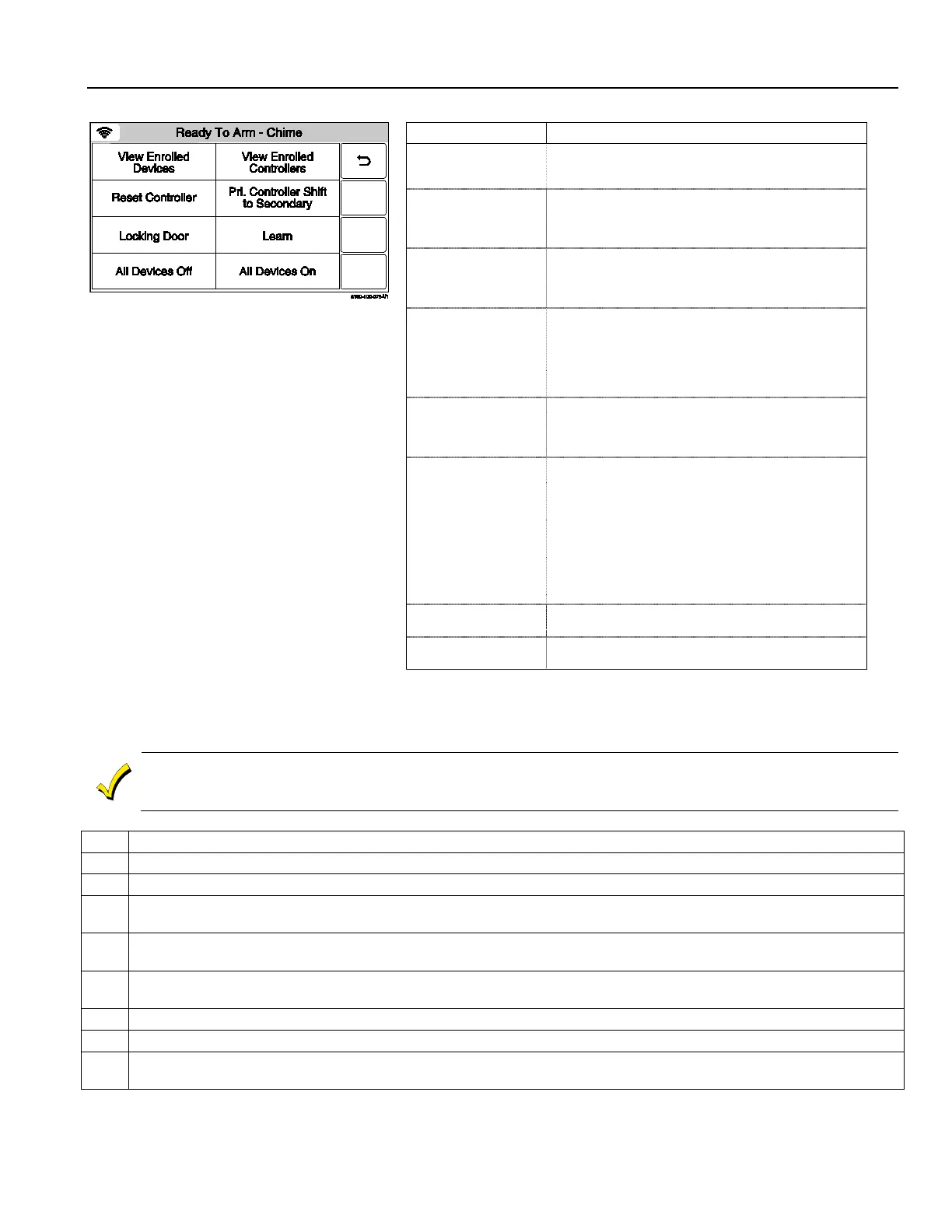Home Automation
Z-Wave® Programming
Z-Wave® Advanced Tools Screen
Button Function
Devices
View Z-Wave device information: System Index/name,
Secured or Non-Secured, device type, device ID,
manufacturer, node number
Controllers
View Controller Information: Controller role: (Primary
or Secondary), Z-Wave Library Rev., Home ID, device
type, device ID, node number, manufacturer, Secured
Reset Controller Deletes all nodes and generates a new random Home
ID. Resetting the Controller does not Exclude the
individual devices; therefore, each device will need to
be Excluded before being Included into a Controller.
to Secondary
Transfers the role of primary controller to another
controller (i.e.; a Z-
duplicates the Z-Wave network.
Note: Although both controllers can operate the Z-
Wave devices, only the Primary can
Include/Exclude devices.
Locking Door
Enable Arm Stay, Arm Away or Arm without Auto-Stay
when Z-Wave door lock is locked. Causes the system
to arm in the selected mode, Away, Stay, or Away
without Auto-Stay when the Z-Wave Door is Locked.
Includes the panel as secondary controller, usually on
a Z-Wave remote control, and duplicates the Z-Wave
network.
Devices (switches and thermostats only) may be
Included using the Z-
Wave remote control and the
information can be transferred to the control panel
using this feature. The secondary controller (control
panel) cannot have Z-
Wave devices Included. The
Learn button is selected after Include process is
started on the primary controller.
All Devices Off Allows User to “manually” turn Off all switches.
Note: Some thermostats will enter Setback mode.
Allows User to “manually” turn On all switches.
Note: Some thermostats will exit Setback mode.
Including Z-Wave® Devices
The functions described below should be accomplished at the LYNX Touch control in order to include (add) Z-
Wave devices to the network.
Z-Wave devices should be in their final location prior to inclusion.
When Including a device, it may be
necessary to perform an Exclude before a successful Include can be achieved. This is particularly true if the
device was previously in another Z-Wave network.
At the Home Screen select the “Automation” icon.
At the second page of the Automation Screen, select “Tools”.
3.
At the “Device Management” screen, select “Include Devices”. The panel displays “Entering Inclusion Mode. Please
Wait…”
4.
The panel displays “Ready to include device. Press the function button on device”. Within one minute press the device’s
Function button or activate the switch, as applicable.
5.
If the module has been successfully enrolled, the panel displays “Device Found! Please Wait” and then the device
information is displayed.
After successfully including a device, the associated information will be added to the top of the inclusion list.
Repeat steps 4 - 6 to enroll additional Z-Wave devices.
8.
Once you have finished including devices, press the “Home” key to return to the Home screen or select the “
return to the previous screen..
- 5 -
