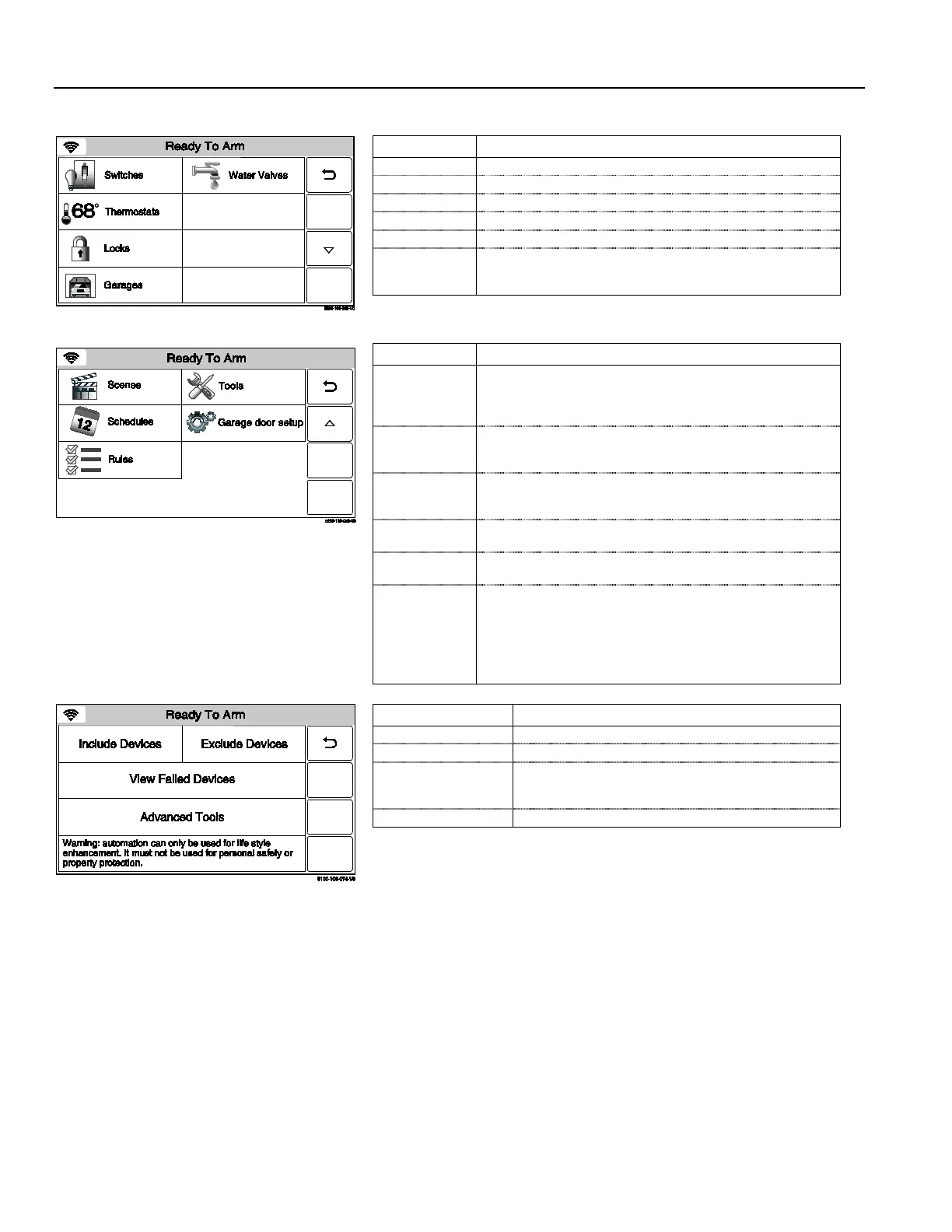Home Automation
Z-Wave® Programming
LYNX Touch Automation Screen (Page 1)
Button Function
Provides access to the Switches Screen
Thermostats Provides access to the Thermostats Screen
Provides access to the Locks Screen
Provides access to control Garage Door operation.
Provides Access to control Water Valve operation.
Press to see
Failed devices
Displayed only when device failures have been detected in the
Z-Wave network (Refer to the Failed Device section for
Use the down arrow to scroll to the next page.
LYNX Touch Automation Screen (Page 2)
Button
Function
Scenes
Provides access to the Scenes Screen. Scenes are used to
control a single or group of devices, turning them Off/On, to a
preset level, temperature or mode. Up to 20 scenes can be
Schedules
Provides access to the Schedules Screen. Schedules are used
to activate Scenes based on a specified time and repeat
Rules
Provides access to the Rules Screen. Rules are used to
automate Z-Wave devices based on specified Zone Activity,
Alarm Status or Alarm Conditions.
Tools
Provides access to the Z-Wave Device Management Screen
and Advanced Tools option.
Provides access to program/enroll Garage Door Openers.
Other Devices
Provides access to control Unknown or Unsupported Devices.
Basic On/Off commands are included. The action or response
to this command is implemented by the Device Manufacturer.
Note: Z-Wave devices that appear in the “Other Devices”
category are not supported and are not deemed to be
interoperable in LYNX Touch Z-Wave system.”
Z-Wave Device Management Screen
Button Function
Enroll Z-Wave Devices/Modules
Delete Z-Wave Devices/Modules
Displayed only when device failures have been detected
in the Z-Wave network (Refer to the Failed Devices
section for additional information).
Provides access to additional Z-Wave options
- 4 -
