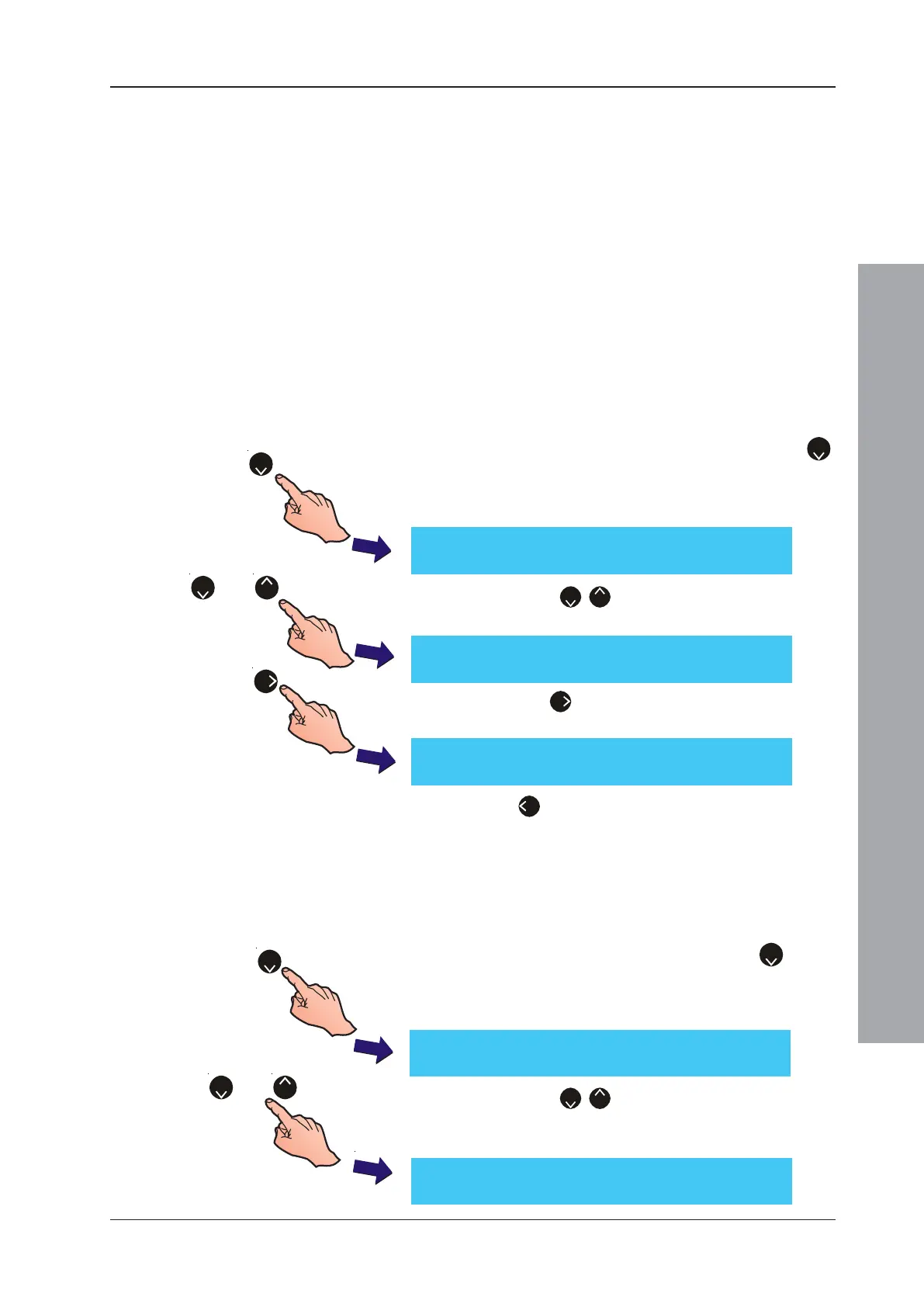ID50 Series Panel - Installation, Commissioning & Configuration Manual
Configuration Mode
57
997-263-000-11, Issue 11
January 2010
5.5.4.7 Print Control or Third Party
This option is dependent upon the selected RS232
operating mode (see Section 5.5.4.6).
If the RS232 port is set to PRINTER, the available ‘Print
Control’ options are:
a. BASIC - slow mode, no handshaking (default option).
b. XON/XOFF - software control of data flow.
If the RS232 port is set to THIRD PARTY, the available
‘Third Party’ options are:
c. Full duplex (default option).
d. Half duplex.
If the RS232 port is set to GSM MODEM, refer to Section
5.5.4.9 for details.
1 From the Peripheral Options screen, press the ‘
2
’
button on the numeric keypad to select the RS232
Communications port option. The RS232 Protocol
setup screen is displayed first:
2 Press the ‘
2
/
8
’ buttons to scroll through the
options until the Print Control screen is displayed.
3 Press the ‘
6
’ button to toggle between ‘BASIC’ and
‘XON/XOFF’
4 Press ‘
4
’ to return to the Peripheral Options menu screen.
5.5.4.8 Third Party Datalink Monitoring
This function is only selectable if Third Party was selected
at the RS232 Protocol screen. Monitoring of the third party
datalink can be enabled or disabled as follows:
1 From the Setup menu screen, press the ‘
2
’ button
on the numeric keypad to select the RS232
Communications port option. The RS232 Protocol
setup screen is displayed:
2 Press the ‘
2
/
8
’ buttons to scroll through the
Peripheral Options until the Data Link Monitoring
screen is displayed.
or
8
2
[Setup] Data Link Monitoring = ENABLED
> : Change ¦ : More < : Exit
[Setup] RS232 Protocol = THIRD PARTY
> : Change ¦ : More < : Exit
2
[Setup] RS232 Protocol = PRINTER
> : Change ¦ : More < : Exit
[Setup] Print Control = XON/XOFF
> : Change ¦ : More < : Exit
[Setup] Print Control = BASIC
> : Change ¦ : More < : Exit
or
82
6
2
