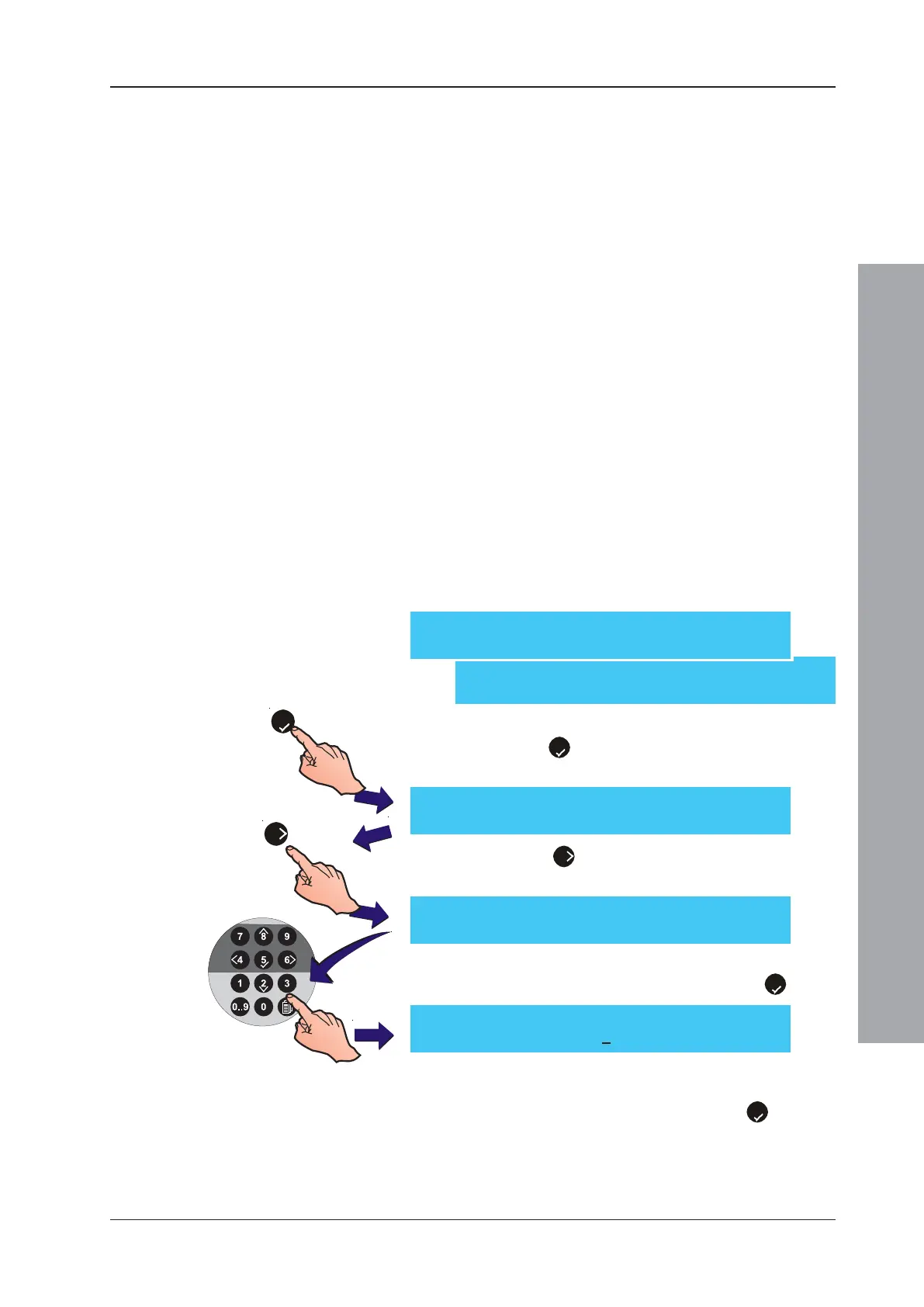ID50 Series Panel - Installation, Commissioning & Configuration Manual
Configuration Mode
61
997-263-000-11, Issue 11
January 2010
5.5.5 Day/Night Settings
The Day/Night Settings menu allows configuration of the
following functions:
a. Day Mode
b. Weekend Night Mode
c. Day Mode Start
d. Primary Delay Time
e. Extend Delay Time
f. Heat Detector End Delay
g. Day Mode 2 Zone End Delay
h. Delay Indication.
5.5.5.1 Day Mode Activity
The Day mode function enables the panel to switch
between two (2) preset sensitivity levels. Day mode is set
for one time period per day for seven days unless the
Weekend night mode is also configured (Section 5.5.5.2,
Weekend Night Mode). The manual activation/deactivation
of delayed outputs when the Day mode is active or inactive
can also be configured.
Optiplex mult-sensors: the smoke detection component
is turned off during the Day Mode period.
To configure the Day mode period:
1 From the Setup menu screen, using the numeric keypad
press the ‘
5
’ button to enter the Day/Night Settings
menu. The Day Mode Activity screen is displayed first.
2 Press the ‘
6
’ button to enter the day mode active
period start time.
3 Using the numeric keypad, enter the appropriate time in
the 24-hour clock format and confirm using the ‘
5
’ button.
4 The LCD displays a prompt to enter an end Day mode time.
Use the numeric keypad to enter the appropriate time in the
24-hour clock format and confirm using the ‘
5
’ button.
5
6
[S1 Setup] 4: Peripheral Options
5: Day / Night Settings ¦ : More
[S1 Setup] 1: Panel Options
2: Site Details 3: Device Options ¦ : More
[Setup] Day mode activity = DISABLED
> : Change 1 : Disable ¦ : More < : Exit
[Setup] Day mode activity = DISABLED
Enter start time : _ < : Cancel
[Setup] Day mode activity = DISABLED
Enter start time : 08:00 < : Cancel
