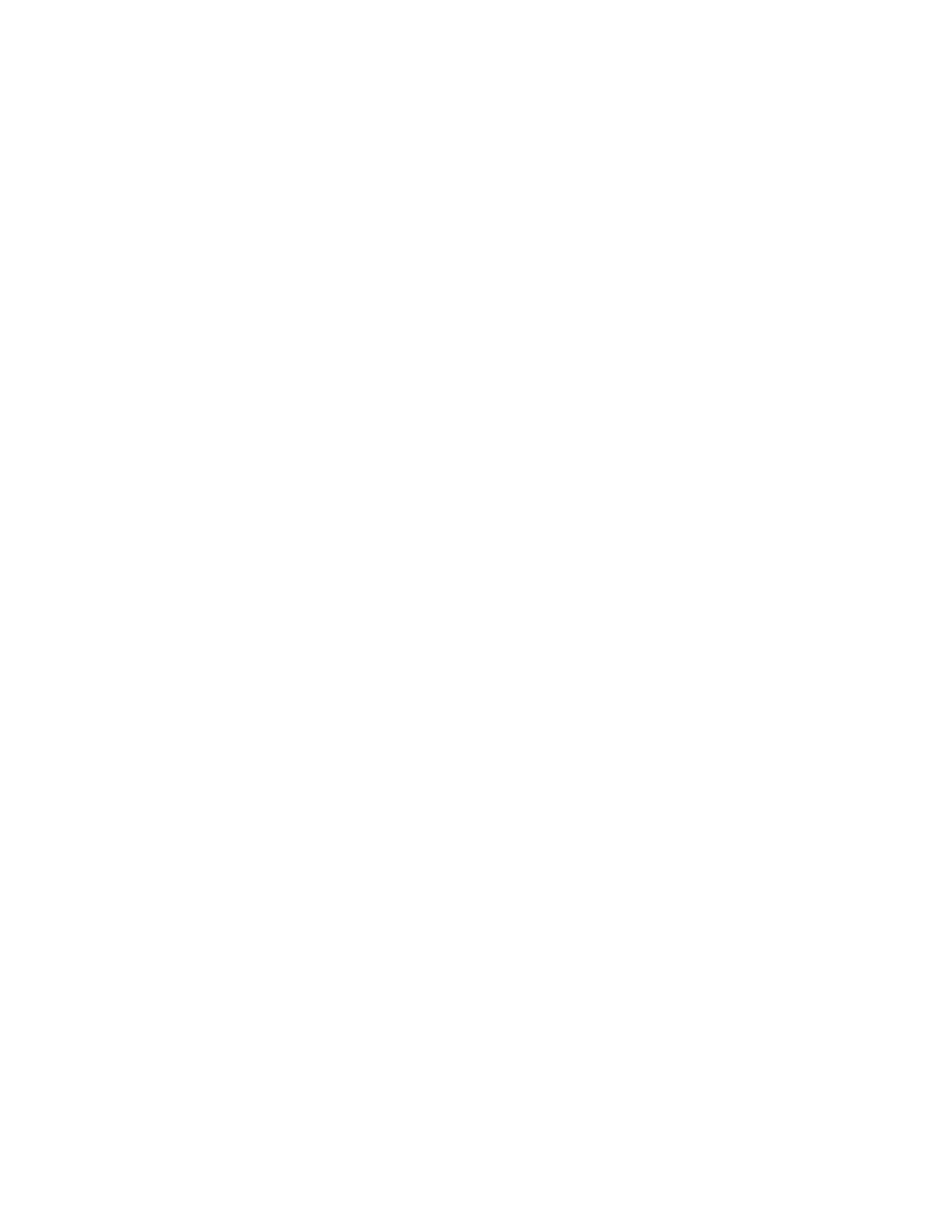PC42E-T Desktop Printer User Guide 27
• For media or print quality settings, click Printing.
• For display, audio, service, and general settings, or maintenance alert
message triggers, click System Settings.
• For network-related settings (such as DNS, WINS, Net1), for web and email
server information, or if you are using a network management application,
click Network Services.
7. Make any changes to the settings you want to configure.
8. To save your changes, click Save.
9. To reset all parameters on the page to the default settings, click Default
Settings.
Configure the Printer with PrintSet 5
You can use PrintSet 5 to change configuration settings on your printer. You can
download PrintSet 5 from the Honeywell Technical Support Downloads portal
(honeywell.com/PSSsoftware-downloads).
To configure the printer with PrintSet 5, use the Configuration settings.
• When you are finished changing the Configuration settings, click Save.
• To apply the configuration changes to the printer, click Printer > Apply.
Upgrade the Firmware
Check for periodic updates to the printer firmware.
Download the Printer Firmware Update
Before you can upgrade the printer firmware, you need to download the upgrade
file from the Honeywell website.
The latest version of the firmware is available from the Honeywell Technical
Support Downloads portal (honeywell.com/PSSsoftware-downloads). Go to
Software > Printers > Desktop > PC42E-T > Current > Firmware).
