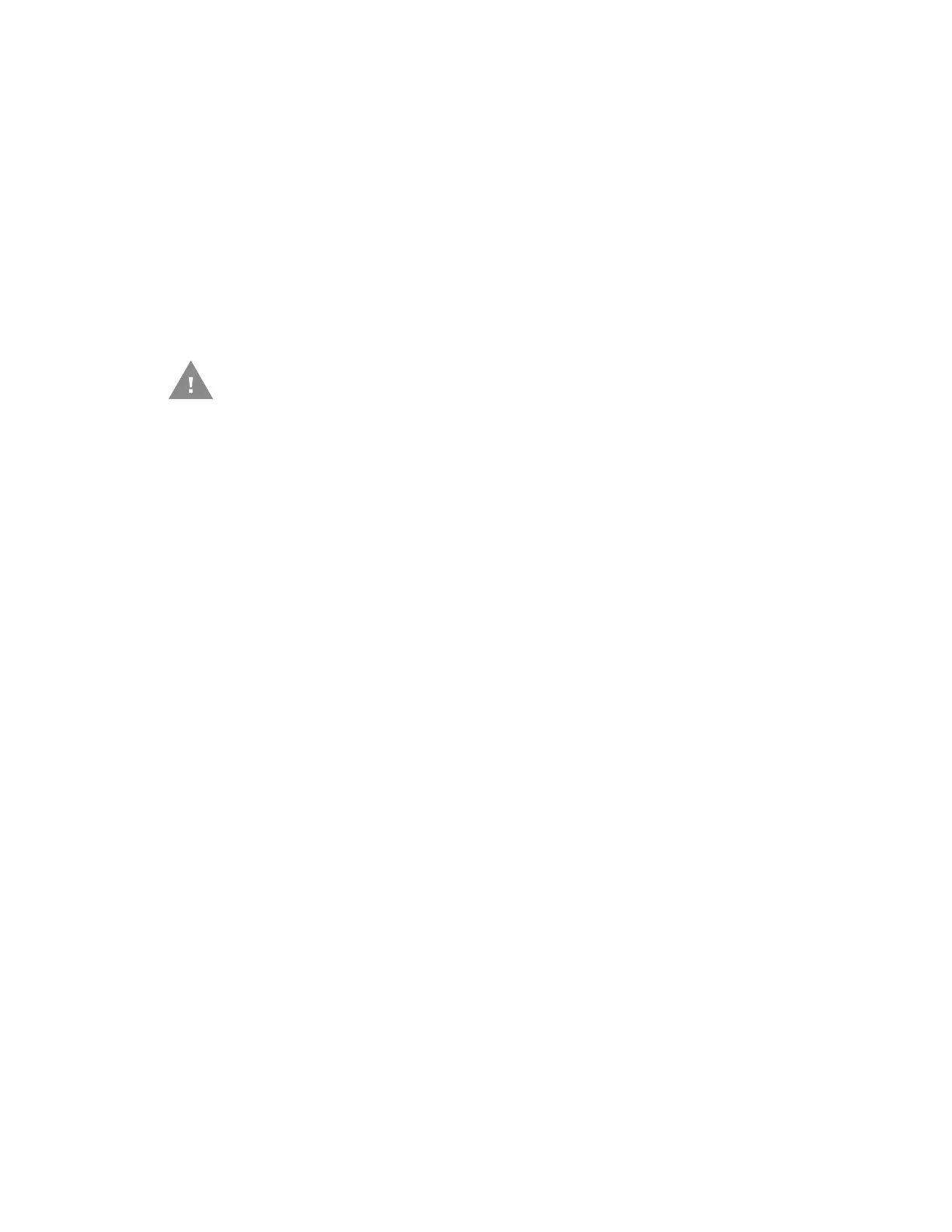16 PC42E-T Desktop Printer User Guide
12. Make sure you configure these printer settings:
• Thermal transfer printing
• Media type
• Media width and length
13. Press and hold the Print button to print a test label. For help, see About Test
Labels on page 19.
Connect the Printer to Power
1. Connect the power adapter to the power port on the rear of the printer.
2. Connect the power adapter to AC power. When the adapter is connected to AC
power, the green LED in the adapter connector turns on and stays on.
3. Press the Power switch to turn the power on. As the printer starts up, the green
LED on the printer turns on and blinks.
The green LED turns on solid green when the printer is ready to print.
You can now set the printer command language or print a configuration label. For
help, see How to Set the Printer Command Language on page 18 or About Test
Labels on page 19.
About Printer Command Languages
A printer command language is a set of instructions that controls printer functions:
• Configure the printer.
• Return the status of the printer.
• Control peripheral devices.
• Format a label or receipt for printing.
The printer supports these command languages and language simulator support
options:
• Autosense
• Direct PDF Printing
• Direct Protocol
• DPL
Caution: Use only the AC power adapter supplied with the printer. The use
of a power adapter not approved by Honeywell voids the
product warranty and may damage the printer.
Caution: Turn the printer off when not in use.
