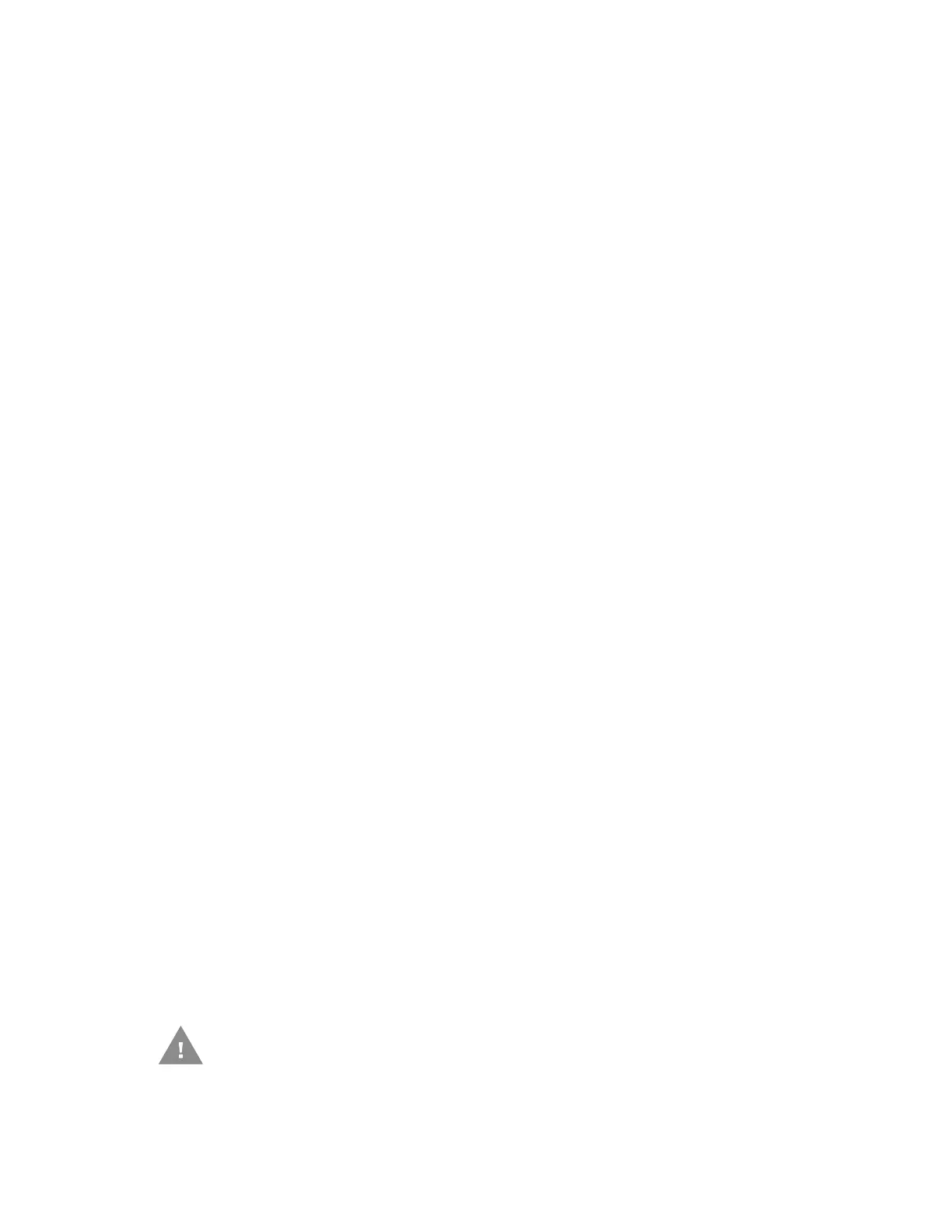PC42E-T Desktop Printer User Guide 31
4. Turn the printer on.
5. When the status LED starts blinking green, press and hold the Print button
until the status LED turns off.
6. Make sure the media is loaded correctly.
7. Close the print and ribbon mechanism.
8. Close the cover.
Restore Default Settings from the Printer Web Page
If the printer is connected to an Ethernet network, you can restore default settings
from the printer web page. To access the web page, see Configure the Printer from
the Printer Web Page on page 26.
1. Click Services > Restore Defaults.
2. Select the settings you want to restore:
•Check the Network settings check box to restore defaults for all network
connections, such as IP address and network name.
•Check the User-Installed Files check box to erase all files you uploaded to
the printer memory.
•Check the System Settings check box to restore defaults for system
settings, such as media width.
3. Click Restore.
4. Click Yes to continue. The printer restarts and the settings you selected are
restored to default values.
Restore Default Settings with PrintSet 5
If you have PrintSet 5 installed on your PC, you can use it to restore the default
settings on your printer.
• Use the Factory Default Wizard.
Clean the Printhead
Cleaning the printhead on a regular basis is important for the life of the printhead
and for the best print quality. You should clean the printhead each time you replace
the media. Follow this procedure to clean the printhead using the cleaning card. If
you need to clean additional residue from the platen roller or tear bar, use a cotton
swab moistened with isopropyl alcohol.
Caution: Never use hard or sharp tools to peel away stuck labels or other
material. The printhead is delicate and can easily be damaged.
