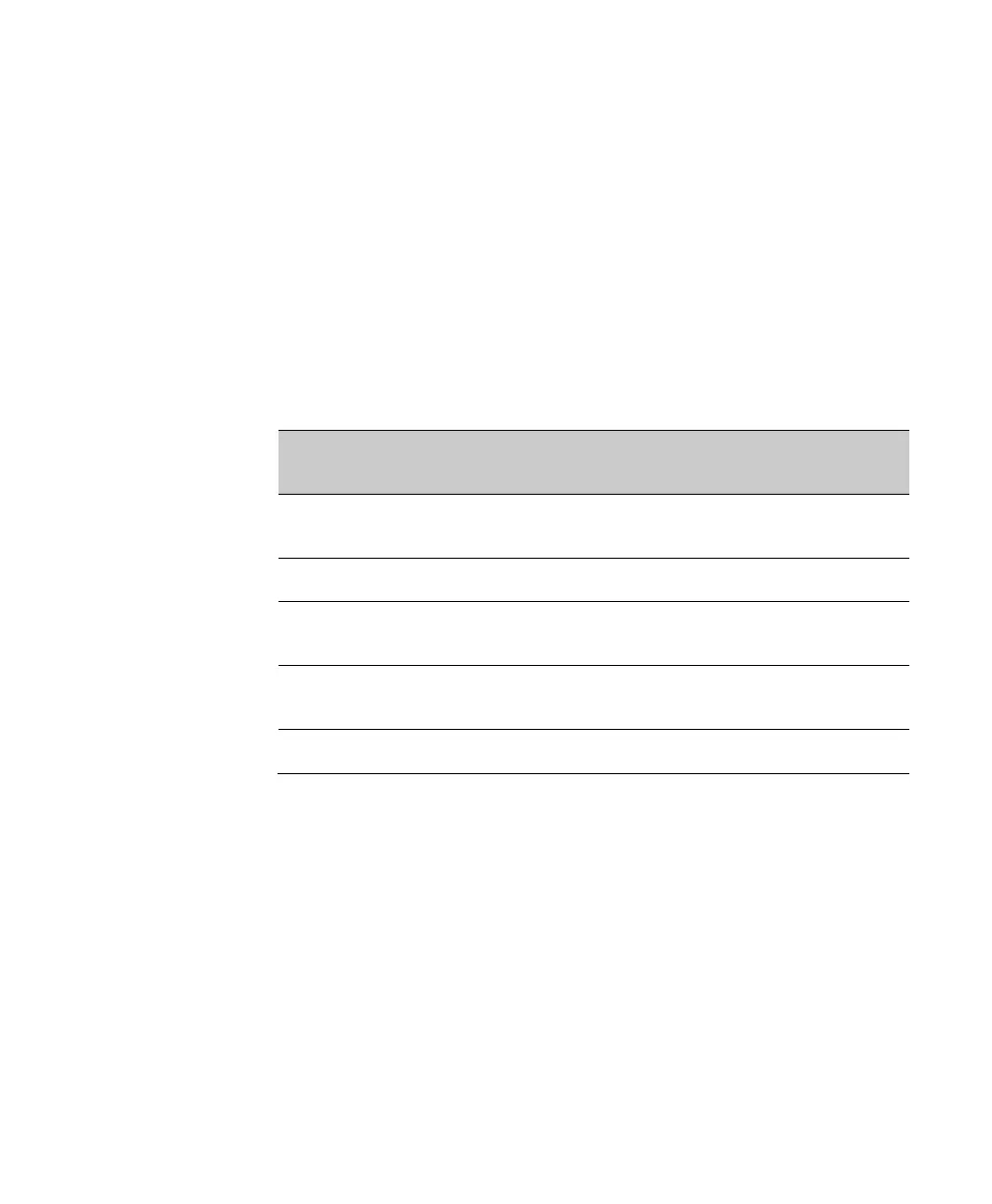1. Features of ScanPal EDA50 Enterprise Hybrid Device
12 ScanPal EDA50 Enterprise Hybrid Device User Guide
Changing power indicators
If the default indicators for battery charging (flashing green) is inappropriate for
your environment, you can change the indicator.
In addition to changing the default power indicator, you can also select:
• Default Battery LED
• No Battery LED
If you prefer the indicator to be solid amber and to change to solid green when
in charging, you need to perform Default Battery LED settings. If you prefer the
indicator as message notification (application or device management solution
notification) indicator, you need to select No Battery LED settings.
Default power indicator meanings
1. Tap ll Applications > Settings > Battery LED
2. Select from the following options:
• Default Battery LED
• HSM Battery LED (Factory settings)
• No Battery LED
