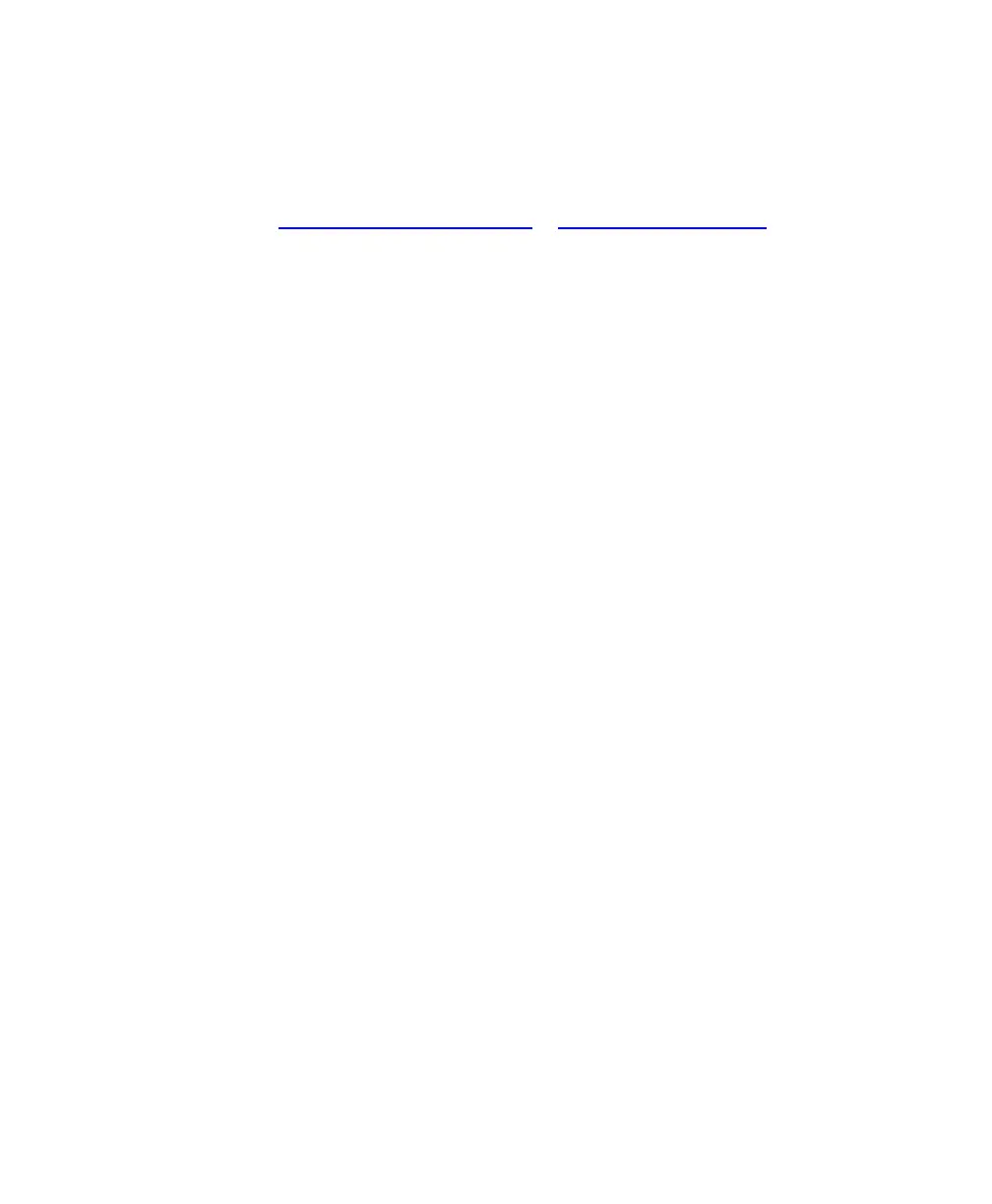7. Management and maintenance
68 ScanPal EDA50 Enterprise Hybrid Device User Guide
Upgrading system software
The other system softwares of EDA50 can be upgraded by downloading ".zip"
files from the Technical Support Website. Website:
www.hsmcontactsupport.com or www.honeywellaidc.com.
Upgrading AutoInstall application
1. Copy the upgrade file "eda50-ota-xxx.zip" to the following EDA50's system
folder:
File Explorer\External Memory Card\Honeywell\Autoinstall
2. Tap All Applications > AutoInstall Settings.
3. Choose Packages update, and ScanPal EDA50 will restart and install the
upgrade file.
Upgrading composite key
1. Copy the file "eda50-ota-xxx.zip" to the root directory of the T card.
2. Restart the terminal, when the green light of the device turns on, press and
hold the "(left) Scan key" + "Volume-" key at the same time.when the green
light turns off, the terminal will automatically select the zip package and
install it.
3. After the installation is complete, the terminal will restart automatically.
Manually upgrading Recovery Menu
1. Copy the file "eda50-ota-xxx.zip" to the root directory of the T card.
2. Turn off the terminal, press and hold the "Power Key" + "Volume+" key for
about 15s, then the phone will enter Recovery Menu.
3. Press "Volume-", and select "Apply update from SD card". Press "Power
Key", select the zip file just copied, then press and hold the "Power Key".
4. After the upgrading is completed, it will automatically move to Reboot
System Now Menu. Please press the "Power Key" to restart the terminal.
