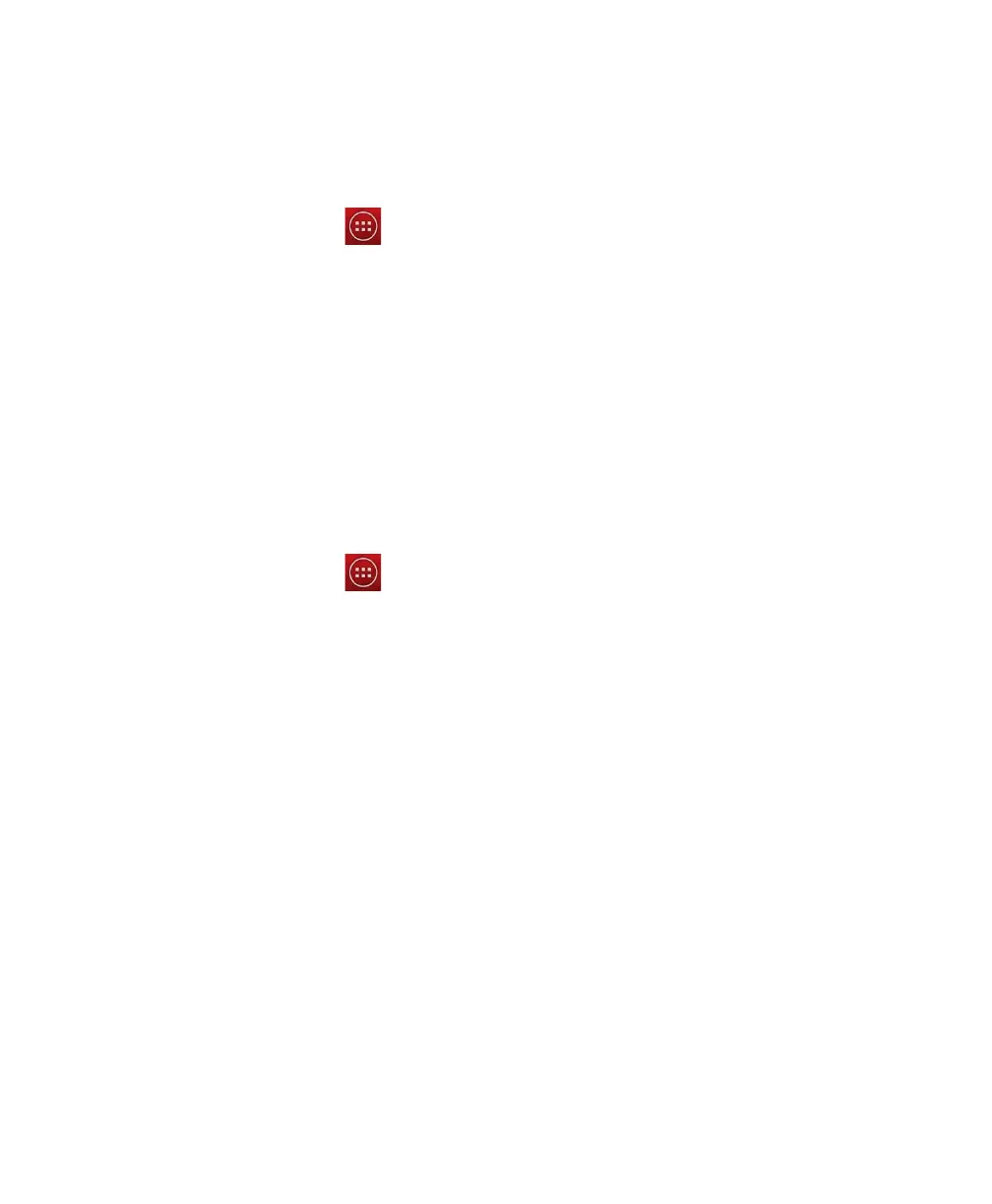2. User interface and applications
ScanPal EDA50 Enterprise Hybrid Device User Guide 31
Personalizing the main interface
You can add application icons to either one of the main interface to open these
applications more quickly.
1. Tap . To display all applications.
2. To move the application icon to the main interface: long press the icons to
be added to the main interface, then slide your finger to place it on either
one of the the main interface.
To move the widget icon to the main interface: touch the widget on the top
of the screen, long press the widget icon, then slide your finger to place the
control icon on either one of the main interface.
3. To remove the applications or widgets from the main interface: long press
the icons and slide to X Delete on the top of the interface.
Customizing common applications
Users can add applications to the common application bar to open these
applications more quickly.
1. Tap . To display all applications.
2. Long press the icons in the common application bar and slide it to the X
Delete on the top of the interface.
3. To add application icon to the common application bar: long press the
application to be added, and slide your finger to place the icon on the
common application bar.
To add the widget to the common application bar: touch the widget on the
top of All Application Interface, long press the widget icon to be added, then
slide your finger to place the icon on the common application bar.
Searching with Google™
Using Google search engine on the top of the main interface can help users to
search any information on the terminal or the Internet.
1. Tap the Google search field on either one of the main interface and enter
the search term. Search results from the terminal (like applications and
contacts) will also appear below the search results from Internet.
2. Tap a search item to immediately start the search, or touch only its arrow to
enter it in the search box without immediate search.
