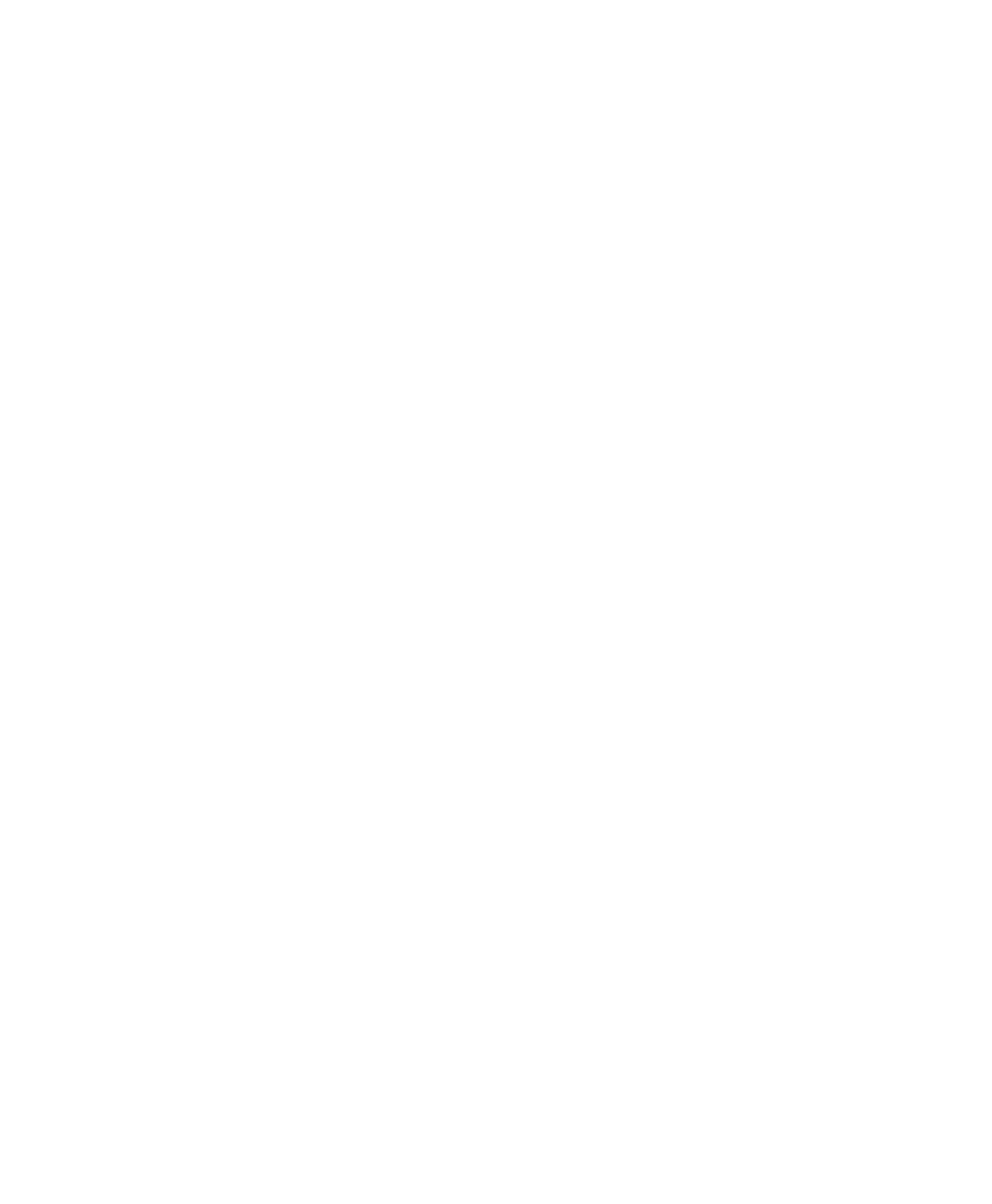iv ScanPal EDA50 Enterprise Hybrid Device User Guide
Searching with Google™ ....................................................................................... 31
Touch screen gestures .......................................................................................... 32
Setting timezones .................................................................................................. 32
Honeywell applications .................................................................................................. 33
Unlocking developer options ......................................................................................... 33
3 Scan Function .............................................................................................................. 34
Scan Function ............................................................................................................... 35
How to transfer data via Android keyboard input .................................................... 35
Changing scan settings ......................................................................................... 36
Restoring default scan settings .............................................................................. 37
Scanner default settings ........................................................................................ 37
Scanning barcodes ....................................................................................................... 44
4 Using Telecommunication Function ........................................................................... 45
Telecommunication Function......................................................................................... 46
Activating UMTS calls ............................................................................................ 46
Making a call ......................................................................................................... 47
Answering a call .................................................................................................... 48
Switching applications during a call ........................................................................ 48
Making an emergency call ............................................................................................. 48
Configuring call settings ................................................................................................ 48
5 Using Camera .............................................................................................................. 49
Color camera ................................................................................................................ 50
Adjusting camera and video settings ............................................................................. 50
Zooming ................................................................................................................ 50
Changing camera settings ..................................................................................... 50
Taking photos ............................................................................................................... 50
Shooting videos ............................................................................................................ 51
Changing video settings ................................................................................................ 51
6 Terminal configurations .............................................................................................. 52
Terminal configurations ................................................................................................. 53
Start Application Settings ....................................................................................... 53
Structure of the Application Settings ...................................................................... 53
Network communication ................................................................................................ 57
Connecting to Wi-Fi networks ................................................................................ 57
Connecting to a virtual private network .................................................................. 60
Wireless Security .......................................................................................................... 61
Certificates ............................................................................................................ 61
Bluetooth communication .............................................................................................. 63
Pairing with a Bluetooth-enabled device................................................................. 63
