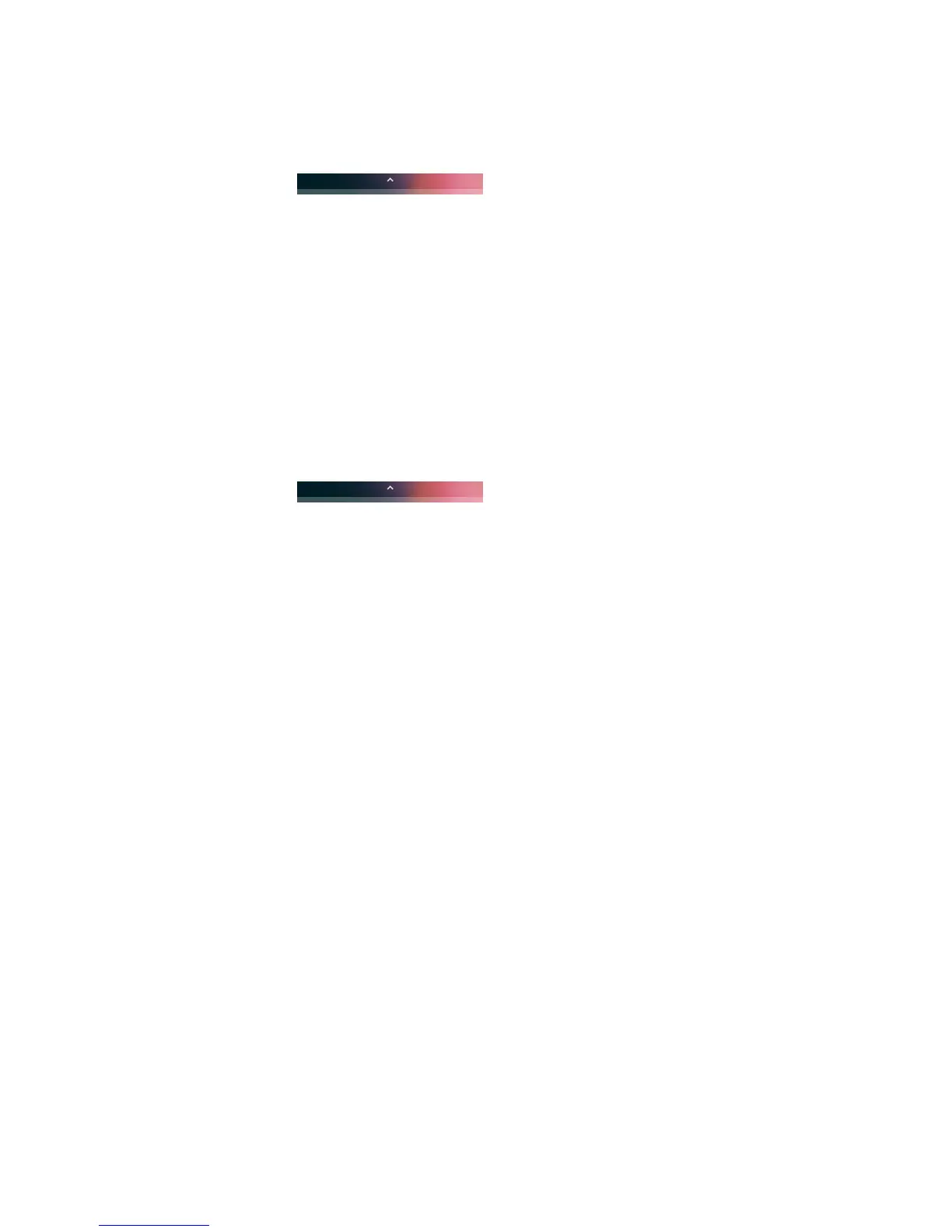P36
Personalizing the main interface
You can add application icons to either one of the main interface to open these applications more quickly.
1. Tap or pull upward . To display All applications.
2. To move the application icon to the main interface: long press the icons to be added to the main interface,
then slide your finger to place it on either one of the main interface.
To move the application icon to the main interface: long press the desktop- > widget- >long press the
widget icon, then slide your finger to place the control icon on either one of the main interface.
3. To remove the applications or widgets from the main interface: long press the icons and slide to X Delete
on the top of the interface.
4. Long press the blank area on the desktop, and display menu WALLPAPERS, WIDGETS and
SETTINGS.
Customizing common applications
Users can add applications to the common application bar to open these applications more quickly.
1. Tap or pull upward . To display All applications.
2. Long press the icons in the common application bar and slide it to the X Delete on the top of the
interface.
3. To add application icon to the common application bar: long press the application to be added to the
main interface, then slide your finger to place it in common applications.
Using Google
TM
Use Google search engine at the top of the interface to help users find any information on the terminal or the
internet.
1. In any of the main screens, tap Google search box and enter search object. The search results on the
terminal (such as applications and contacts) will also appear on the network search result.
2. Tap a search prompt to start the search now, or simply tap the arrow to enter it into the search box
without searching immediately.
