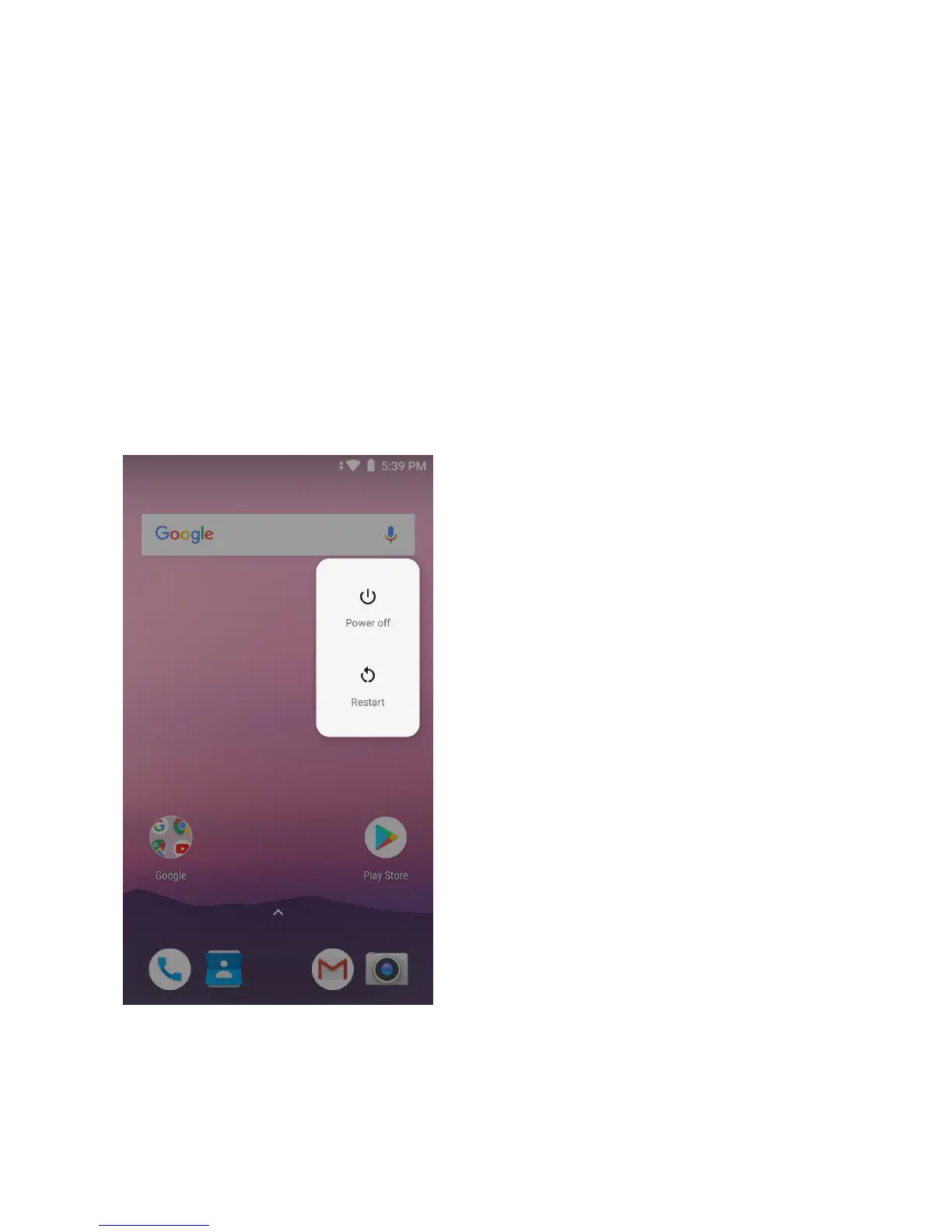P71
Restarting the Terminal
If the terminal or an application is locked or doesn't respond when pressing the power button, you need to restart
the terminal.
When restarting, the terminal will use the current configuration saved in the flash memory. Try the following ways
to restart the terminal:
• Restarting the system: Restarts the terminal’s operating system
• Restarting hardware: If there is no response after pressing the power button, hold it down for 13
seconds to force restart of the device
• Restore default settings: Clears all data in the terminal including all applications, data and files except
built-in files or data in the movable storage device
Restarting the system
When an application is not responding, you may need to restart the terminal to resolve the issue.
1. Save the file and close open applications.
2. Press and hold "Power button" until the following interface displayed:
3. Tap Restart to restart EDA51-X.
