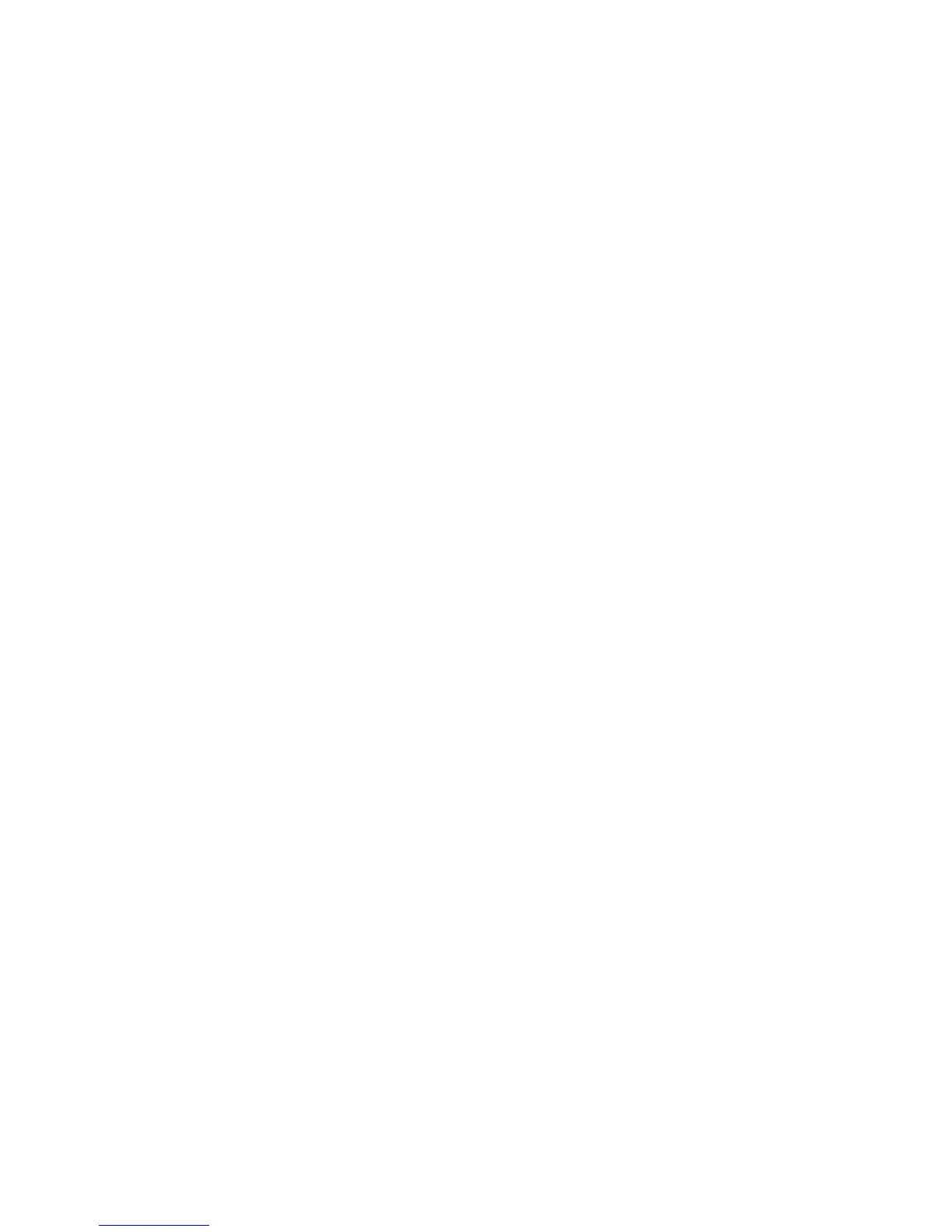P59
Network communication
Users can connect the terminal to wireless and wired networks. Users can get the terminal connected via the
following ways:
• Mobile network
• 802.11 radios
• Bluetooth
• USB
Connect to Mobile network
Mobile network only supported on EDA51 WWAN version, like EDA51-1. Before using mobile network, need
insert activated local carrier’s Nano-SIM card.
1. Enter Settings>Mobile network>Mobile data
2. Tap mobile data to on(Default status is on)
3. Using the terminal transfer data through local carrier’s network.
Connecting to Wi-Fi networks
When communicating through wireless networks, EDA51-X transfer data through 802.11 radios. Before
connecting to a Wi-Fi network, users need to know the Security Protocol of the network and the certificates it
required. Usually, 802.11 radio is disabled by default.
1. Enter Settings > WLAN.
2. When the WLAN switch turns blue, tapping the WLAN bar will display the detected network list.
3. To search the network outside of the list, slide to the end of the list and tap Add network and enter the
network name.
4. Tap on a network name to view its details.
If the network is secure, a form will pop up asking you to fill in the necessary information (for example:
certificate name, password or other credentials). To connect to a secure network, enter the required information,
and then tap Connect.
• To leave the network that has been connected, tap Forget. For example, users can choose to forget a
network that they won't use again.
• To close the network information screen, tap Cancel.
