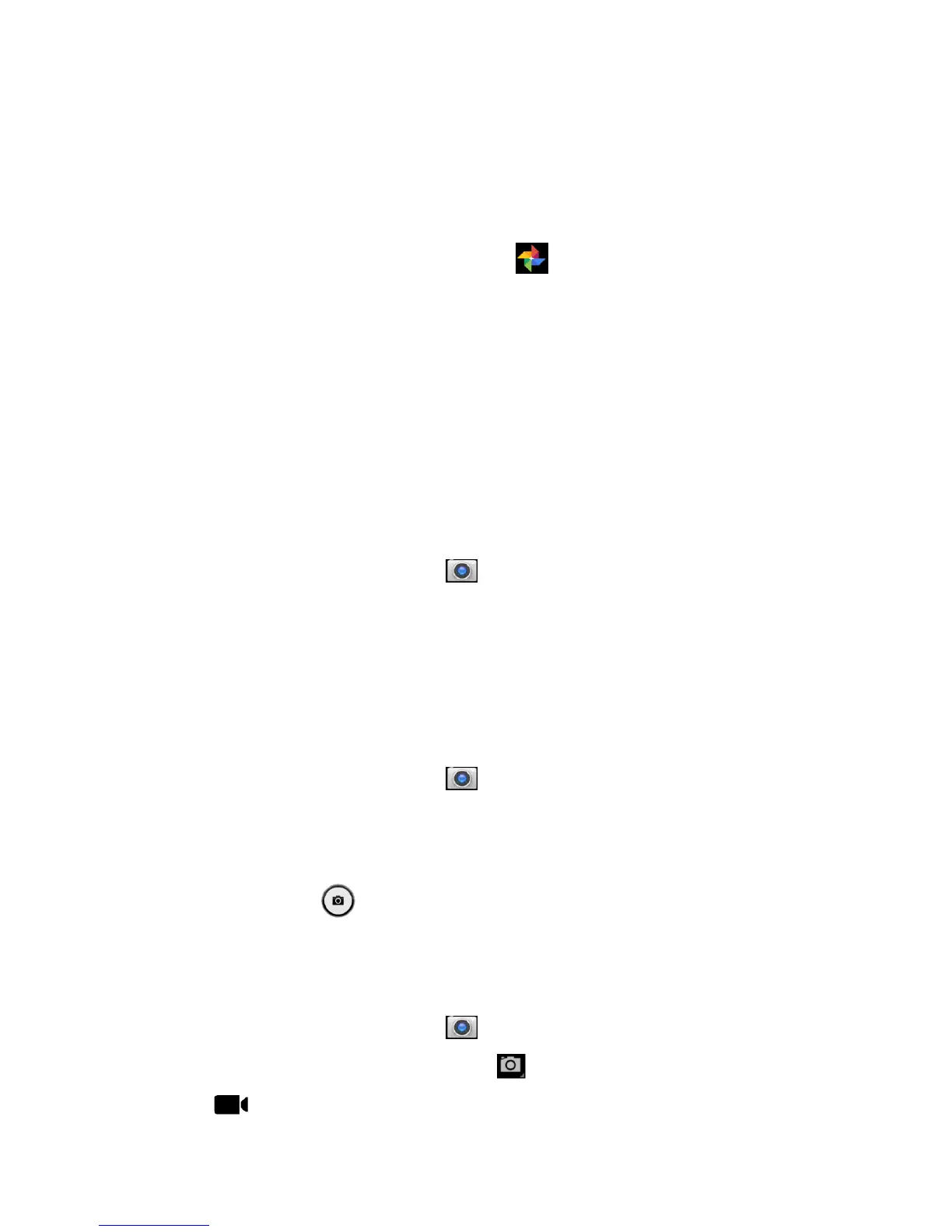P51
Chapter IV - Using Camera
This chapter describes how to use the camera to take photos and videos.
Camera
EDA51-X is equipped with a 13 MP color camera which can be used to take photos and videos. The camera and
flash light are located on the back of the terminal. Tap Photos app to view all the photos and videos stored
on the terminal.
Adjust the camera and video settings in the Camera apps.
Zooming
Focus adjustment is realized by zooming actions of the fingers on the screen. Place two fingers on the screen at
the same time, then:
• Separate the two fingers in opposite directions to zoom in the images (enlarge objects).
• Fold the two fingers in opposite directions to zoom out the images
Changing camera settings
In order to obtain the best results when taking photos, users can change the camera settings beforehand.
1. Tap All Applications and then tap Camera .
2. Tap the Setting icon on the top right to view Camera Options.
3. Tap HDR or any icons to change the basic settings of the camera.
o When HDR is enabled, the terminal will automatically capture multiple photos and composite them
into one to achieve the best possible image quality.
o Enable or disable various options, like viewfinder mode, storage location and image size.
Taking photos
1. Tap All Applications and then tap Camera .
2. Take the screen as a viewfinder and move the terminal until you get the images you want to capture.
3. Tap the screen to focus. By default, the camera automatically senses the ambient light, and the flashlight
will be opened if necessary.
4. Press the camera key to take photos
Shooting videos
This section describes how to use the camera function to shoot videos.
1. Tap All Applications and then tap Camera .
2. Tap Camera Shooting Options on the bottom right .
3. Tap to choose videos
