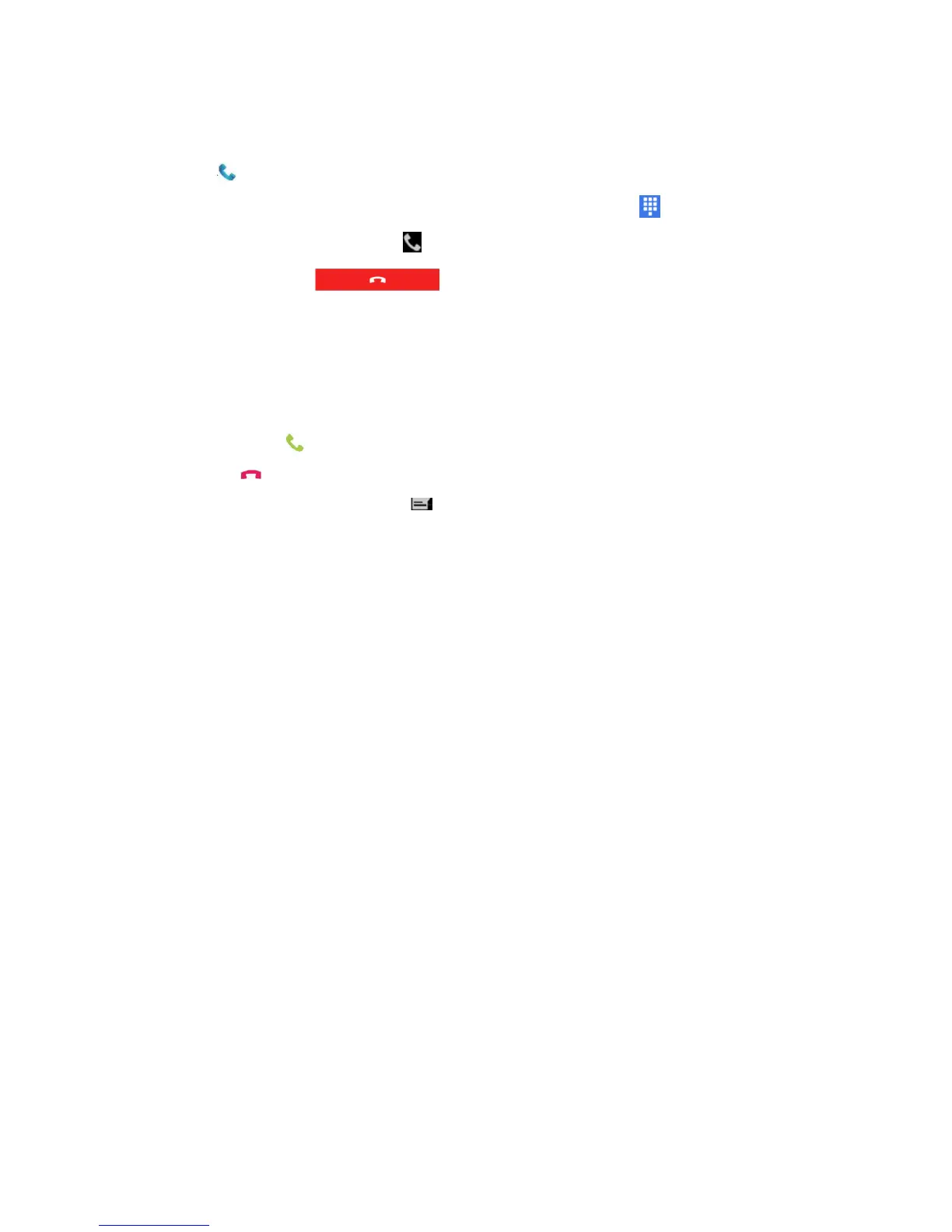Making a call
• After the phone is successfully activated, you can make calls.
• Click on the main screen or display screen.
• If the screen shows numbers list and not telephone keyboard, lightly press to return to the keyboard;
• Enter the numbers and lightly press below to make the call;
• To end the call, press .
Answering a call
When a user receives an incoming call, the screen will be illuminated with the caller's number displayed. All calls
are recorded in the call log. If you have missed calls, you will receive reminding notifications.
When there is an incoming call, tap the white phone icon and slide to any one of the following icons:
• Answer the call:
• Hang up:
• Send a message from the default list:
Switching applications during a call
Users can switch applications during a call. For example, users can use the Contacts application to find contact
information during a call.
Note: If the user only has WWAN connection, the applications requiring data connection may not be able to
obtain network data during the call. Due to restrictions from network carriers, you can not receive multiple
simultaneous calls and connections and voice calls will get priority. For more information, please contact your
network carrier.
During the call, tap the icon of other applications on the main interface or application interface to run the
application, while the call icon shows in the status bar.
