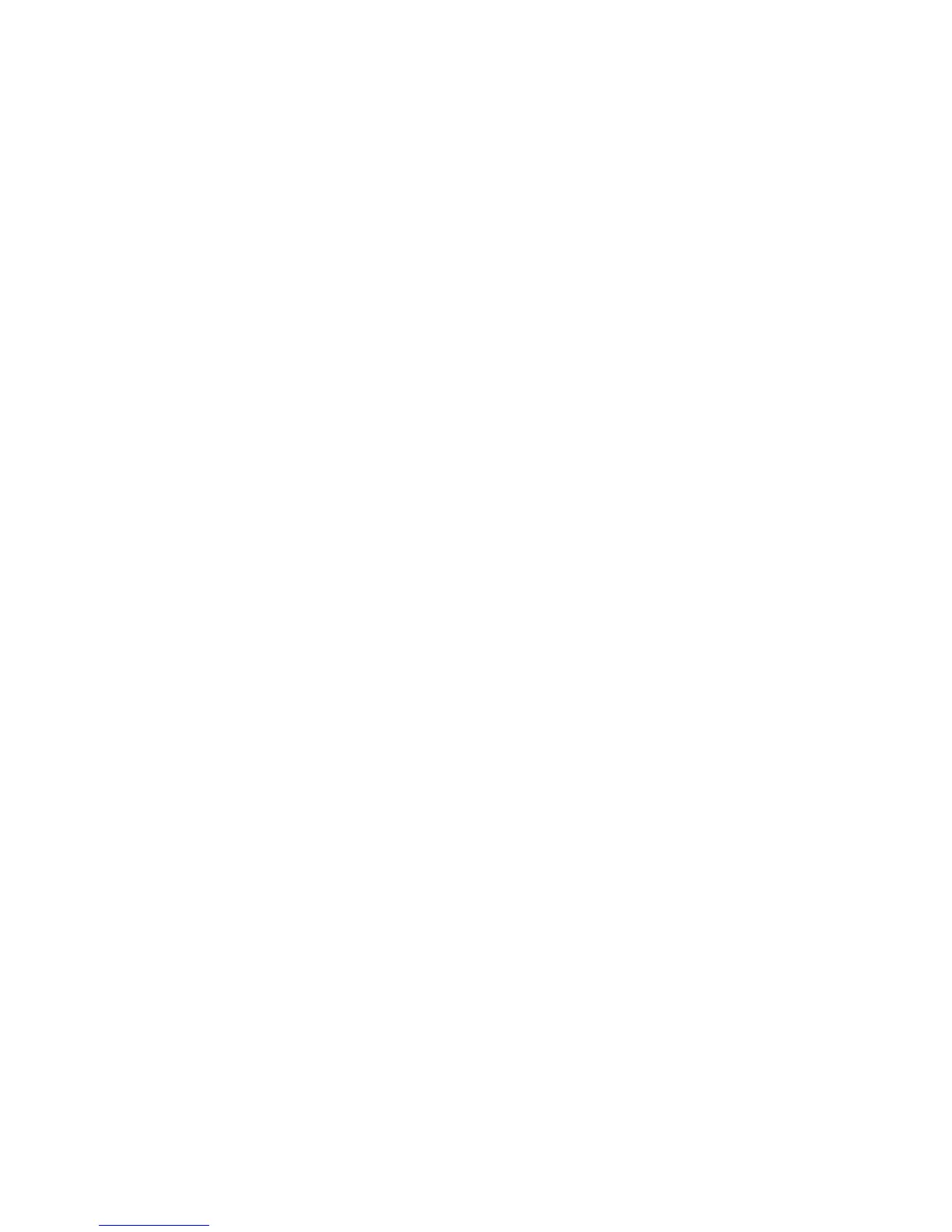P62
Connecting to a virtual private network
The terminal supports connection to virtual private networks (VPNs). This section describes how to add and
connect to VPNs. To configure a VPN, users must consult your network administrator. Users can view and change
VPN settings in the Application Settings.
Note: Before accessing VPN, users need to set a lock screen password.
Add VPN
Before connecting to a VPN, users must first add the relevant information of the VPN.
1. Enter Application Settings screen.
2. Tap Network & internet.
3. Tap VPN.
4. Tap VPN +.
5. Input the VPN information.
6. Tap Save, and VPN name will be displayed in the list.
Connect to VPN
1. Enter Application Settings screen.
2. Tap Network & internet.
3. Tap VPN.
4. Tap the VPN name in the list, and enter the certificate information based on the tips.
5. Tap Connect. The terminal gets connected to the VPN, and the status icons and notification will be
displayed.
To disconnect from the VPN, tap the notification.
Edit VPN information
1. Enter Application Settings screen.
2. Tap Network & internet.
3. Tap VPN.
4. Long press the name of the VPN to be edited and select Editing Networks from the list.
5. Edit VPN information based on your needs.
6. Tap Save after editing.
