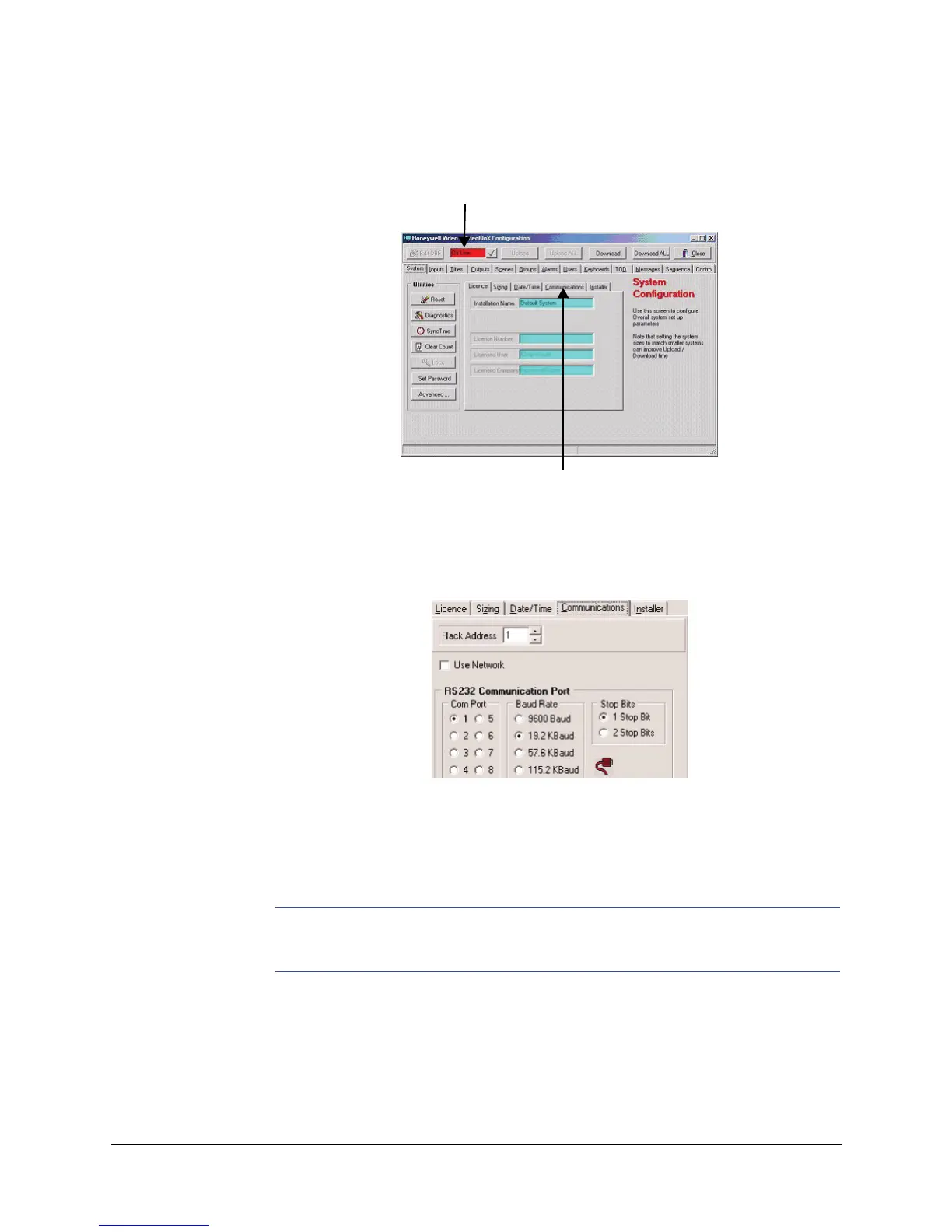Rev 1.0 18 Document 900.0840
09/06
Configuration with the PC
3. The Main Configuration screen is shown. Note the Red or Green Window - this is the
communications "handshake".
a. If the window is Green - then you have successfully connected.
b. If the window is Red then adjust the baud rate.
1. Select the Communications tab and select the appropriate communication
port on your PC.
2. Select the Com Port on the PC where the CPU module in the matrix chassis
is connected.
3. Configure the baud rate so the PC Com Port and the CPU are the same. The
default is 19.2K.
Note If necessary, refer to the Communications Page on the diagnostic monitor to
view the CPU baud rate setting.
4. Configure the Stop Bits to (1).
5. The window should immediately change to Green. If it does not then check
your cable.
Communications
Handshake
Communications
Tab
