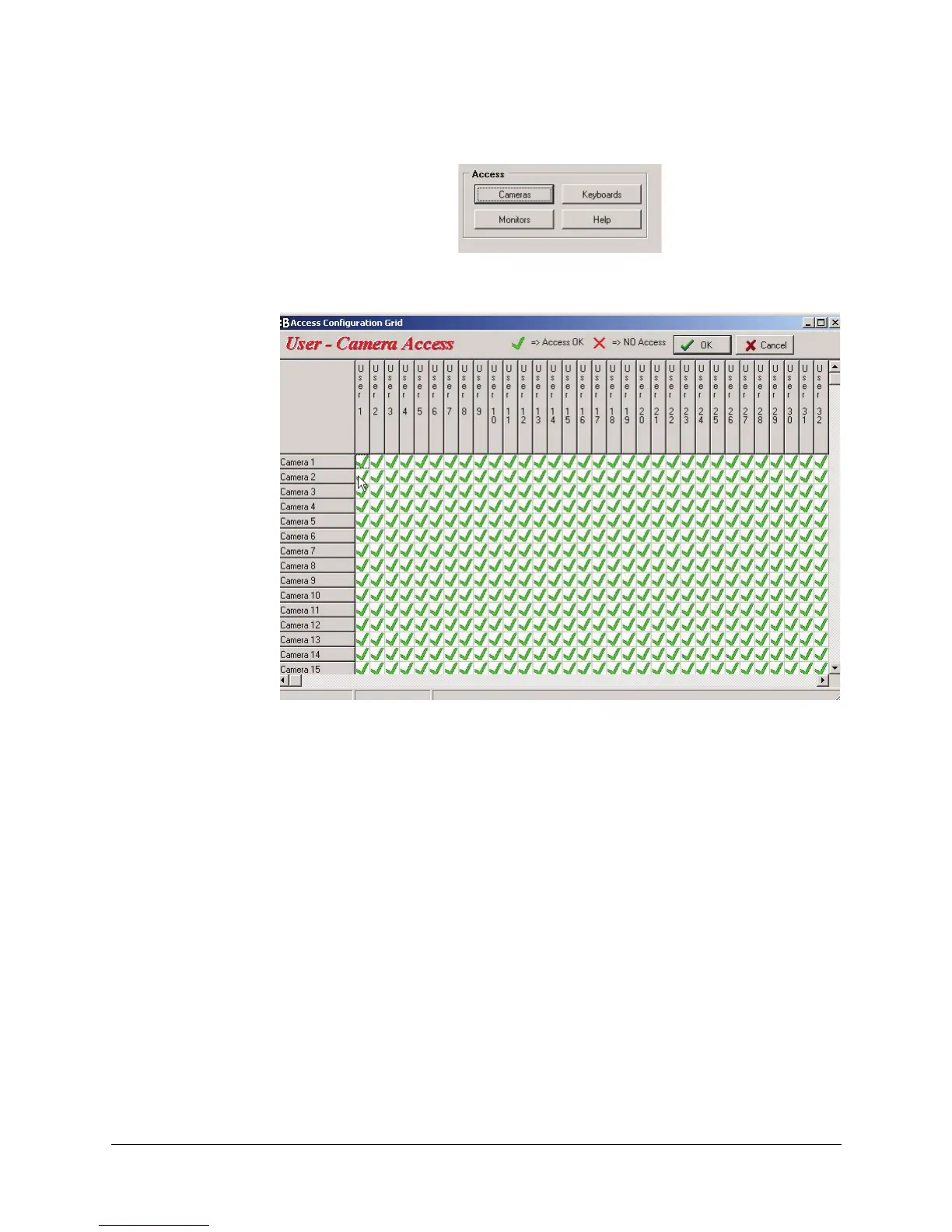Rev 1.0 20 Document 900.0840
09/06
Configuration with the PC
5. Next, click on the Cameras button in the access portion of the screen.
a. Make sure they are all checked Green. If not, click on User 1 (top left) to give User
1 access to all cameras.
b. Click O.K.
6. Click on the Monitors button in the Access section.
a. Make sure they are all checked Green. If not, click on User 1 (top left) to give User
1 access to all monitors.
b. Click OK
7. Click on the Keyboards button in the Access section.
a. Make sure all available Functions are checked. If not, click on User 1 (top left) to
give User 1 access to all functions.
b. Click OK.
8. Click on download to send the user configuration to the CPU.
