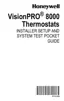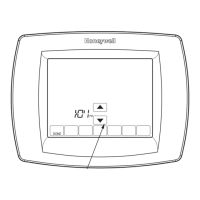VISIONPRO
®
8000 WITH WI-FI
®
33-00096—01 38
Connect to a hidden Wi-Fi
®
network
1. Touch MENU, then Wi-Fi Setup.
2. Touch Other, then Select.
3. When prompted, press the screen to edit the network
name.
4. Enter the network name.
Press the or buttons to change the letter or
number. Press the button to move to the next
character, or the button to move to the previous
character. Use the or buttons at the bottom to
change letter case. Press Done when complete.
5. Select the appropriate network security setting, then
press Select.
6. Enter the Wi-Fi network password as explained above in
“Connecting to Wi-Fi Network”, step 6.
Unsuccessful Wi-Fi connection
If you are unsuccessful in connecting the thermostat to the
Wi-Fi network, you will see a Connection Failed screen. Press
button for other tips about this failed connection. Here are
three specific reasons the connection might be unsuccessful.
For all Connection Failed screens, pressing Done will return to
the Menu screen.
Invalid Password
The password you entered is invalid. Check that you have the
right password and try again.
No IP Address
The thermostat was unable to obtain an IP address from the
router. Verify the router is correctly set up to automatically
assign IP addresses. This connection can take several
minutes. If there is still no connection, remove the thermostat
from the wallplate for 10 seconds, then snap it back into place.
No Internet Link
The thermostat connected to the Wi-Fi network but was unable
to establish a connection to the internet. Check the router
settings and try again. Make sure the Ethernet cable is plugged
into the router and try rebooting the router if necessary.
DoaIol Inrol Madorl
Wi-Fi Setup
Installer Options
M35352
M35353
WirelessNetwork
Other...
M35354
Enter Network Name
Press Here to Edit
M35355
SSID Security
Open Network

