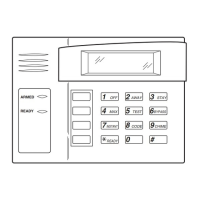HoneywellVISTASeriesProductsUserManual
6
New Enroll
000010
ESC(Exit)
OK(Save)
4)Press OKtosavetheenrolledfingerprint.Iftheenrollmentfails,thesystemwillpromptyoutoreenteryour
userIDandrestarttheenrollmentfromStep2.
Notes:
①TheFTPdisplays5digitnumbers,andautomaticallyadds0asprefixtothenumberslessthan5digits.For
example,ifyouinput"11",theFRTwilldi splay"00011".
②Enrollment numbercould only beinputinorder before, butnow for technology updating, youcanf reely
enterthenumberwithmaximumto65534.
③Fornonnumerickeym odels,youcanusethe"▲"or"▼"keyandthe"OK"buttontoinputtheenrollment
number.
perations:onthefingerprintenrollmentinterface→press"▲"or"▼"keytoselectthedigityouwanttoenter,
suchasthe"hundredsplace"→press"OK"buttonpress"▲"or"▼"keytosel ectthenumberyouwantto
enter→press"OK"button,thenmovetot he"tenplace",astheoperationabove→press"OK"buttonfor3
secondstoconfirmtheenrollment.
3.1.2EnrollaPassword
1)SelectMenu→MangeUser→EnrollUsertodisplaythe[EnrollUser]interface.Select[EnrollPwd]and
pressOKtodispl aythe[EnrollPwd]interface.
EnrollPwd
New Enroll?
ESC(N) OK(Y)
2)PressOKtoconfirmandproceed.
New Enroll
UserID 00006
ESC(Exit) OK(Y)
3) Input a number (from 1–2147483646) in the [User ID] field. Press OK to display the password input
interface.
New Enroll
InputPwd *****
ESC(Exit) OK(Y)
4)Inputyourpasswordinthe[Input Pwd]fieldandpressOKtoproceed.
New Enroll
InputPwd *****
PwdAffirm *****
5)Reenteryourpasswordinthe[PwdAffirm]fieldandpressOKtoconfirmyourentryandproceed.

