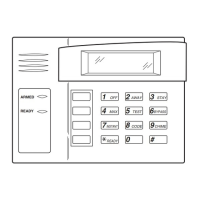HoneywellVISTASeriesProductsUserManual
26
TosetDSen.Mode,pressMenu→Options→AccessOptions,andthenselectDSen.Modethroughthe
▲/▼key,asshowninthefollowingfigure:
AccessOptions
DSen.Delay 10
►DSen.Mode NO
DSen.Alarm 300
Press OK and then switch among the door sensor switch modes through the ▲/▼ key. The door sensor
switchincludesthreemodes: NONE,NOandNC.
4.5.3.8DoorSensorAlarmDelay
Thedoorsensoralarmdel ayreferstothedelayingeneratingthealarmsignalafteradoorsensoral armis
triggered.Youcansetthealarmdelaybetween0and999s.
TosetDSen.Alarm,pressMenu→Options→ AccessOptions,andthenselectDSen.Alarmthroughthe
▲/▼key,asshowninthefollowingfigure:
AccessOptions
DSen.Delay 10
DSen.Mode NO
►DSen.Alarm 300
PressOKandmodifythevalueofDSen.Alarmthroughthe▲/▼key.
4.5.4DuressAlarm
To set Duress Options, press Menu → Options → Access Options, and then select Duress Options
throughthe▲/▼key,asshowninthefollowingfigure:
AccessOptions ▲
DSen.Delay 10
DSen.Mode NO
►DuressOptions
TheDuressOpti onsincludesuchoptionsastheDuressFPMng,HelpKey,1:1Trig,1:nTrig,PwdTrigand
AlarmDelay.
4.5.4.1DuressFingerprintManagement
Users may specially enroll a new or specify an exi stingfingerprint asthe"Duress Fingerprint". Underany
circumstances,aduressalarmisgeneratedoncethisfingerprintpassesthematch.
AccessDuressOpti onsandselectDuressFPMngthroughthe▲/▼key.PressOKtodisplaytheinterface
asshowninthefollowingfigure:
Duress FP ▼
►NewDuressFP
Duress FPDef
DelDuressFP
ClearAll
1)NewDuressFP
Thisoptionisusedtoenrollanewfingerprintastheduressfingerprint.
2)DuressFPDef
Thisoptionisusedtochangeanenrolledfingerprintastheduressfingerprint.
3)DelDuressFP
Thisoptionisusedtocancelasingleduressfingerprint.
4)Clear All
Thisoptionisusedtocancelallduressfingerprints.

