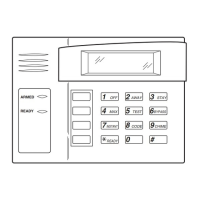HoneywellVISTASeriesProductsUserManual
25
Unlockcombination4:Thedoorunlocksonly afteratleasttwousersrespectivelyfromGroup4andGroup5
passtheverificationwithinthespecifiedperiod.
Unlockcombination5:Thedoorunlocksonly afteratleasttwousersrespectivelyfromGroup1andGroup5
passtheverificationwithinthespecifiedperiod.
Tosumup,thedoorunlocksonlywhenusersofeachgroupinanunlockcombinationpasstheverification
withinthespecifiedperiod.
Note:
1.Theverificationwillfailinanyofthefollowingcases:
²Theusertimesegmentnumberisnotselected.
²Thedefaultgrouptimesegmentnumberisnotselected(whenthegrouptimesegmentisused).
²Theverificationdoesnotremainwithinanyoftheuserdefinedtimesegments.
²Thetimesegmentisdefinedas"Disabled".
2.Userssetatimesegmentwit hinwhichtheverificationfails:
ŒIftheconditionsofunlockcombination2aremet,usersof"InvalidGroup"cannotunlockbutareallowedto
register attendance. (If there are other usersmeeting the unlockingcondition inGroup 4, thentheunlock
combination2isallowedtounlock)
•Iftheconditionsofunlockcombinations1,3,4and5aremet,usersof"Inv alidGroup" cannotunlockbutare
allowedtoregisterattendance.
2)Example2:
Tosett hevaultofabanktounlockonlyinthepresenceoft hreepeople,proceedasfollows:
ThesethreepeoplerespectivelybelongtoGroup2,Group4andGroup5andaregra ntedtherighttounlock
withinthesametimesegment.Select"Comb1"andpressOK.Thenenter"245"throughthenumericpad
andpressESC toexitandsavethesetting.
Tip:Oncethe"245"combinationisset,combinationssuchas24,25and45arenotallowed.
4.5.3.5LockDriverDuration
Thelock driver durationrefers tothe duration withinwhich theelectriclock isopeneduponthefingerprint
verification. To set this duration, proceed as follows: Select Lock, and press OK. Then enter a desired
numberthroughthenumericpad,andpressESCtoexitandsavethesetting.
Theunitofquantityforthisdurationis20msandyoucansetitto254atmost,thatis,5.08s.
Todisablet hisfuncti on,setthedurationto"0".
4.5.3.6DoorSensorDelay
DSen.Delay(DoorSensorDelay):indicatesthedelayincheckingthedoorsensorafterthedoorisopen.If
door sensor state is inconsistent with the normal state set by the door sensor switch, an alarm will be
generated,andthisperiodoftimeisregardedasthe"doorsensordelay".
TosetDSen.Delay,pressMenu→Options→AccessOptions,andthenselectDSen.Delaythroughthe
▲/▼key,asshowninthefollowingfigure:
AccessOptions
AccessComb
LockTmie 150
►DSen.Delay 10
PressOKandmodifythevalueofDSen.Delaythroughthe▲/▼key.
4.5.3.7DoorSensorSwitch
Thedoorsensorswitchincludesthreemodes:
l NONE:Thedoorsensorswitchisnotused.
l NO:Thelockisopenaslongasthedoorisopen.
l NC:Thelocki sclosedafterthedoorisclosed.

