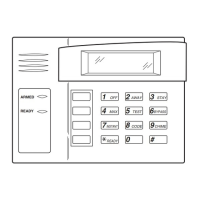HoneywellVISTASeriesProductsUserManual
34
8Maintenance
1.Cleaning
Sometimes the optical lens, keyboards and display screens need to be cleaned. Although the specifi c
cleaning cycle is dependent upon the ambient environment where the FRT operates, the following
maintenanceguidemightbeofsomehelptoyou:
Table81MaintenanceDescription
Item Cleaning
Keyboards and display
screens
Cleanthekeyboardsordisplayscreenswhenthesurfaceofthemisdirtyor
thescreensl ookblurry.Pleaserefertothefollowingdescriptions.
Donotcleantheopticallensfrequently.Theopticallensworkbetterwithoil
orgrease.
Opticallens
Cleantheopticallensiftheygetblurryandtheverificationperformanceis
affected.Pleaserefertothefollowingdescriptions.
2.CleankeyboardsandLCDscreens
BeforecleaningkeyboardsandLCDscreens,powerofftheFRT,cleanthemwithapieceofwetclothora
neutraldetergentandthenwipethemwithapi eceofdrycloth.
3.Cleanopticallens
FollowthesuggestionsbelowtocleantheopticallensafterpoweringofftheFRT:
1)Blowoffthedustordirtonthesurfaceoftheopticallens.
2)Cleanthedisplayscreenswithadhesivetape.
Warning: Donotcleantheopticallenswithwaterornonneutraldetergents; otherwisetheopticallensmay
bedamaged.
3)Wipetheopticallenswithafinemicrofibercloth.Becarefulnottoscratchthelens.Iftherearemicrofibers
leftonthelens,trytoblastthemoffafterthelensgetdry.

