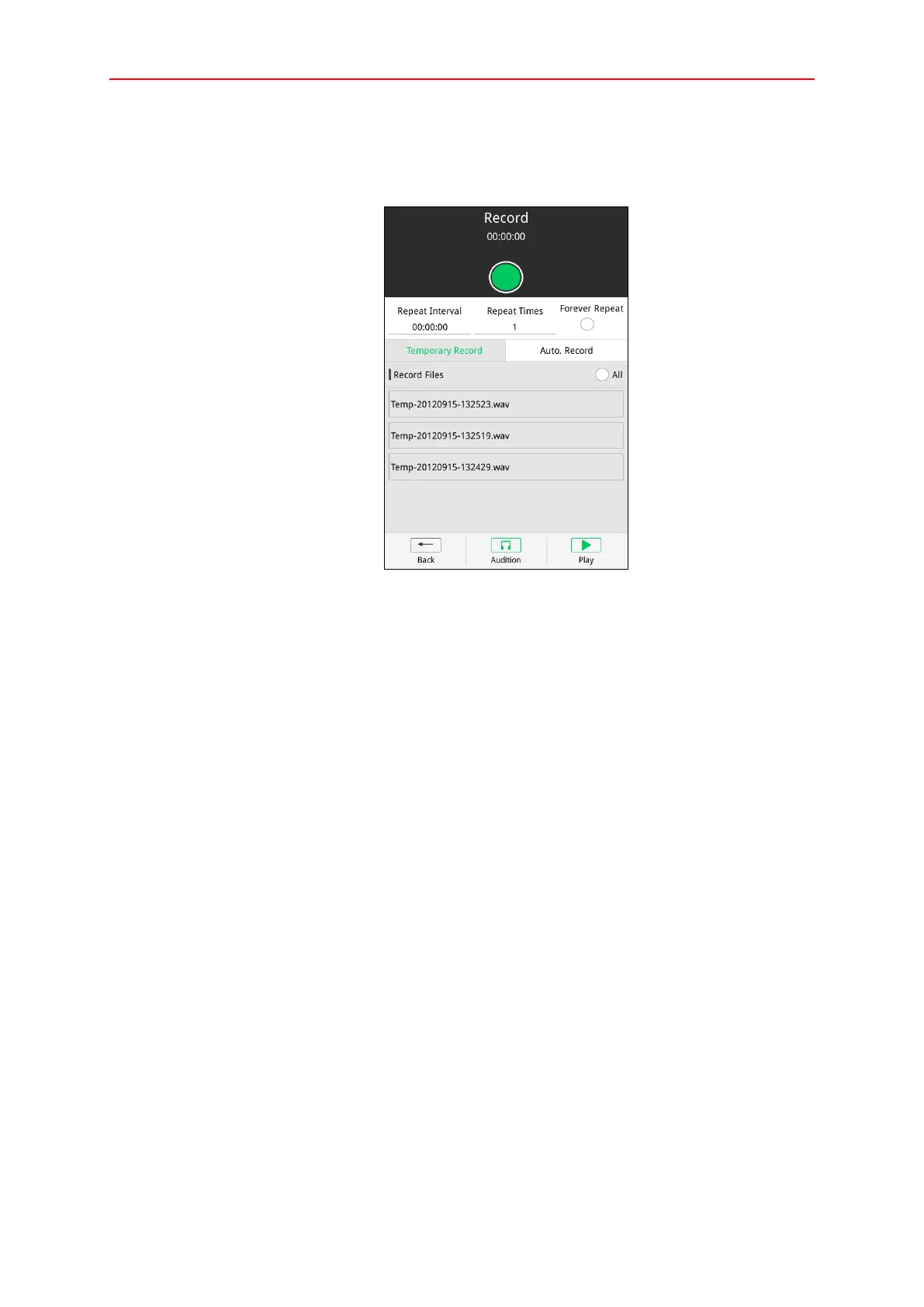13
Record
Users can record and broadcast the recordings to the zones via the device. Select the broadcast
zone and click “Record” to enter below interface.
Record Interface
Follow the record steps:
1. Click the green button to start recording. The interface shows the record name and time.
2. Click the green button again to stop recording. The new record file will be shown in the list.
3. Choose the record files from the list and click the button “Audition” to broadcast the record.
The latest recording will be shown at the top of list.
Follow the temporary record steps:
1. Choose the broadcast zones.
2. Enter the temporary record interface, choose one or more, or click “”All” to select all files from
the list.
3. Set relevant parameter, such as repeat interval, repeat times and forever repeat.
4. Click the button “Play” to initiate temporary record.
Choose record file and click “Delete” can delete the file. Delete button can be set by configuration
software to be enable or disabled.
If users click “Auto. Record”, the device will automatically record the audio while paging. For the
audition and Auto. Record broadcast, users can refer to the temporary steps.
Click “Back” to return to manually broadcast interface.
AOD
If device is deployed with AOD function, it can broadcast audio from the X-SMART specified list.
Below are the steps:
1. Choose the broadcast zones.
2. Click the button “AOD” to enter below interface.
