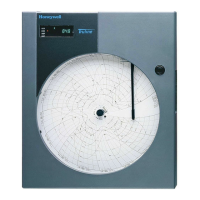XI581/2 BUSWIDE OPERATOR INTERFACE GETTING STARTED
11 EN2B-0126 (74-3554-8)
Keypad
The XI581/2 keypad has eight keys that control all operator entries. The following
table describes the function of each key. Following the table are tips for moving the
cursor around within the display window.
Table 4. Description of Key Functions
Key Key Name Description
Cancel
End the task you are performing and return to a previous display
window.
If you press this key after you modify a field, but before
pressing Enter,
↵, the XI581/2 erases any new information you
input and retains the original information.
If you press this key after you modify a field and press Enter,
↵,
the XI581/2 retains the new information you input.
C6985
left arrow Within a menu or a line of items, the left arrow moves the cursor
from one column (or item) to another.
Within a data field, the left arrow moves the cursor to the left
one digit.
right arrow Within a menu or a line of items, the right arrow moves the
cursor from one column (or item) to another.
Within a data field, the right arrow moves the cursor to the right
one digit.
down arrow
Move the cursor to the next field, the next column, or to the next
line in a column.
up arrow
Move the cursor to the previous field, the previous column, or to
the previous line in a column.
plus Increase the value of a digit by one (for example, from 2 to 3).
You can also use this key to change the condition of a digital
point. For example, press this key to flip a digital point from
OFF to ON.
minus Decrease the value of a digit by one (for example, from 2 to 1).
You can also use this key to change the condition of a digital
point. For example, press this key to flip a digital point from
OFF to ON.
Enter Enter and confirm input values or command choices for the
controller. When you press this key, it allow modification of the
highlighted field. Pressing Enter (
↵) again stores the value in
memory.
Moving Between Columns To move horizontally between columns in a menu or list, press the down arrow key,
▼, until you reach the bottom of the column. When you press the down arrow key
again, the cursor automatically jumps to the first item in the next column.
1
If the cursor is on the first item in the first column, pressing the right arrow key, ➔,
moves the cursor to the first item in the second column. If the cursor is on the last
item in the second column, pressing the down arrow key, ▼, moves the cursor to
the first item in the first column.
1

