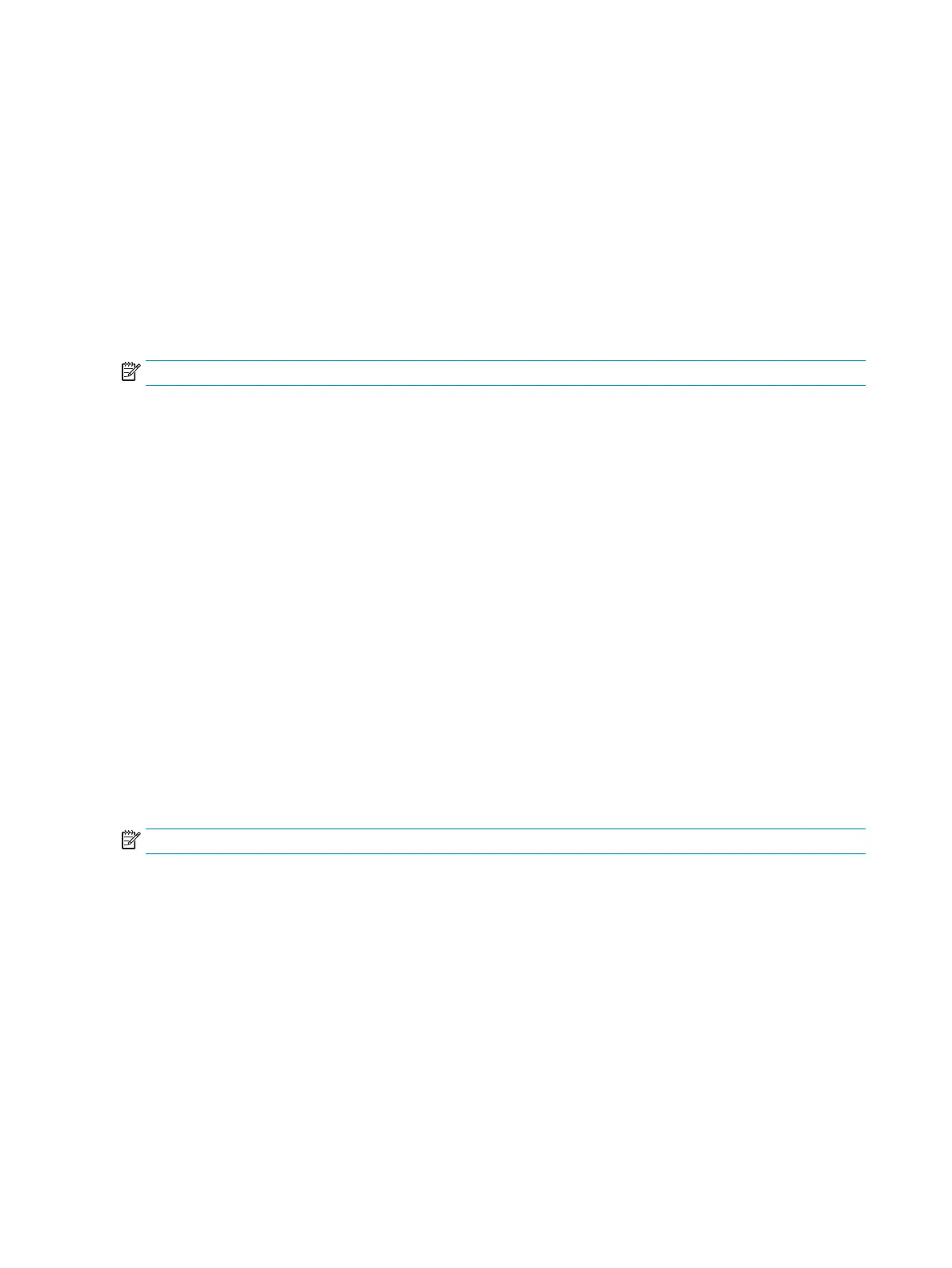Using the Power-O Timer
The Power-O Timer menu is used to program the monitor to automatically turn o at a predetermined user-
selectable time. For example, you can manually turn on the monitor in the morning and congure the Power-
O Timer to automatically turn o the monitor at 6 p.m. in the evening.
To turn on the Power-O Timer:
1. Press the center of the OSD joystick to open the OSD.
2. In the OSD, select Power.
3. Select Power-O Timer, and then select On.
4. Set the time you want the monitor to turn o.
NOTE: The Power-O Timer is disabled if Sleep Timer is active.
Using the ambient light
The monitor features an ambient light to illuminate a desktop or wall and enhance the gaming experience.
You can adjust the color and brightness of the ambient light or turn it o in the OSD menu or OMEN Command
Center.
To adjust the ambient lighting:
1. Press the center of the OSD joystick to open the OSD.
2. In the OSD, select Gaming, and then select Ambient Lighting.
3. Select a setting:
● O: Turns o the ambient lighting.
● Task Light: Emulates an adjustable white desk light for better reading or viewing.
● Fade: Slowly fades in and out from one color to another.
● Static Color: Sets ambient light colors to red, green, blue, yellow, purple, cyan, orange, or custom.
● Random Color: Randomly cycles ambient light color through the static colors.
● LED Brightness: Adjusts the ambient lighting brightness.
NOTE: Ambient lighting is set to On (Omen Red) by default.
16 Chapter 2 Using the monitor