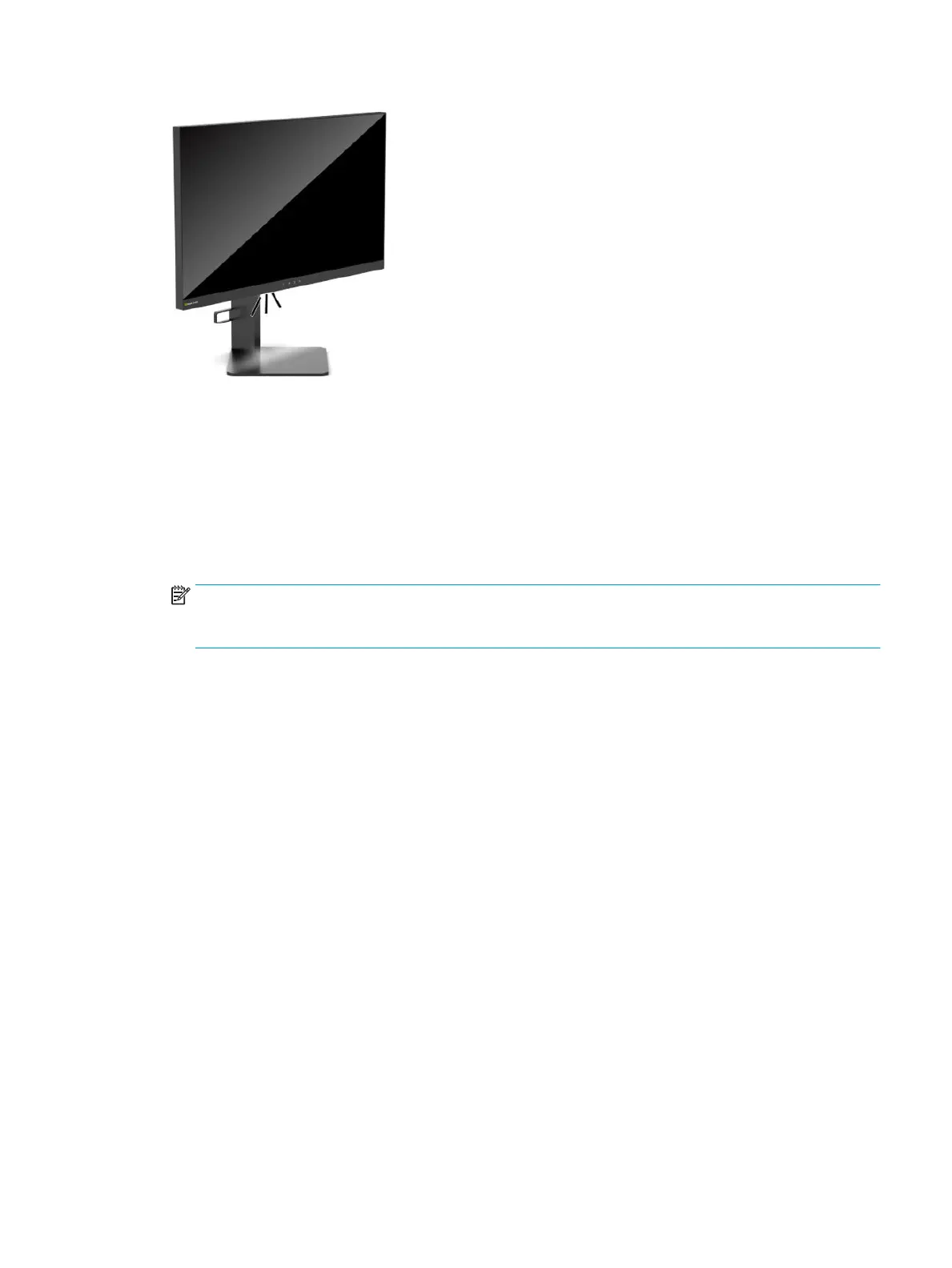Selecting a faster response time for gaming
To set a faster response time:
1. Press the center of the OSD joystick to open the OSD menu.
2. Select Gaming and then select Response Time.
3. Cycle through the adjustment levels to increase or decrease response time.
NOTE: The default response time setting is optimized for gaming purposes. All performance
specications represent the typical specications provided by HP’s component manufacturers; actual
performance may vary either higher or lower.
Adjusting blue light output
Decreasing the blue light emitted by the display reduces the blue light exposure to your eyes. HP monitors
provide settings to reduce the blue light output and create a more relaxing and less stimulating image while
you view content on the screen.
To adjust your monitor to a comfortable viewing light:
1. Press the center of the OSD joystick to open the OSD.
2. Select Color.
3. Select Low Blue Light (TUV certied) for improved eye comfort.
Using HP Enhance+
The HP Enhance+ color submenu/preset adds an additional level of detail (sharpness and contrast) to static
images and motion video to enhance their appearance. The three user-selectable options are Low, Medium,
and High. The default is Medium.
To turn on HP Enhance+:
1. Press the center of the OSD joystick to open the OSD.
2. Select HP Enhance+.
3. Select either Low, Medium, or High.
Selecting a faster response time for gaming 17