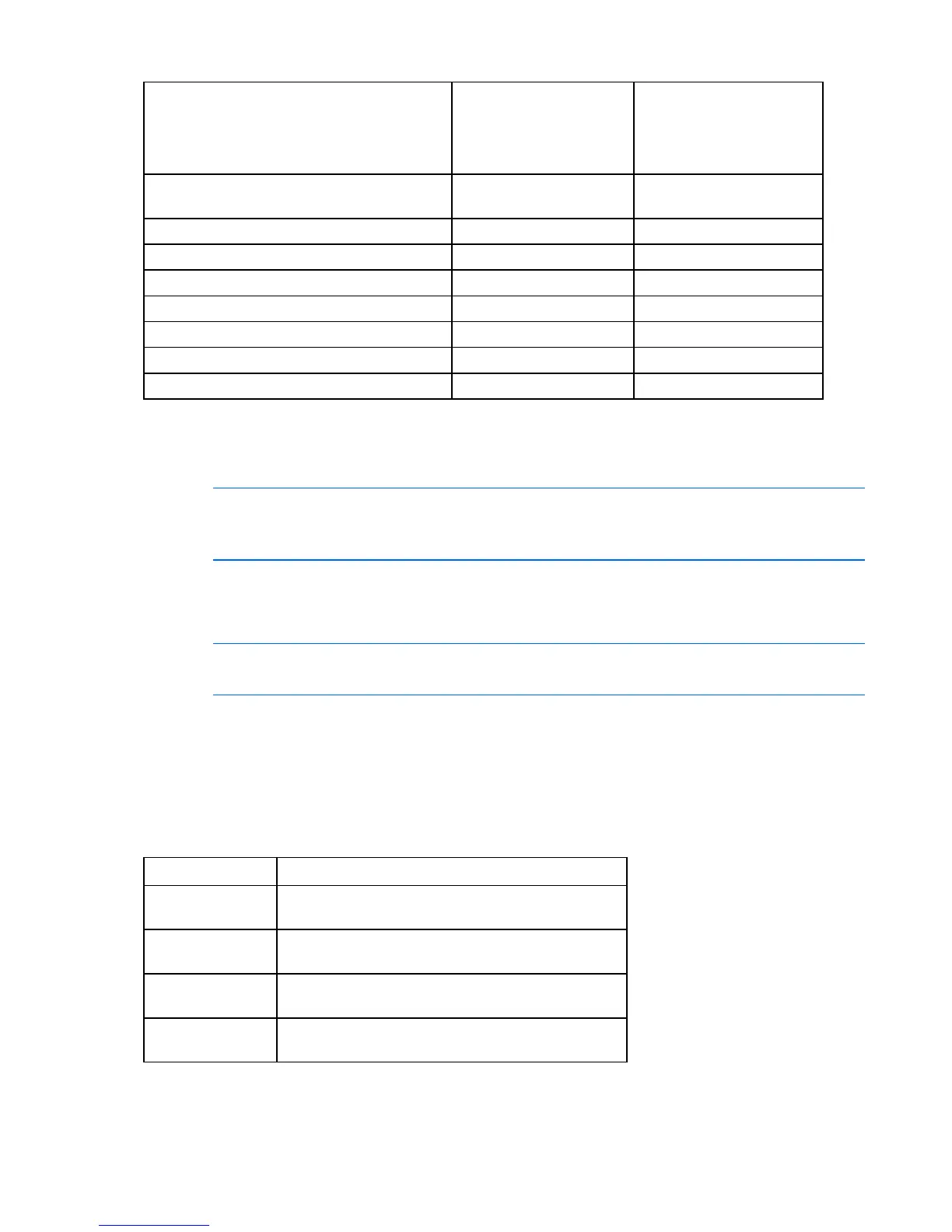Configuring the console switch 31
Operating system Browser:
Microsoft® Internet
Explorer® version 6.0
SP1 and later
Browser:
Mozilla Firefox® version
2.0 and later
Windows Server® 2003 Standard, Enterprise
of Web Edition
Yes Yes
Windows XP Home Edition or Professional Yes Yes
Windows Vista® Yes Yes
Red Hat® Enterprise Linux 3, 4, and 5 No Yes
Sun® Solaris TM 9 and 10 No Yes
Novell® SUSE® Linux® Enterprise 9 and 10 No Yes
Fedora Core 6, 7, and 8 No Yes
Mac OS® X Tiger (10.4+) No Yes
*
*Requires Firefox® 1.5 or later
To log in to the remote OBWI:
1. Launch a web browser.
NOTE: If you are working in IPv6 mode, you must include square brackets around the IP
address.
Example: https://[XXX.XX.XX.XX]
2. In the address bar of the browser, enter the IP address or host name assigned to the switch you want
to access.
Examples: https://XXX.XX.XX.XX or https://hostname
NOTE: The default username is Admin with no password.
3. When the browser connects to the switch, enter your username and password.
4. Select Login. The remote OBWI appears.
Connecting to the remote OBWI through a firewall
Any console switch installation that uses the remote OBWI for outside access must have four ports opened
in a firewall.
TCP port number Function
22 Used by SSH during serial sessions to an MPUIQ-SRL
module
80 Used for the initial downloading of the Video Viewer
(for downloading the Java™ applet)
443 Used by the web browser interface for managing the
switch and launching KVM sessions
2068 Transmission of KVM session data or transmission of
video on switches
In some configurations, the workstation is located outside of the firewall and the console switch is inside
the firewall. To configure the firewall, forward ports 22, 80, 443, and 2068 from the external interface to
