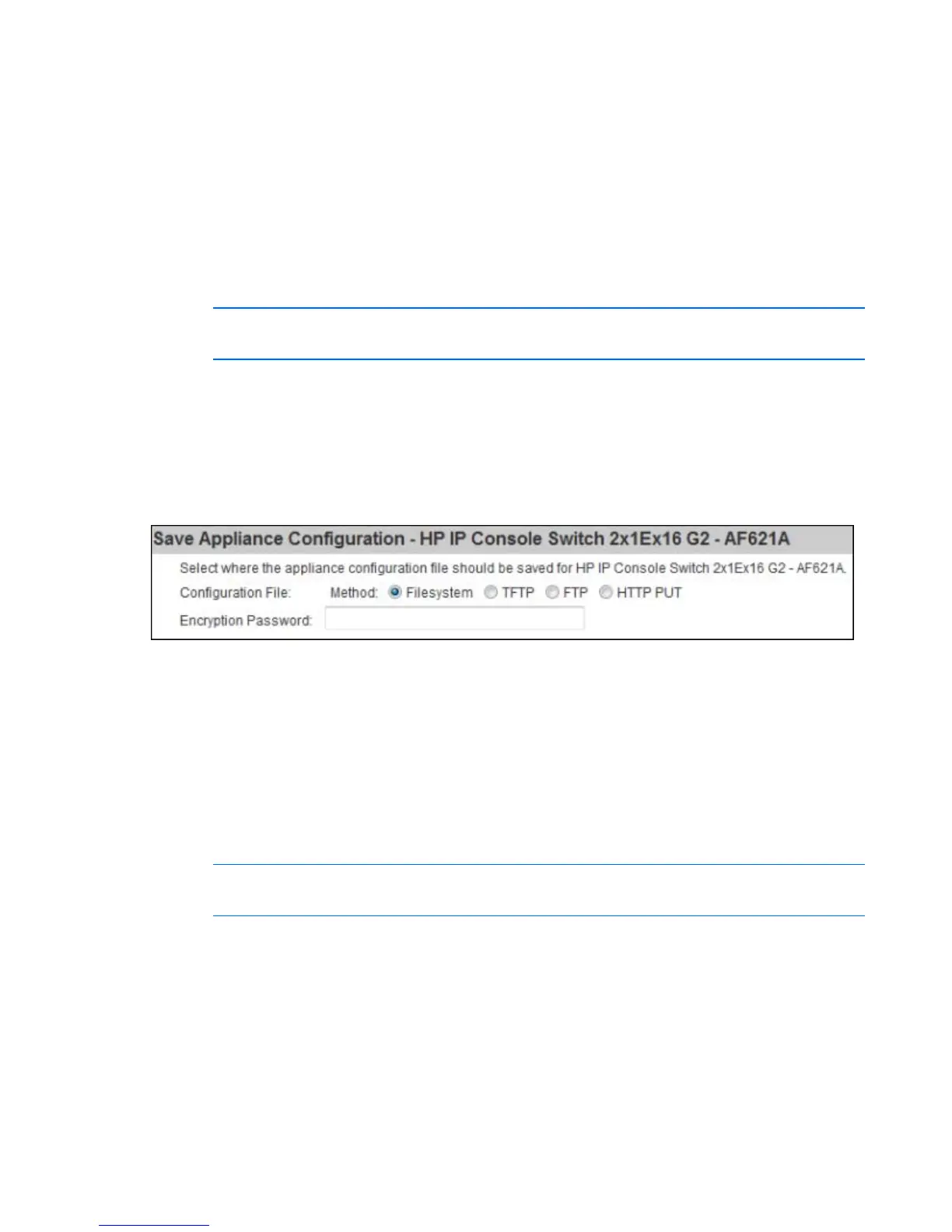Configuring the console switch 35
3.
Select one of the following options to load the firmware file:
o Filesystem—Select Browse to specify the location of the firmware upgrade file.
o TFTP—Enter the server IP address and firmware file to load.
o FTP—Enter the server IP address and firmware file to load. A username and password is required
for authentication.
o HTTP—Enter the server IP address and firmware file to load. A username and password is
required for authentication.
Saving the console switch configuration or user database
NOTE: To save or restore the console switch configuration or user database, you must be
logged in to the console switch from the remote OBWI.
You can save the configuration of a switch, the managed devices, and the local user database to a file.
By saving your configurations to a file, you can restore previous configurations to your console switch.
To save the console switch configuration or user database:
1. Select Unit View>Appliance>Overview. The Unit Overview page appears.
2. Select either Save Appliance Configuration or Save Appliance User Database. The Save Appliance
Configuration or Save Appliance User Database page appears.
3. Select the type and location where you want the file saved:
o Filesystem
o TFTP
o FTP
o HTTP PUT
4. Enter an Encryption Password.
Restoring the console switch configuration or user database
NOTE: To save or restore the console switch configuration or user database, you must be
logged in to the console switch from the remote OBWI.
To restore a previously saved console switch configuration or user database:
1. Select Unit View>Appliance>Overview. The Unit Overview page appears.
