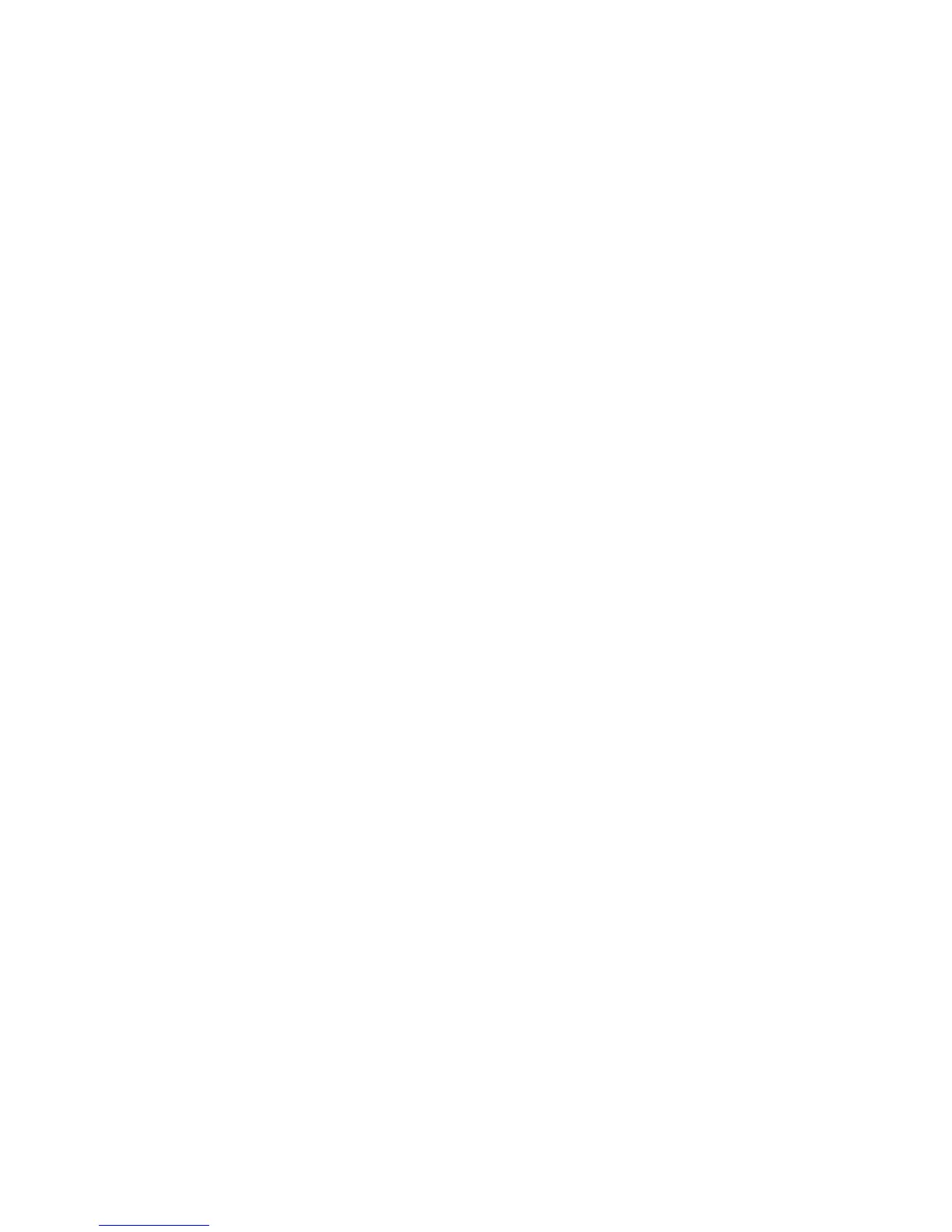Video Session Viewer 60
o
Manual scaling—A menu of supported image scaling resolutions appears.
• Change the color depth of the session image.
Window size
Each Video Viewer window can be set to a different resolution. The default resolution is 1024 x 768.
If autoscaling is enabled, the remote OBWI automatically adjusts the display if the window size changes
during a session. If the target device resolution changes during a session, the display automatically
adjusts.
To change the Video Viewer window resolution:
1. From the Video Viewer, select View>Scaling.
2. Select the desired resolution.
3. Select OK to save and close.
Video Session Viewer tasks
For a complete list of tasks and operations handled through the Video Session Viewer, see the "Managing
remote servers through the Video Session Viewer" section in the HP IP Console Viewer User Guide.
Closing a session
To close a Video Viewer session, select File>Exit.
