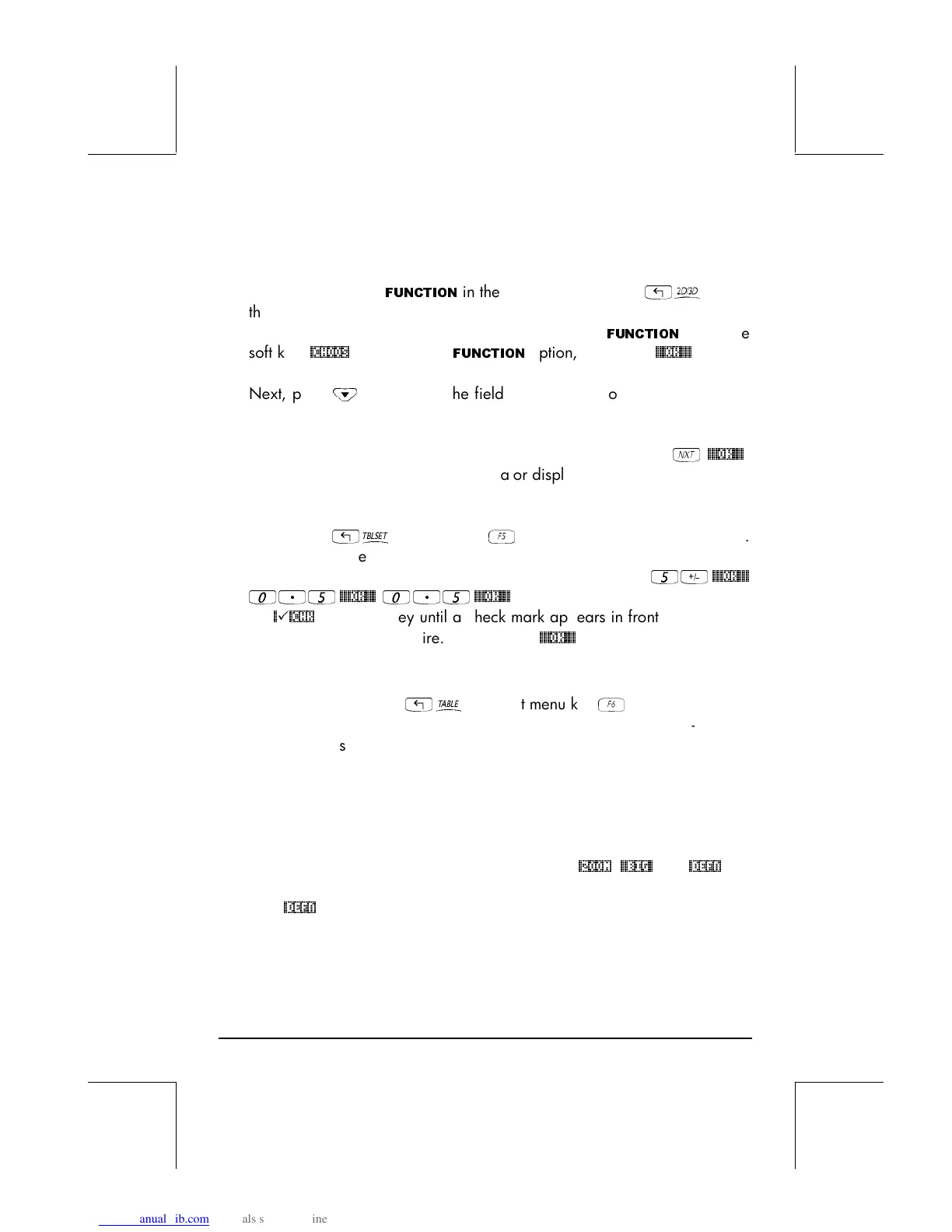Page 10-4
• We will generate values of the function f(x), defined above, for values of
x from –5 to 5, in increments of 0.5. First, we need to ensure that the
graph type is set to
FUNCTION
in the PLOT SETUP screen (
„ô
, press
them simultaneously, if in RPN mode). The field in front of the Type option
will be highlighted. If this field is not already set to
FUNCTION
, press the
soft key
@CHOOS
and select the
FUNCTION
option, then press
@@@OK@@@
.
• Next, press
˜
to highlight the field in front of the option EQ, and type
the function expression: ‘X/(X+10)’
• To accept the changes made to the PLOT SETUP screen press
L
@@@OK@@@
.
You will be returned to normal calculator display.
•
•
The next step is to access the Table Set-up screen by using the keystroke
combination
„õ
(i.e., soft key
E
) – simultaneously if in RPN mode.
This will produce a screen where you can select the starting value (Start)
and the increment (Step). Enter the following:
5\
@@@OK@@@
0.5
@@@OK@@@
0.5
@@@OK@@@
(i.e., Zoom factor = 0.5). Toggle
the
@
@CHK
soft menu key until a check mark appears in front of the option
Small Font if you so desire. Then press
@@@OK@@@
. This will return you to
normal calculator display.
•
•
To see the table, press
„ö
(i.e., soft menu key
F
) – simultaneously
if in RPN mode. This will produce a table of values of x = -5, -4.5, …,
and the corresponding values of f(x), listed as Y1 by default. You can use
the up and down arrow keys to move about in the table. You will notice
that we did not have to indicate an ending value for the independent
variable x. Thus, the table continues beyond the maximum value for x
suggested early, namely x = 5.
Some options available while the table is visible are
@ZOOM
,
@@BIG@
,and
@DEFN
:
• The
@DEFN
, when selected, shows the definition of the independent
variable.
