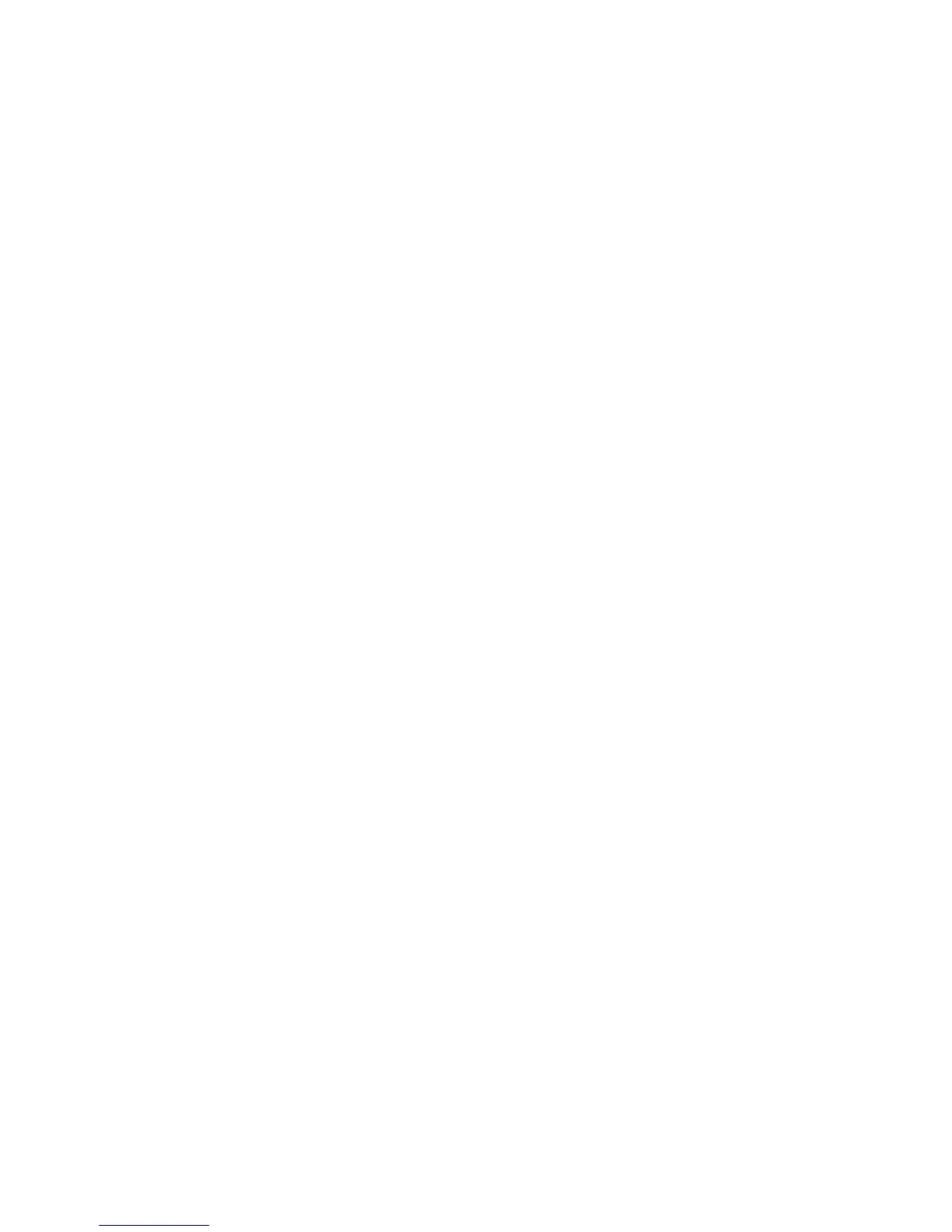13
Using the switch as the FTP server
Using the switch as the TFTP client
Prerequisites
Make sure the IRF fabric and the PC can reach each other.
Prepare the FTP or TFTP server program for the PC (at 10.10.110.1) by yourself.
Using the switch as the FTP client
This example uses the switch as the FTP client and uses the PC as the FTP server.
To download the file from the PC to the master switch:
1. Run the FTP server program on the PC, configure an FTP username and password, specify the
working directory, and copy the file newest.bin to the directory.
2. Perform the ftp command in user view to access the FTP server.
<Sysname> ftp 10.10.110.1
Trying 10.10.110.1...
Press CTRL+K to abort
Connected to 10.10.110.1
220 FTP service ready.
User(10.10.110.1:(none)):username
331 Password required for username.
Password:
230 User logged in
3. Enable the binary transfer mode.
[ftp] binary
200 Type set to I.
4. Perform the get command in FTP client view to download the file from the FTP server.
[ftp] get newest.bin
227 Entering Passive Mode (10,10,110,1,17,97).
125 BINARY mode data connection already open, transfer starting for /newest.ipe
226 Transfer complete.
32133120 bytes received in 35 seconds (896. 0 kbyte/s)
[ftp] bye
221 Server closing.
Using the switch as the FTP server
This example uses the switch as the FTP server and uses the PC as the FTP client.
To upload the file from the PC to the master switch:
1. On the IRF fabric:
a. Enable the FTP server.
<Sysname> system-view
[Sysname] ftp server enable
b. Add a local FTP user account, set its password and access service type, and assign it to the
user role network-admin for uploading files to the working directory of the server.
