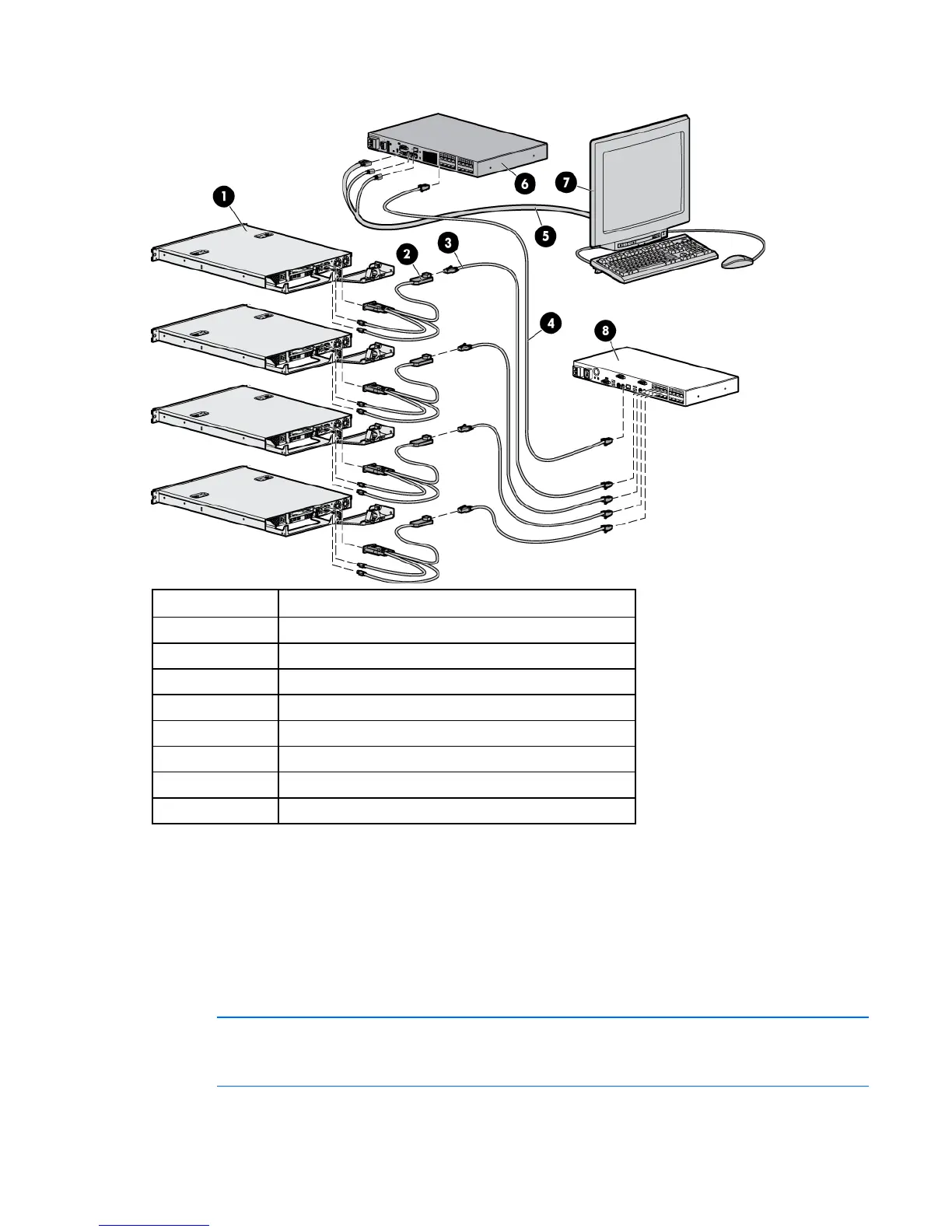Cascading console switches 15
Example of an HP IP Console Switch cascade configuration
Item Description
1 Server
2 PS/2 interface adapter or USB interface adapter*
3 UTP CAT5 cable or higher
4 UTP CAT5 cable or higher
5 KVM cable
6 Main HP IP Console Switch
7 Local port
8 Cascaded HP KVM Server Console Switch
*Not shown
Cascading an HP KVM Server Console Switch G2
with another HP KVM Server Console Switch G2
Locate a UTP CAT5 cable or higher and connect one end to the server connection port on the cascaded
HP KVM Server Console Switch G2.
NOTE: To perform a firmware upgrade for a cascaded HP KVM Server Console Switch G2
and all attached interface adapters, you must locally connect the keyboard, monitor, and
mouse to the cascaded HP KVM Server Console Switch G2 to access the local OSD.
