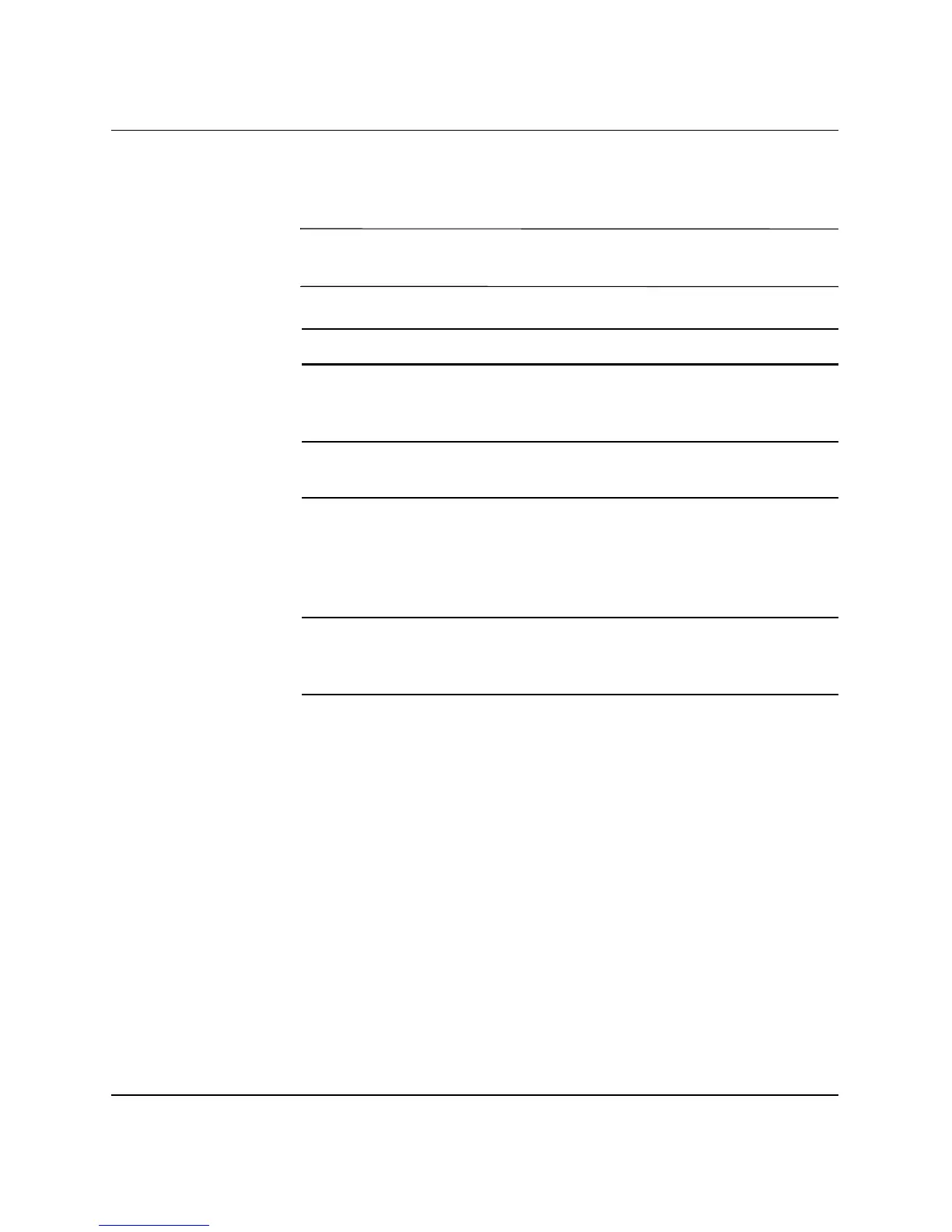HP workstation c8000 — Getting Started 4–5
Troubleshooting
Monitor Remains Blank When System is On
NOTE: After you turn on the system, it normally takes about a minute
for text to appear on the monitor.
If the system starts and you still have a problem, see “Software
Diagnostics Tools” on page 4-9.
You Forgot the BCH Password(s)
If you forget your passwords, they can be reset using a jumper on the
system board. See the HP workstation c8000 Technical Reference
Guide.
Make sure... How
The monitor power cord
is correctly connected.
Ensure the power cord is plugged into a
working grounded power outlet and into
the monitor.
The monitor is switched
to ON (LED is on).
Refer to the monitor manual for an
explanation of the LED signals.
The graphics card is
installed and the
monitor (video) cable is
correctly connected.
Ensure the monitor (video) cable is
properly connected to both the system
and the monitor. Ensure the cable is
connected to the graphics card’s
connector.
The monitor’s brightness
and contrast settings are
correctly set.
Check the settings using the on-screen
display or controls on the front of the
monitor.
