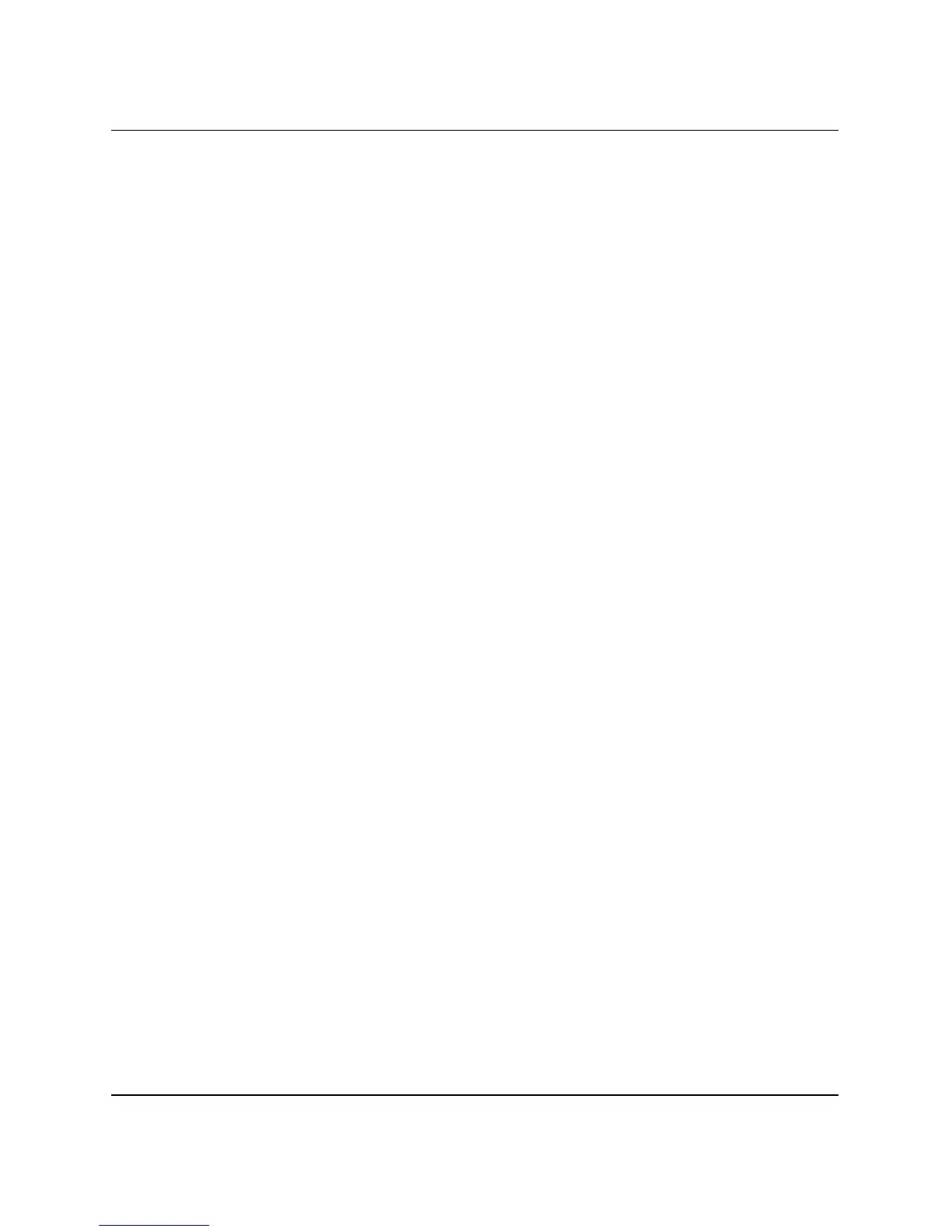4–8 HP workstation c8000 — Getting Started
Troubleshooting
Diagnostic LEDs (rear panel)
The four diagnostic LEDs located on the rear panel of your system
are labeled one through four. If the system LED on the front panel of
the system is blinking orange or red, the diagnostic LEDs on the rear
panel provide additional information about the error. The
“Troubleshooting” chapter of the HP workstation c8000 Technical
Reference Guide provides a table with a list of faults associated with
the various possible LED lighting sequences.
System Board LEDs (visible from rear)
Three additional LEDs can help you troubleshoot the system. These
LEDs are located on the system board close to the back of the system
and can be viewed through three small holes adjacent to the
diagnostic LEDs. The “Troubleshooting” chapter of the HP
workstation c8000 Technical Reference Guide provides additional
information.
System Event Log
If the LEDs indicate an error, the system event log (SEL) will provide
a more detailed explanation of the failure. For information on
accessing and reading the SEL, see the HP workstation c8000
Technical Reference Guide.
