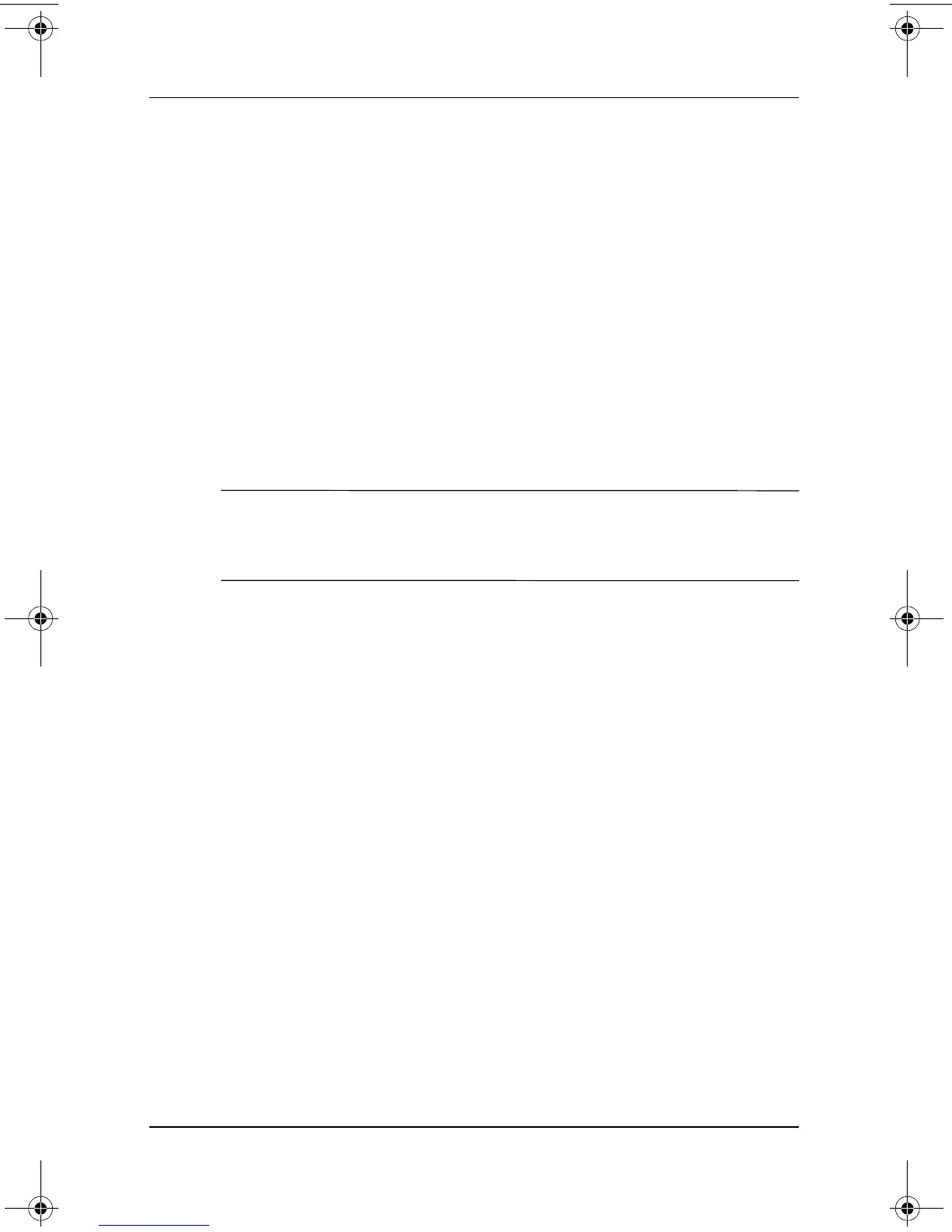Power
Software Guide 2–9
Displaying the Power Meter Icon
The Power Meter icon is on your taskbar by default. The icon
changes shape to indicate whether the notebook is running on a
battery pack or external AC power. Double-click the icon to
display the Power Options window.
To hide or show the Power Meter icon on the taskbar:
1. Access the Power Options window.
2. Select the Advanced tab.
3. Select or clear the Always Show Icon on the Task Bar
check box.
4. Select the OK button.
✎
If you cannot see an icon you have placed on the taskbar, the icon
may be hidden. Select the arrow or vertical bar on the taskbar and
expand it to view icons.
Setting or Changing a Power Scheme
The Power Schemes tab in the Power Options window assigns
power levels to system components. You can assign different
schemes depending on whether the notebook is running on a
battery pack or AC power.
You can also set a Power Scheme that initiates Standby or turns
off the display or hard drive after a time interval (timeout) that
you specify.
To set a Power Scheme, access the Power Options window >
Power Schemes tab. Select options from the lists, name the new
Power Scheme, and select Save As.
Using a Security Password
You can add a security feature that prompts you for a password
when the notebook turns on or resumes from Standby or
Hibernation.
310029-002.book Page 9 Friday, October 24, 2003 1:48 PM
