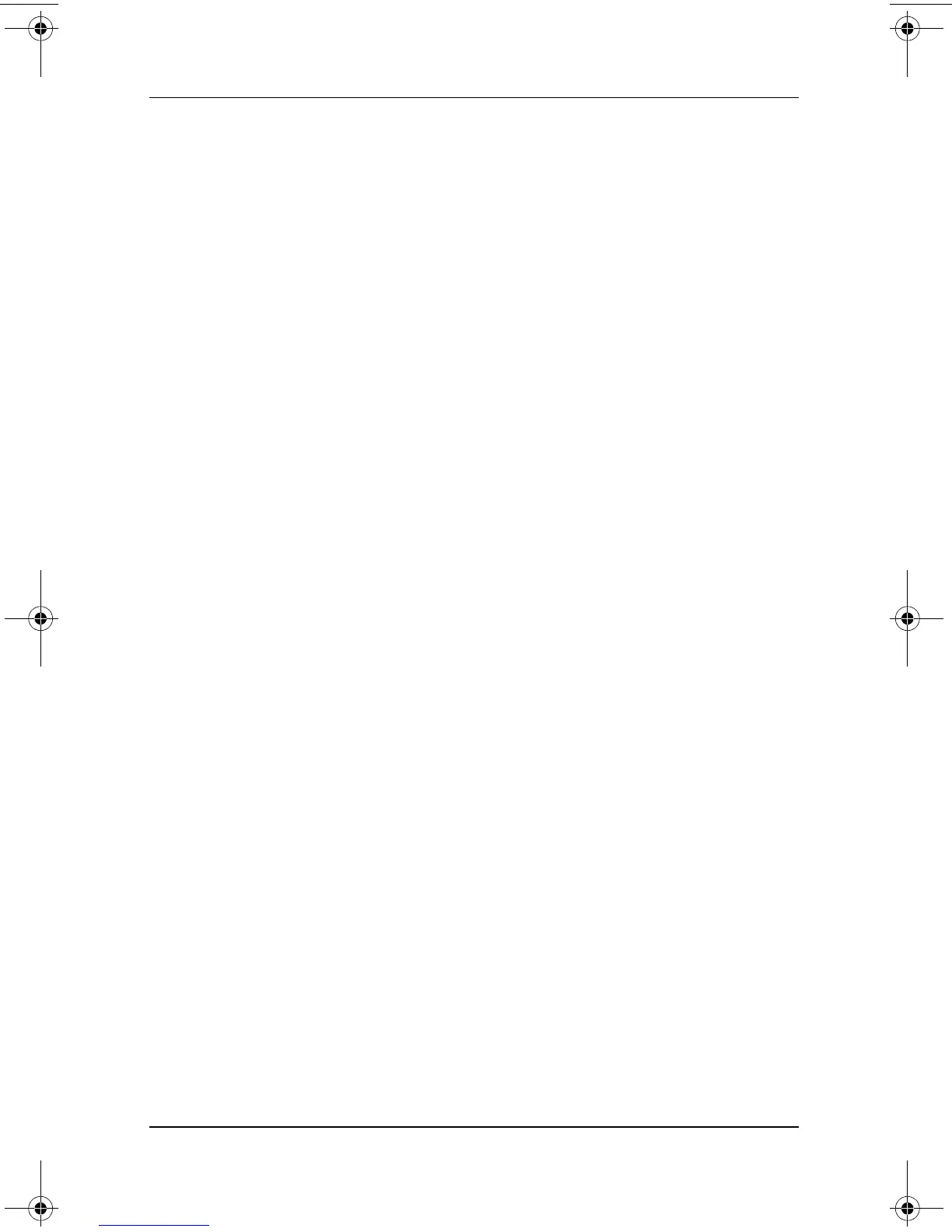Security
Software Guide 3–13
1. Save your work, exit all applications, and shut down the
notebook. If you are not sure whether the notebook is off or
in Hibernation, briefly press the power button. If your work
returns to the screen, save your work, exit all applications,
and then shut down the notebook.
2. Be sure that the hard drive is inserted into the notebook (not
an optional Port Replicator or External MultiBay).
3. Open Computer Setup by turning on (not restarting) the
notebook. Press F10 while the F10 = ROM Based Setup
message is displayed in the lower left of the screen.
❏ To change the language, press F2.
❏
For navigation instructions, press F1.
4. Use the arrow keys to select the Security Menu > DriveLock
passwords, then press
enter.
5. Use the arrow keys to select the location of the hard drive,
then press
F10.
6. Use the arrow keys to select the field for the password you
want to change, type your current password in the Old
Password field, type the new password in the New Password
and Verify New Password fields, then press
F10.
7. To save your preferences, use arrow keys to select File > Save
Changes and Exit, then follow the instructions on the screen.
Your preferences are set when you exit Computer Setup and
take effect when the notebook restarts.
310029-002.book Page 13 Friday, October 24, 2003 1:48 PM
