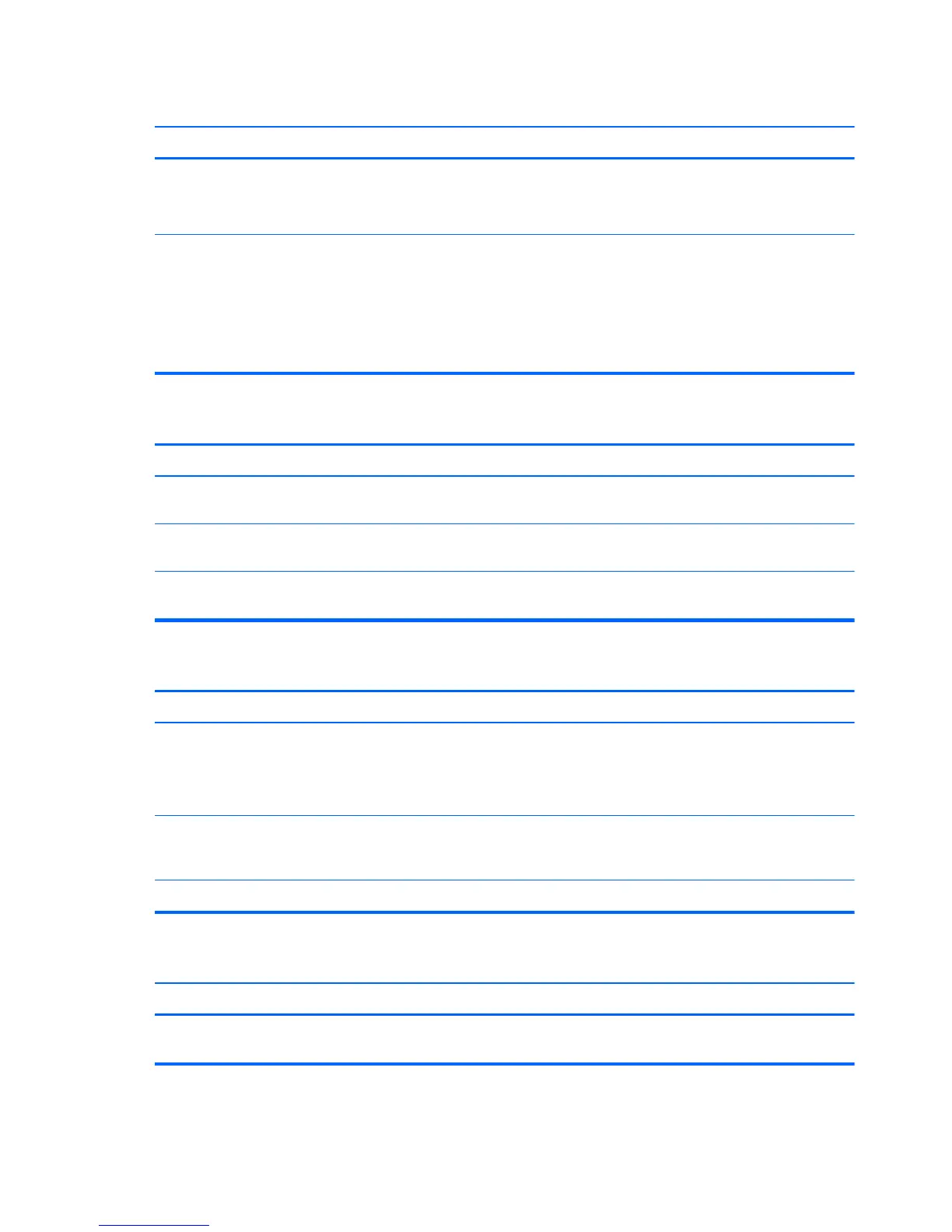Diagnostics passes, but the computer does not communicate with the network.
Cause Solution
Network drivers are not loaded, or driver parameters do not
match current configuration.
Make sure the network drivers are loaded and that the driver
parameters match the configuration of the network controller.
Make sure the correct network client and protocol is installed.
The network controller is not configured for this computer. Select the Network and Sharing Center icon in the
Control Panel and configure the network controller.
To access Control Panel in Windows 7, click Start, and then
select Control Panel.
To access Control Panel in Windows 8, from the Start screen,
type c, and then select Control Panel.
Network controller stopped working when an expansion board was added to the computer.
Cause Solution
Network controller interrupt is shared with an expansion
board.
Under the Computer Setup Advanced menu, change the
resource settings for the board.
The network controller requires drivers. Verify that the drivers were not accidentally deleted when the
drivers for a new expansion board were installed.
The expansion board installed is a network card (NIC) and
conflicts with the embedded NIC.
Under the Computer Setup Advanced menu, change the
resource settings for the board.
Network controller stops working without apparent cause.
Cause Solution
The files containing the network drivers are corrupted. Reinstall the network drivers using the Recovery Disc Set in
Windows 7 or Windows recovery tools in Windows 8.
If necessary, download the softpaq from the web (from a
different computer).
The cable is not securely connected. Ensure that the cable is securely attached to the network
connector and that the other end of the cable is securely
attached to the correct device.
The network controller is defective. Contact an authorized service provider.
New network card will not boot.
Cause Solution
New network card may be defective or may not meet industry-
standard specifications.
Install a working, industry-standard NIC, or change the boot
sequence to boot from another source.
174 Chapter 8 Troubleshooting Without Diagnostics
