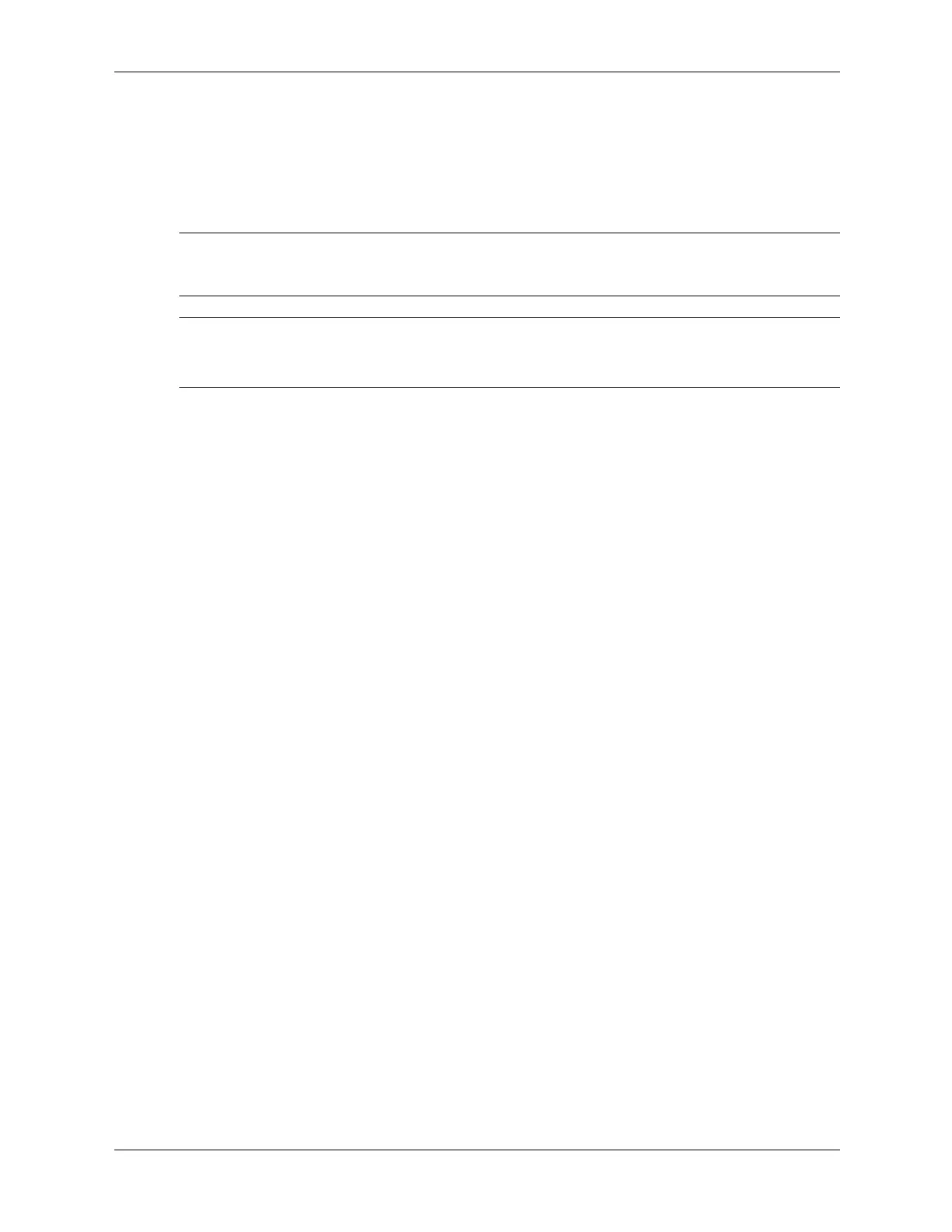6–26 376220-001 Service Reference Guide, dc5100
Removal and Replacement Procedures— Microtower (MT) Chassis
5. Go to step 7.
6. If using a new heatsink, remove the protective covering from the bottom of the heatsink and
place it in position atop the processor.
7. Secure the heatsink to the system board and system board tray with the 4 captive screws and
attach the heatsink control cable to the system board.
Ä
CAUTION: Heatsink retaining screws should be tightened in diagonally opposite pairs (as in an X) to
evenly seat the heatsink on the processor. This is especially important as the pins on the socket are very
fragile and any damage to them may require replacing the system board.
✎
After installing a new processor onto the system board, always update the system ROM to ensure
that the latest version of the BIOS is being used on the computer. The latest system ROMPaq can
be found on the Web at: http:\\h18000.www1.hp.com/support/files.
