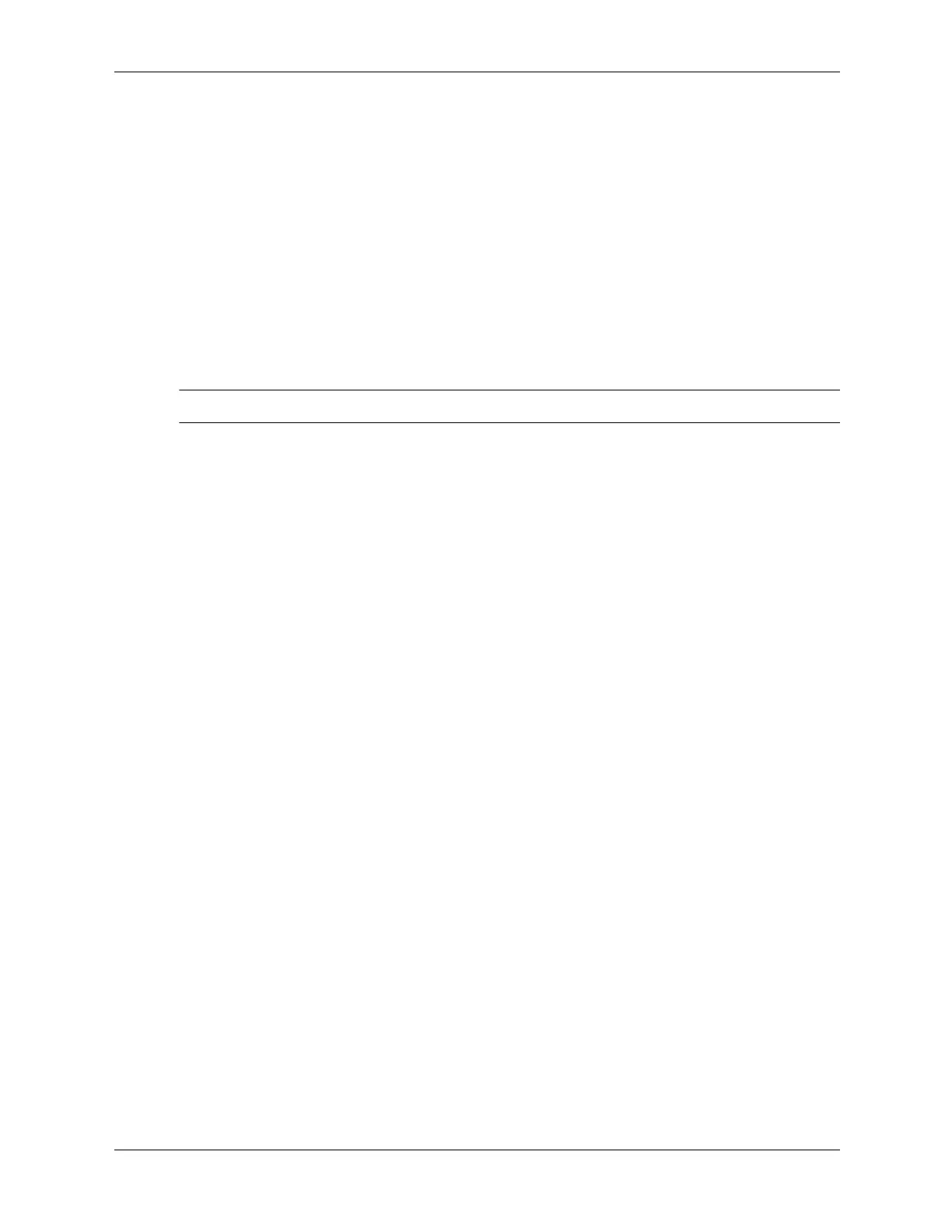2–16 376220-001 Service Reference Guide, dc5100
Setup Utilities and Diagnostics Features
2.3.3 Using Categories in Diagnostics for Windows
To use categories:
1. Click Start > HP Information Center > Diagnostics for Windows. You can also select the
Diagnostics for Windows icon, located in the Control Panel.
The screen displays the overview of the computer hardware and software.
❏ In Windows 2000 Professional, select Start > Settings > Control Panel, then select
Diagnostics for Windows.
❏ In Windows XP Home and Windows XP Professional, select Start > Control Panel >
Performance and Maintenance, then select Diagnostics for Windows.
2. For specific hardware and software information, select a category from the Categories
pull-down menu or the appropriate icon on the toolbar.
✎
As the cursor moves over the toolbar icons, the corresponding category name is displayed.
3. To display more detailed information in a selected category, click More in the Information
Level box in the lower left corner of the window or click Level at the top of the screen and
select More.
4. Review, print, and/or save this information as desired.
❏ To print the information, click File > Print. Select one of the following options:
Detailed Report (All Categories), Summary Report (All Categories), or Current
Category. Click OK to print the report you selected.
❏ To save the information, click File > Save As. Select one of the following options:
Detailed Report (All Categories), Summary Report (All Categories), or Current
Category. Click OK to save the report you selected.
5. To exit Diagnostics for Windows, click File, and then click Exit.
Menu Bar—File, Categories, Navigation, Level, Tab, Help
At the top of the Diagnostics for Windows screen is the Menu Bar consisting of six pull-down
menus. Selecting an item will provide the following information on the system:
■ File—Save As, Print, Printer Setup, Exit
■ Categories
❏ System—System board, ROM, date, and time
❏ Asset Control—Asset tag, system serial number, and processor
❏ Input Devices—Keyboard, mouse, and joystick(s)
❏ Communication—Ports
❏ Storage—Storage drives
❏ Graphics—Graphics
❏ Memory—System board and Windows memory
❏ Multimedia—Optical storage (CD, DVD, and so on) and audio
❏ Windows—Windows
❏ Architecture—PCI Device
