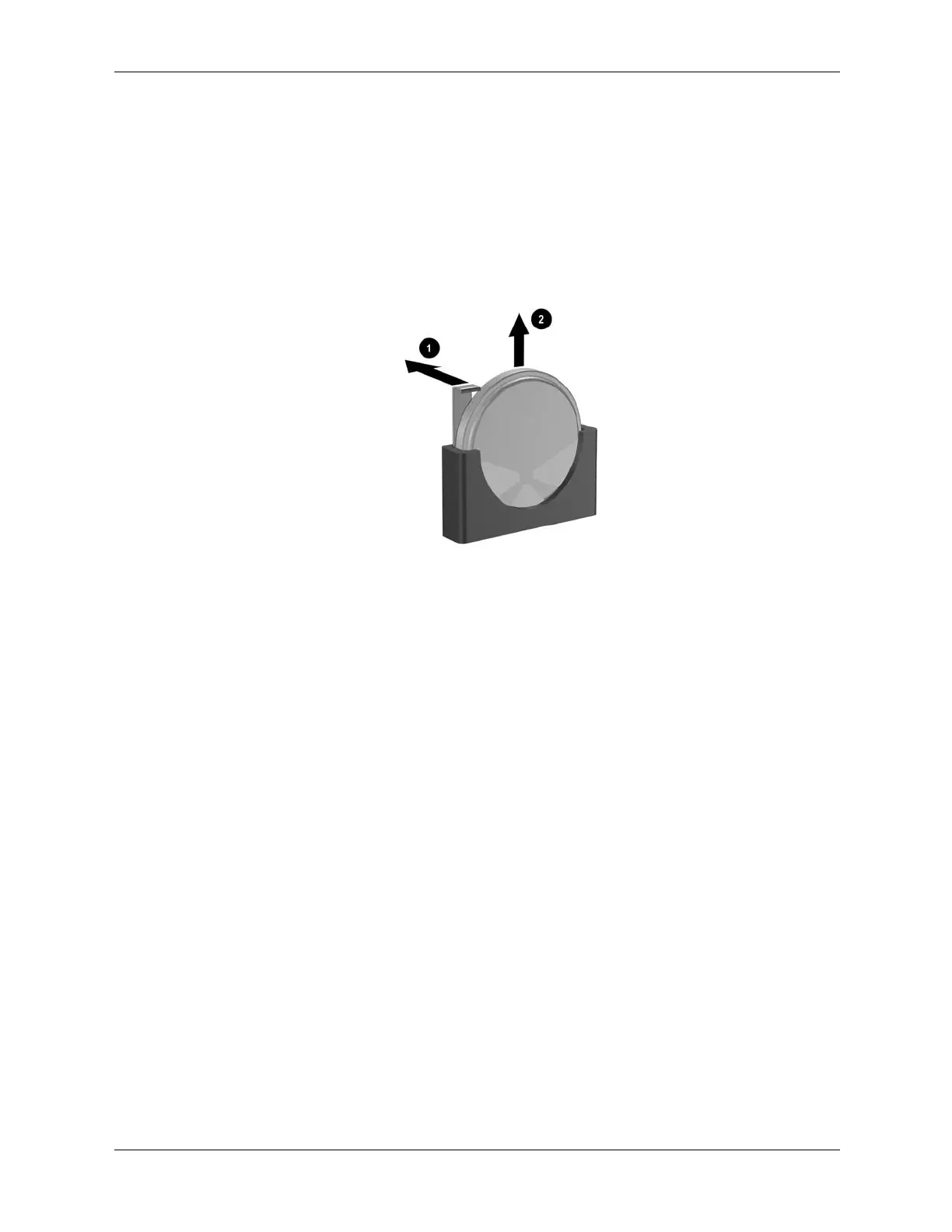Service Reference Guide, dc5100 376220-001 6–31
Removal and Replacement Procedures— Microtower (MT) Chassis
6.17.3 Type 3 Battery Holder
1. To release the battery from its holder, press back lever 1 that extends above one edge of the
battery.
2. When the battery pops up, lift it out 2.
3. To insert the new battery, push it down into the holder with the positive side to the left as
shown in the drawing above.
4. Replace the computer access panel (Section 6.3, “Access Panel”).
5. Plug in the computer and turn on power.
6. Reset the date and time, your passwords, and any special system setups, using Computer
Setup. Refer to the Computer Setup (F10) Utility Guide.
