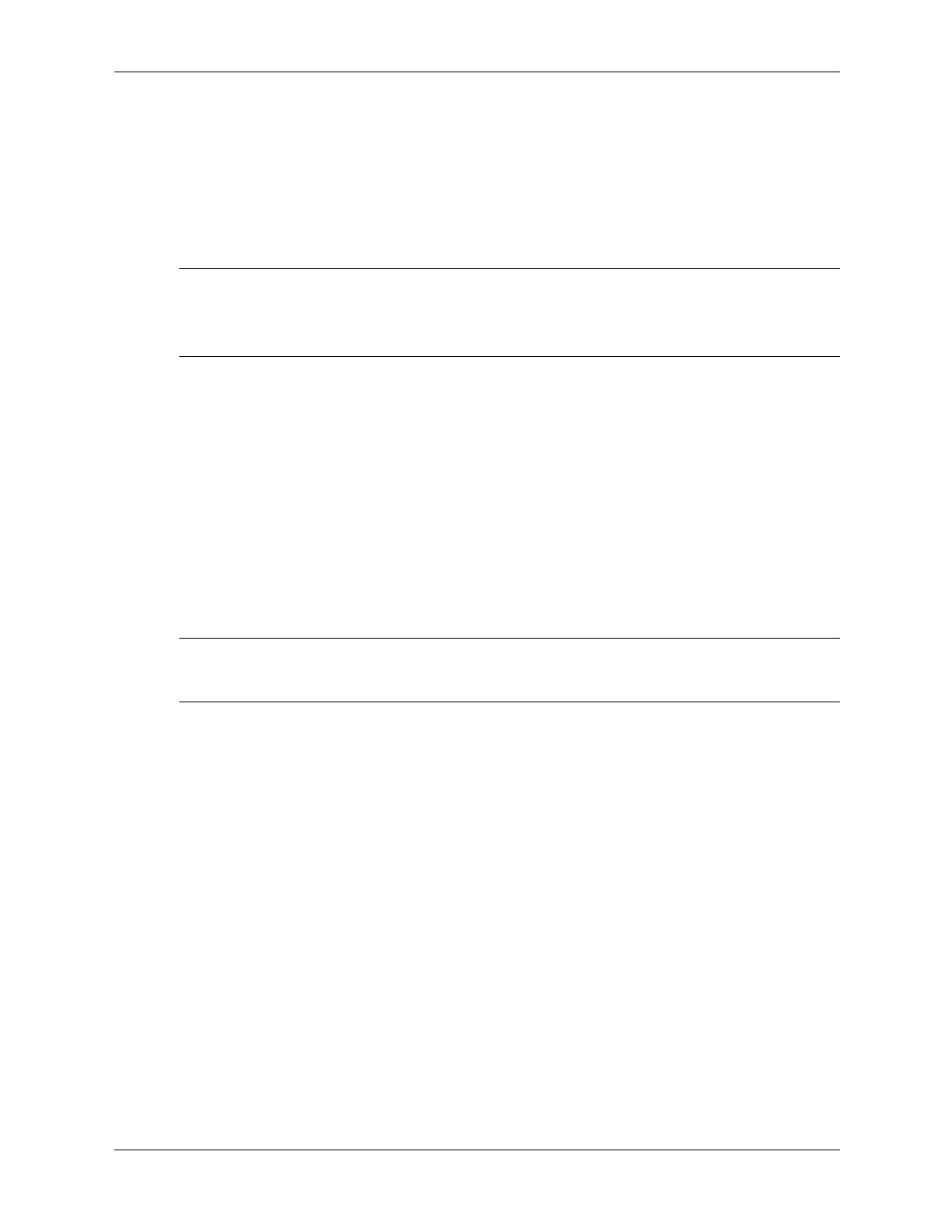Service Reference Guide, dc5100 376220-001 2–3
Setup Utilities and Diagnostics Features
2.2.1 Using Computer Setup (F10) Utilities
Computer Setup can be accessed only by turning on the computer or restarting the system. To
access the Computer Setup Utilities menu, complete the following steps:
1. Turn on or restart the computer. If you are in Windows, click Start >Shut Down >Restart.
2. As soon as the computer is turned on, press and hold the F10 key until you enter Computer
Setup. Press
Enter to bypass the title screen, if necessary.
✎
If you do not press the F10 key at the appropriate time, you must restart the computer and press
and hold the
F10 key again to access the utility.
If you are using a PS/2 keyboard, you may see a Keyboard Error message—disregard it.
3. Select your language from the list and press Enter.
4. A choice of five headings appears in the Computer Setup Utilities menu: File, Storage,
Security, Power, and Advanced.
5. Use the arrow (left and right) keys to select the appropriate heading. Use the arrow (up and
down) keys to select the option you want, then press
Enter. To return to the Computer Setup
Utilities menu, press
Esc.
6. To apply and save changes, select File > Save Changes and Exit.
❏ If you have made changes that you do not want applied, select Ignore Changes and
Exit.
❏ To reset to factory settings, select Set Defaults and Exit. This option will restore the
original factory system defaults.
Ä
CAUTION: Do NOT turn the computer power OFF while the ROM is saving your F10 Computer Setup
changes because the CMOS could become corrupted. It is safe to turn off all power to the computer after
you exit the F10 Setup screen.
